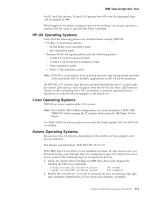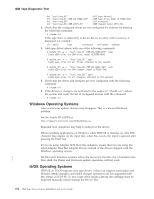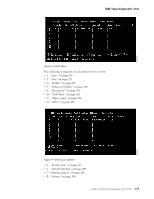IBM TS2340 User Guide - Page 288
Starting ITDT-SE on Other Supported Operating Systems, Standard Edition - Known Issues and Limitations
 |
UPC - 883436006873
View all IBM TS2340 manuals
Add to My Manuals
Save this manual to your list of manuals |
Page 288 highlights
IBM Tape Diagnostic Tool 3. Vary OFF the TAPMLB using option 2. 4. Enter the following command: WRKCFGSTS *DEV TAP* Identify the drives which were noted in Step 1 on page 269, (for example, TAPMLB01, TAP01, TAP02) and vary them ON using option 1. 5. Launch the iSeries® Q-Shell environment with the following command: QSH 6. Change to the folder /home/itdt with the following command: cd /home/itdt 7. Start ITDT with the following command: ./itdt 8. Update Firmware and pull dumps. See "Firmware Update" on page 280 and "Dump" on page 279. 9. When firmware updates and dumps are complete, enter the following command: WRKCFGSTS *DEV TAP* 10. Vary off the TAPs that you worked with using option 2. 11. Issue the command WRKMLBSTS. Identify the Library and Drives you worked with. 12. Vary on the TAPMLB using option 1. 13. Press F5 to refresh the screen; the TAPs belonging to the TAPMLB should show up. 14. Allocate the TAPs back to the TAPMLB using option 4 or 5. Starting ITDT-SE on Other Supported Operating Systems To start ITDT-SE execute the following command: ./itdt At first start, read the User License Agreement: v Press Enter to scroll the license screens forward or b followed by Enter to go back. v Type i if you agree to the terms of license or q followed by Enter to quit the application. During the initial program startup, the input and output directories are created: v Input directory: default directory for firmware files during Firmware Update v Output directory: directory containing the result files, dump files and log files after running tests ITDT-SE does not make changes outside the installation directory. Standard Edition - Known Issues and Limitations This section describes the known issues and limitations of the ITDT-SE program. AIX Operating Systems The following are the known scan limitations: v Only devices that have the device state ″available″. 270 IBM Tape Device Drivers Installation and User's Guide