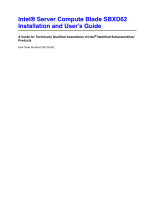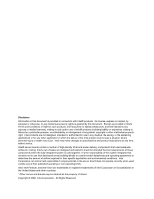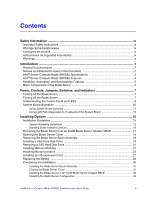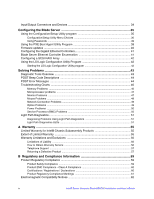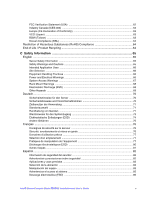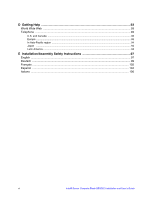Intel SBXD62 User Guide
Intel SBXD62 - Server Compute Blade Manual
 |
UPC - 735858185448
View all Intel SBXD62 manuals
Add to My Manuals
Save this manual to your list of manuals |
Intel SBXD62 manual content summary:
- Intel SBXD62 | User Guide - Page 1
Intel® Server Compute Blade SBXD62 Installation and User's Guide A Guide for Technically Qualified Assemblers of Intel® Identified Subassemblies/ Products Intel Order Number D50275-002 - Intel SBXD62 | User Guide - Page 2
be held responsible if components fail or the server board does not operate correctly when used outside any of their published operating or non-operating limits. Intel, Intel Pentium, and Intel Xeon are trademarks or registered trademarks of Intel Corporation or its subsidiaries in the United States - Intel SBXD62 | User Guide - Page 3
Completing the Installation 30 Installing the Blade Server Bezel Assembly 31 Closing the Blade Server Cover 31 Installing the Blade Server in an Intel® Blade Server Chassis SBCE 32 Updating the Blade Server Configuration 33 Intel® Server Compute Blade SBXD62 Installation and User's Guide iii - Intel SBXD62 | User Guide - Page 4
Troubleshooting Charts ...46 Memory Problems ...46 Microprocessor problems ...47 Monitor Problems ...47 Mouse Problems ...48 Network Connection Problems 49 Option Problems ...49 Power Problems ...50 Service Processor (BMC) Problems iv Intel® Server Compute Blade SBXD62 Installation and User's Guide - Intel SBXD62 | User Guide - Page 5
End of Life / Product Recycling 64 C Safety Information 65 English ...65 Server Safety Information ...65 Safety Warnings and Cautions 65 Intended Application Uses ...66 el acceso al sistema 85 Descarga electrostática (ESD 86 Intel® Server Compute Blade SBXD62 Installation and User's Guide v - Intel SBXD62 | User Guide - Page 6
...93 U.S. and Canada ...93 Europe ...93 In Asia-Pacific region ...94 Japan ...94 Latin America ...94 E Installation/Assembly Safety Instructions 97 English ...97 Deutsch ...99 Français ...102 Español ...104 Italiano ...106 vi Intel® Server Compute Blade SBXD62 Installation and User's Guide - Intel SBXD62 | User Guide - Page 7
2. System Board LEDs 13 Table 3. Light Path Diagnostics Panel LEDs 13 Table 4. POST Beep Code Descriptions 44 Table 5. Abbreviated List of POST Error Messages 45 Intel® Server Compute Blade SBXD62 Installation and User's Guide vii - Intel SBXD62 | User Guide - Page 8
viii Intel® Server Compute Blade SBXD62 Installation and User's Guide - Intel SBXD62 | User Guide - Page 9
seguridad y precaución de este documento antes de realizar cualquiera de las instrucciones. Vea Intel Server Boards and Server Chassis Safety Information en http://support.intel.com/support/motherboards/server/sb/cs-010770.htm. Intel® Server Compute Blade SBXD62 Installation and User's Guide ix - Intel SBXD62 | User Guide - Page 10
blade system. Only a technically qualified person should maintain or configure the blade system. Heed safety instructions: Before working with your server product, whether you are using this guide causing intermittent problems with the Intel® Server Compute Blade SBXD62 Installation and User's Guide - Intel SBXD62 | User Guide - Page 11
's Guide provides information about: • Setting up the blade server • Starting and configuring the blade server • Installing hardware options • Installing the operating system • Performing basic troubleshooting of the blade server Record information about your Intel® Server Compute Blade SBXD62 in - Intel SBXD62 | User Guide - Page 12
the Intel® Server Compute Blade SBXD62 Resource CD that came with your blade server: • Intel® Server Compute Blade SBXD62 Hardware Maintenance Manual and Troubleshooting Guide This document contains information to help you solve problems yourself. It also contains information for service technicians - Intel SBXD62 | User Guide - Page 13
Compute Blade SBXD62 Specifications The following table is a summary of the features and specifications of the blade server. Note: Power, cooling, removable-media drives, external ports, and advanced system management are provided by the Intel® Blade Server Chassis SBCE. Microprocessor: Supports up - Intel SBXD62 | User Guide - Page 14
system in the blade server must provide USB support for the blade server to recognize and use the keyboard, mouse, CD-ROM drive, and diskette drive. The Intel® Blade Server Chassis SBCE uses USB for internal communications with these devices. Intel® Server Compute Blade SBXD62 Features The design - Intel SBXD62 | User Guide - Page 15
access • Service processor that communicates with the management module to enable remote blade server management • SDRAM with serial presence detect (SPD) and vital product data (VPD) • System error logging • Wake on LAN capability Intel® Server Compute Blade SBXD62 Installation and User's Guide 5 - Intel SBXD62 | User Guide - Page 16
SBXD62. DIMM socket Heat Sink SAS hard disk drives Bezel-Assembly Release (both sides) Microprocessor 2 Microprocessor 1 and Heat Sink Microprocessor Heat Sink Filler ControlPanel Control-Panel Connector Cable Bezel AF000439 6 Intel® Server Compute Blade SBXD62 Installation and User's Guide - Intel SBXD62 | User Guide - Page 17
to power through the Intel® Blade Server Chassis SBCE. The blade server can respond to requests from the service processor, such as a remote request to turn on the blade server. To remove all power from the blade server, you must remove it from the Intel® Blade Server Chassis SBCE. Shut down - Intel SBXD62 | User Guide - Page 18
following sequence to switch keyboard/video/ mouse control between blade servers: NumLock NumLock blade_server_number Enter Where blade_server_number is the two-digit number for the blade bay in which the blade server is installed. 8 Intel® Server Compute Blade SBXD62 Installation and User's Guide - Intel SBXD62 | User Guide - Page 19
server has been placed in the system error log. The information LED can be turned off through the management-module Web interface. Power-on LED: This green LED indicates the power status of the blade server in the following manner: Intel® Server Compute Blade SBXD62 Installation and User's Guide - Intel SBXD62 | User Guide - Page 20
options, for the blade server. I/O expansion option DIMM 1 DIMM 2 DIMM 3 DIMM 4 Battery SAS hard disk drive 0 SAS hard disk drive 1 Microprocessor 1 and heat sink Microprocessor 2 and heat sink option Control-panel connector 10 Intel® Server Compute Blade SBXD62 Installation and User's Guide - Intel SBXD62 | User Guide - Page 21
- On: Disabled (default) • 3 - Reserved • 4 - Reserved • 5 - Reserved • 6 - Clear CMOS - Off: Disabled - On: Enabled • 7 - Reserved • 8 - Bypass power-on password during next server start - Off: Disabled (default) - On: Enabled Intel® Server Compute Blade SBXD62 Installation and User's Guide 11 - Intel SBXD62 | User Guide - Page 22
to remove the blade server from the Intel® Blade Server Chassis SBCE, open the cover, and press the light path diagnostics switch (SW4) to light any error LEDs that were turned on during processing. These LEDs can be used to help troubleshoot systemboard component problems. See the illustrations - Intel SBXD62 | User Guide - Page 23
call for service. Check the Intel® Blade Server Chassis SBCE blowers for correct operation and the air inlets for obstructions. Make sure that the temperature of the room where the blade server is installed is within the limits specified by the "Intel® Server Compute Blade SBXD62 Specifications" on - Intel SBXD62 | User Guide - Page 24
on the system board. If the microprocessor or memory LED is lit, reseat the component. If the LED remains lit, replace the defective component. 14 Intel® Server Compute Blade SBXD62 Installation and User's Guide - Intel SBXD62 | User Guide - Page 25
proper system cooling, do not operate the Intel® Blade Server Chassis SBCE without a blade server, or filler installed in each blade bay. See the documentation for your Intel® Blade Server Chassis SBCE for additional information. Intel® Server Compute Blade SBXD62 Installation and User's Guide 15 - Intel SBXD62 | User Guide - Page 26
-protective package. Do not place the device on the blade server cover or on a metal surface. • Take additional care when handling devices during cold weather. Heating reduces indoor humidity and increases static electricity. 16 Intel® Server Compute Blade SBXD62 Installation and User's Guide - Intel SBXD62 | User Guide - Page 27
the bay move into place to cover the bay temporarily. 4. Place either a filler blade or another blade in the bay within 1 minute. The recessed spring-loaded doors will move out of the way as you insert the blade or filler blade. Intel® Server Compute Blade SBXD62 Installation and User's Guide 17 - Intel SBXD62 | User Guide - Page 28
flat, or lift it from the blade server and store for future use. Caution: Hazardous energy is present when the blade server is connected to the power source. Always replace the blade cover before installing the blade server. 18 Intel® Server Compute Blade SBXD62 Installation and User's Guide - Intel SBXD62 | User Guide - Page 29
Guidelines" on page 15. 2. Open the blade server cover (see "Opening the Blade Server Cover" on page 18 for instructions). 3. Press the bezel-assembly release and pull on page 42 for information about SCSI RAID configuration. Intel® Server Compute Blade SBXD62 Installation and User's Guide 19 - Intel SBXD62 | User Guide - Page 30
of the tray. 7. If you have other options to install or remove, do so now; otherwise, go to "Completing the Installation" on page 30 20 Intel® Server Compute Blade SBXD62 Installation and User's Guide - Intel SBXD62 | User Guide - Page 31
with the latest PC3200 SDRAM Registered DIMM specification. • Installing or removing DIMMs changes the configuration information for the blade server. After installing or removing a DIMM, you must change and save the new Intel® Server Compute Blade SBXD62 Installation and User's Guide 21 - Intel SBXD62 | User Guide - Page 32
correctly with the connector on the system board. Important: To avoid breaking the retaining clips or damaging the DIMM connectors, handle the clips gently. 22 Intel® Server Compute Blade SBXD62 Installation and User's Guide - Intel SBXD62 | User Guide - Page 33
Insert the DIMM by pressing the DIMM along the guides into the connector. Make sure that the retaining clips For a list of processors that are supported by your blade server, see the Intel® Server Compute Blade SBXD62 Supported Processor List located on http:// support.intel.com). • Thoroughly review - Intel SBXD62 | User Guide - Page 34
blade server, and remove the blade server from the Intel® Blade Server Chassis SBCE. See "Removing the Blade Server from an Intel® Blade Server Chassis SBCE" on page 17 for instructions. 3. Carefully lay the blade server as shown. 24 Intel® Server Compute Blade SBXD62 Installation and User's Guide - Intel SBXD62 | User Guide - Page 35
the microprocessor into the socket. - Make sure that the microprocessor is oriented and aligned correctly in the socket before you try to close the lever. Intel® Server Compute Blade SBXD62 Installation and User's Guide 25 - Intel SBXD62 | User Guide - Page 36
the thermal grease on the microprocessor or heat sink becomes contaminated, contact your service technician. Thermal grease Heat sink a. Remove the plastic protective cover from the to "Completing the Installation" on page 30. 26 Intel® Server Compute Blade SBXD62 Installation and User's Guide - Intel SBXD62 | User Guide - Page 37
Server from an Intel® Blade Server Chassis SBCE" on page 17 for instructions. 3. Carefully lay the blade server on a flat, non-conductive surface. 4. Open the cover (see "Opening the Blade Server Cover" on page 18 for instructions). Intel® Server Compute Blade SBXD62 Installation and User's Guide - Intel SBXD62 | User Guide - Page 38
card into the expansion card connectors. For device-driver and configuration information needed to complete the installation of the battery, you must adhere to the following instructions. If you replace the original lithium battery with Intel® Server Compute Blade SBXD62 Installation and User's Guide - Intel SBXD62 | User Guide - Page 39
the battery; then slide the battery from the socket. A spring mechanism will push the battery out towards you as you slide it from the socket. Intel® Server Compute Blade SBXD62 Installation and User's Guide 29 - Intel SBXD62 | User Guide - Page 40
33). Note: If you have just connected the power cords of the Intel® Blade Server Chassis SBCE to electrical outlets, you must wait until the power-on LED on the blade server flashes slowly before pressing the power-control button. 30 Intel® Server Compute Blade SBXD62 Installation and User's Guide - Intel SBXD62 | User Guide - Page 41
the blade bezel assembly, replace it now (see "Installing the Blade Server Bezel Assembly" on page 31 for instructions). blade server. 4. Pivot the cover to the closed position, as shown in the illustration, until it clicks into place. Intel® Server Compute Blade SBXD62 Installation and User's Guide - Intel SBXD62 | User Guide - Page 42
, or filler blade installed in each blade bay for more than 1 minute for a Intel® Blade Server Chassis SBCE. 4. Make sure that the release handles on the blade server are in the open position (perpendicular to the blade server). 32 Intel® Server Compute Blade SBXD62 Installation and User's Guide - Intel SBXD62 | User Guide - Page 43
page 35 for more information about the Configuration/Setup Utility program. Some options have device drivers that you must install. See the documentation that comes with each option for information about installing device drivers. Intel® Server Compute Blade SBXD62 Installation and User's Guide 33 - Intel SBXD62 | User Guide - Page 44
the Intel® Blade Server Chassis SBCE. Network signals to and from the blade server or any expansion cards are automatically routed to a same-network-interface I/O-module through circuitry in the Intel® Blade Server Chassis SBCE. 34 Intel® Server Compute Blade SBXD62 Installation and User's Guide - Intel SBXD62 | User Guide - Page 45
User's Guide, Intel® Management Module Command-Line Interface Reference Guide, or Serial over LAN (SOL) Setup Guide for information and instructions. 3. When the Configuration/Setup utility message appears, press F1. 4. Follow the instructions on the screen. Intel® Server Compute Blade SBXD62 - Intel SBXD62 | User Guide - Page 46
in the system summary. - Processor Summary Select this choice to view information about the microprocessors installed in the blade server. - USB Device Summary Select addresses for the Ethernet controllers on the blade server. 36 Intel® Server Compute Blade SBXD62 Installation and User's Guide - Intel SBXD62 | User Guide - Page 47
blade server might malfunction if these options are incorrectly configured. Follow the instructions on the screen carefully. - Memory Settings Select this choice to manually must be installed in the blade server that adhere to the Intel® Server Compute Blade SBXD62 Installation and User's Guide 37 - Intel SBXD62 | User Guide - Page 48
If you enable this option, the blade server will automatically restart 60 seconds after the service processor issues a nonmaskable interrupt (NMI) to the blade server. You can also select this choice or exit without saving them. 38 Intel® Server Compute Blade SBXD62 Installation and User's Guide - Intel SBXD62 | User Guide - Page 49
program to set the Enable Ethernet PXE/DHCP option. 3. Use the arrow keys or press Enter to select a choice from the menu. 4. Follow the instructions on the screen to change the settings of the selected items; then, press Enter. Intel® Server Compute Blade SBXD62 Installation and User's Guide 39 - Intel SBXD62 | User Guide - Page 50
blade server service processor from the Intel Support Web site. Use the management-module Web interface to flash the service processor. The Web interface is described in the Intel® Server Management Module SBCECMM: Installation and User's Guide. 40 Intel® Server Compute Blade SBXD62 Installation - Intel SBXD62 | User Guide - Page 51
Ethernet controller. (See the operatingsystem device-driver documentation for information about configuring for failover.) Important: To support failover on the blade server Ethernet controllers, the Ethernet switch modules in the Intel® Blade Server Chassis SBCE must have identical configurations - Intel SBXD62 | User Guide - Page 52
of adapters; then, press Enter. 4. Follow the instructions on the screen to change the settings of the selected items; then, press Enter. If you select Device Properties and Mirroring Properties, additional screens are displayed. 42 Intel® Server Compute Blade SBXD62 Installation and User's Guide - Intel SBXD62 | User Guide - Page 53
the blade server. If you cannot locate and correct the problem using the information in this chapter, see the "Server Support" flowchart in the front of this document and the Intel® Server Compute Blade SBXD62 Hardware Maintenance Manual and Troubleshooting Guide on the Intel® Server Compute Blade - Intel SBXD62 | User Guide - Page 54
the blade server. If the problem remains, call for service. POST Error Messages The following table provides an abbreviated list of the error messages that might appear during POST. See "Diagnostics" in the Intel® Server Compute Blade SBXD62 Hardware Maintenance Manual and Troubleshooting Guide on - Intel SBXD62 | User Guide - Page 55
server failed the ECC- Have the system board serviced. checking hardware test. Data for processor x Download and install the latest level of BIOS code. Microprocessor speed mismatch Install microprocessors with identical speeds. Intel® Server Compute Blade SBXD62 Installation and User's Guide - Intel SBXD62 | User Guide - Page 56
symptoms and suggested solutions. See the Intel® Server Compute Blade SBXD62 Hardware Maintenance Manual and Troubleshooting Guide on the Intel® Server Compute Blade SBXD62 Resource CD for more detailed troubleshooting charts. If you cannot find the problem in these charts, run the diagnostic - Intel SBXD62 | User Guide - Page 57
with the monitor for adjusting and testing instructions. If you still cannot find the problem, try using the monitor with another blade server. If the problem remains, see the Intel® Blade Server Chassis SBCE Hardware Maintenance Manual and Troubleshooting Guide on the Resource CD that came with - Intel SBXD62 | User Guide - Page 58
through an internal USB bus in the Intel® Blade Server Chassis SBCE. Some operating systems enable you to select the type of mouse during installation of the operating system. Select USB. If the problem remains, call for service. 48 Intel® Server Compute Blade SBXD62 Installation and User's Guide - Intel SBXD62 | User Guide - Page 59
call for service. Make sure that all of the option hardware and cable connections are secure. If the option comes with its own test instructions, use those instructions to test the option. If the problem remains, call for service. Intel® Server Compute Blade SBXD62 Installation and User's Guide 49 - Intel SBXD62 | User Guide - Page 60
, remove the blade server from the Intel® Blade Server Chassis SBCE, wait for 30 seconds, reinstall the blade server in the Intel® Blade Server Chassis SBCE, and restart the blade server. If the problem remains, call for service. 50 Intel® Server Compute Blade SBXD62 Installation and User's Guide - Intel SBXD62 | User Guide - Page 61
the Intel® Blade Server Chassis SBCE is lit, one or more error LEDs on the components also might be lit. These LEDs help identify the cause of the problem. Diagnosing Problems Using (CD111) Light path diagnostics switch (SW4) Intel® Server Compute Blade SBXD62 Installation and User's Guide 51 - Intel SBXD62 | User Guide - Page 62
None Problem Action An error has occurred and cannot be isolated, or the service processor has failed. The error is not represented by a light path diagnostics LED. Check the system error log in the management module for more information about the error. 52 Intel® Server Compute Blade SBXD62 - Intel SBXD62 | User Guide - Page 63
server serviced. Make sure that microprocessors 1 and 2 have the same cache size and type and the same clock speed. Internal and external clock frequencies must be identical. If the problem remains, have the blade server serviced. Intel® Server Compute Blade SBXD62 Installation and User's Guide - Intel SBXD62 | User Guide - Page 64
54 Intel® Server Compute Blade SBXD62 Installation and User's Guide - Intel SBXD62 | User Guide - Page 65
does not cover damages due to external causes, including accident, problems with electrical power, usage not in accordance with product instructions, misuse, neglect, alteration, repair, improper installation, or improper testing. Intel® Server Compute Blade SBXD62 Installation and User's Guide 55 - Intel SBXD62 | User Guide - Page 66
for the product, please go to the following Web site to obtain instructions: http://support.intel.com/support/ motherboards/draform.htm • In Europe and in Asia Contact your original authorized distributor for warranty service. 56 Intel® Server Compute Blade SBXD62 Installation and User's Guide - Intel SBXD62 | User Guide - Page 67
/), call your local distributor or an Intel Customer Support representative. See "Getting Help" for telephone numbers. Returning a Defective Product Before returning any product, call your authorized dealer/distribution authority. Intel® Server Compute Blade SBXD62 Installation and User's Guide 57 - Intel SBXD62 | User Guide - Page 68
58 Intel® Server Compute Blade SBXD62 Installation and User's Guide - Intel SBXD62 | User Guide - Page 69
regulatory compliance, you must adhere to the assembly instructions in this guide to ensure and maintain compliance with existing product - Low Voltage Directive 73/23/EEE (Europe) • CNS 14336 BSMI Certification (Taiwan) Intel® Server Compute Blade SBXD62 Installation and User's Guide 59 - Intel SBXD62 | User Guide - Page 70
Class A Verification (USA/Canada) • VCCI Certification (Japan) • C-Tick Declaration of Conformity (Australia/New Zealand) • BSMI Certification (Taiwan) • GOST R Certification / License (Russia) • RRL Certification (Korea) 60 Intel® Server Compute Blade SBXD62 Installation and User's Guide - Intel SBXD62 | User Guide - Page 71
Product Regulatory Compliance Markings This Intel® product bears the following regulatory marks. Table 1. Product Regulatory Russia RRL MIC Mark Korea See the regulatory information document for additional information. Intel® Server Compute Blade SBXD62 Installation and User's Guide 61 - Intel SBXD62 | User Guide - Page 72
to the EMC performance of this product, contact: Intel Corporation 5200 N.E. Elam Young Parkway Hillsboro, OR 97124-6497 not installed and used in accordance with the instructions, may cause harmful interference to radio communications. Intel® Server Compute Blade SBXD62 Installation and User's Guide - Intel SBXD62 | User Guide - Page 73
environment, it may cause radio interference. Install and use the equipment according to the instruction manual. BSMI (Taiwan) The BSMI Certification Marking and EMC warning is located on the outside rear area of the product. Intel® Server Compute Blade SBXD62 Installation and User's Guide 63 - Intel SBXD62 | User Guide - Page 74
local Intel representative 3. Name of Certification Recipient: Intel Corporation 4. Date of Manufacturer: Refer to date code on product 5. Manufacturer/Nation: Intel Corporation/Refer on product recycling and / or take back. 64 Intel® Server Compute Blade SBXD62 Installation and User's Guide - Intel SBXD62 | User Guide - Page 75
death if safety instructions are not followed. Indicates hot components or surfaces. Indicates do not touch fan blades, may result in injury. Indicates to unplug all AC power cord(s) to disconnect AC power Please recycle battery Intel® Server Compute Blade SBXD62 Installation and User's Guide 65 - Intel SBXD62 | User Guide - Page 76
AC power cord from the wall outlet. Your system may use more than one AC power cord. Make sure all AC power cords are 66 Intel® Server Compute Blade SBXD62 Installation and User's Guide - Intel SBXD62 | User Guide - Page 77
serviceable parts. Do not open the power supply. Hazardous voltage, current and energy levels are present inside the power supply. Return to manufacturer for servicing , the following safety instructions apply whenever accessing the Intel® Server Compute Blade SBXD62 Installation and User's Guide 67 - Intel SBXD62 | User Guide - Page 78
carefully. They can be extremely sensitive to ESD. Hold boards only by their edges. After removing a board from its protective wrapper or from the server, place the board component side up on a grounded, static free surface. Use a 68 Intel® Server Compute Blade SBXD62 Installation and User's Guide - Intel SBXD62 | User Guide - Page 79
: Carefully route cables as directed to minimize airflow blockage and cooling problems. For proper cooling and airflow, operate the system only with the devices have are not user serviceable • Return to manufacturer for servicing Intel® Server Compute Blade SBXD62 Installation and User's Guide 69 - Intel SBXD62 | User Guide - Page 80
des Gebläses zu Verletzungen führen kann. Bedeutet, alle Netzkabel abzuziehen und das Gerät von der Netzspannung zu trennen. Bereiten Sie bitte Batterie auf 70 Intel® Server Compute Blade SBXD62 Installation and User's Guide - Intel SBXD62 | User Guide - Page 81
Transportieren oder Anheben von Geräten. • Entfernen Sie alle Komponenten, die sich leicht abnehmen lassen, um das Gewicht zu reduzieren und die Handhabung zu erleichtern. Intel® Server Compute Blade SBXD62 Installation and User's Guide 71 - Intel SBXD62 | User Guide - Page 82
vom Stromnetz. Die Steckdose muß in der Nähe der Anlage angebracht und gut erreichbar sein. • Netzkabel müssen an eine ordnungsgemäß geerdete Steckdose angeschlossen sein. 72 Intel® Server Compute Blade SBXD62 Installation and User's Guide - Intel SBXD62 | User Guide - Page 83
Schicken Sie das Gerät für Wartungsarbeiten an den Hersteller zurück. • Schalten Sie den Server aus, und ziehen Sie alle Netzkabel ab, bevor Sie Komponenten ein- oder ausbauen, die nicht ohne diese Abdeckung betrieben werden. Intel® Server Compute Blade SBXD62 Installation and User's Guide 73 - Intel SBXD62 | User Guide - Page 84
einer geeigneten, festen Unterlage verankert werden, um ein Umkippen zu vermeiden, wenn ein Server oder andere Geräte herausgezogen werden. Bei der Installation des Racks müssen die Anweisungen die Platine nicht über eine Fläche. 74 Intel® Server Compute Blade SBXD62 Installation and User's Guide - Intel SBXD62 | User Guide - Page 85
oder Laser- Komponenten. • Laser-Peripheriegeräte oder -Komponenten besitzen keine für den Benutzer wartungsbedürftigen Teile. • Schicken Sie das Gerät für Wartungsarbeiten an den Hersteller zurück. Intel® Server Compute Blade SBXD62 Installation and User's Guide 75 - Intel SBXD62 | User Guide - Page 86
par des techniciens qualifiés. Vous devez suivre les informations de ce guide et les instructions d'assemblage des manuels de serveur pour vérifier et maintenir la pour déconnecter l'alimentation. Veuillez réutiliser la batterie 76 Intel® Server Compute Blade SBXD62 Installation and User's Guide - Intel SBXD62 | User Guide - Page 87
autre assistance appropriée lorsque vous déplacez et soulevez le matériel. • Pour réduire le poids en vue de faciliter la manipulation, retirez tout composant amovible. Intel® Server Compute Blade SBXD62 Installation and User's Guide 77 - Intel SBXD62 | User Guide - Page 88
cordons d'alimentation doivent répondre aux critères suivants : • Le cordon d'alimentation doit supporter une intensité supérieure à celle indiquée sur le produit. • Le cordon d' électriques correctement reliées à la terre. 78 Intel® Server Compute Blade SBXD62 Installation and User's Guide - Intel SBXD62 | User Guide - Page 89
. Si votre système est fourni avec une protection sur le ventilateur, ne mettez pas le système en route sans la protection en place. Intel® Server Compute Blade SBXD62 Installation and User's Guide 79 - Intel SBXD62 | User Guide - Page 90
é à un support inamovible pour éviter qu'il ne bascule lors de l'extension d'un serveur ou d'un élément de l'équipement. Le rack doit être installé conformément aux instructions du fabricant. la carte ne glisse sur aucune surface. 80 Intel® Server Compute Blade SBXD62 Installation and User's Guide - Intel SBXD62 | User Guide - Page 91
composants sont correctement installés. • Fixez les panneaux au châssis en suivant les instructions du produit. Périphériques laser Attention: Pour éviter tout risque d'exposition • Retournez-les au fabricant en cas de problème. Intel® Server Compute Blade SBXD62 Installation and User's Guide 81 - Intel SBXD62 | User Guide - Page 92
irse a las directrices de esta guía y a las instrucciones de montaje de los manuales del servidor para asegurar y mantener el cumplimiento con las certificaciones y homologaciones existentes de ón de CA Recicle por favor la batería 82 Intel® Server Compute Blade SBXD62 Installation and User's Guide - Intel SBXD62 | User Guide - Page 93
sean adecuados al trasladar o levantar el equipo. • Para que el peso sea menor para manipularlo con más facilidad, extraiga los componentes que sean de fácil extracción. Intel® Server Compute Blade SBXD62 Installation and User's Guide 83 - Intel SBXD62 | User Guide - Page 94
ón en funcionamiento. Algunas fuentes de alimentación de electricidad de los servidores de Intel utilizan el polo neutral del fuselaje. Para evitar riesgos de choques eléctricos de forma inmediata con el fin de desconectarlos. 84 Intel® Server Compute Blade SBXD62 Installation and User's Guide - Intel SBXD62 | User Guide - Page 95
se le ha suministrado con una protección para el ventilador, asegúrese de que cuando esté funcionando el sistema la protección esté en su sitio. Intel® Server Compute Blade SBXD62 Installation and User's Guide 85 - Intel SBXD62 | User Guide - Page 96
. Utilice una almohadilla de espuma conductora si dispone de ella, pero nunca el envoltorio de la tarjeta. No deslice la tarjeta sobre ninguna superficie. 86 Intel® Server Compute Blade SBXD62 Installation and User's Guide - Intel SBXD62 | User Guide - Page 97
caja de ningún periférico o dispositivo láser • Los periféricos o dispositivos láser no pueden ser reparados por el usuario • Haga que el fabricante los repare. Intel® Server Compute Blade SBXD62 Installation and User's Guide 87 - Intel SBXD62 | User Guide - Page 98
简体中文 Intel Intel Intel Web UL 注意 警告 88 Intel® Server Compute Blade SBXD62 Installation and User's Guide - Intel SBXD62 | User Guide - Page 99
ITE ITE 场地选择 注意事项 5V Intel® Server Compute Blade SBXD62 Installation and User's Guide 89 - Intel SBXD62 | User Guide - Page 100
90 Intel® Server Compute Blade SBXD62 Installation and User's Guide - Intel SBXD62 | User Guide - Page 101
ESD) ESD ESD ESD ESD Intel® Server Compute Blade SBXD62 Installation and User's Guide 91 - Intel SBXD62 | User Guide - Page 102
其他危险 替换电池 92 Intel® Server Compute Blade SBXD62 Installation and User's Guide - Intel SBXD62 | User Guide - Page 103
Wide Web http://support.intel.com/support/motherboards/server/ss4000-e/. Telephone All calls are billed US $25.00 per incident, levied in local currency at the applicable credit card exchange rate plus applicable taxes. (Intel reserves the right to change the pricing for telephone support at any - Intel SBXD62 | User Guide - Page 104
621 33104691 (not toll-free) Hong Kong 852 2 844 4456 India........... 0006517 2 68303634 (manual toll-free. You need an IDD-equipped telephone) Indonesia ... 803 65 7249 Korea ......... 822 288. Once connected, dial 800 843 4481 94 Intel® Server Compute Blade SBXD62 Installation and User's Guide - Intel SBXD62 | User Guide - Page 105
0114 Peru 001 916 377 0114 Uruguay..... 001 916 377 0114 Venezuela... Contact AT&T USA at 0 800 2255 288. Once connected, dial 800 843 4481 Intel® Server Compute Blade SBXD62 Installation and User's Guide 95 - Intel SBXD62 | User Guide - Page 106
96 Intel® Server Compute Blade SBXD62 Installation and User's Guide - Intel SBXD62 | User Guide - Page 107
E Installation/Assembly Safety Instructions English The power supply in this product contains no user-serviceable parts. Refer servicing only to qualified personnel. Do not all screws from the covers. 3. Remove the cover(s). Intel® Server Compute Blade SBXD62 Installation and User's Guide 97 - Intel SBXD62 | User Guide - Page 108
recommended by the equipment manufacturer. Dispose of used batteries according to manufacturer's instructions. The system is designed to operate in a typical office environment. Choose serve as the product's main power disconnect. 98 Intel® Server Compute Blade SBXD62 Installation and User's Guide - Intel SBXD62 | User Guide - Page 109
, um elektrostatische Ladungen (ESD) über blanke Metallstellen bei der Handhabung der Komponenten zu vermeiden. 6. Schalten Sie das System niemals ohne ordnungsgemäß montiertes Gehäuse ein. Intel® Server Compute Blade SBXD62 Installation and User's Guide 99 - Intel SBXD62 | User Guide - Page 110
. Die Batterie darf nur durch denselben oder einen entsprechenden, vom Hersteller empfohlenen Batterietyp ersetzt werden. Entsorgen Sie verbrauchte Batterien den Anweisungen des Herstellers entsprechend. 100 Intel® Server Compute Blade SBXD62 Installation and User's Guide - Intel SBXD62 | User Guide - Page 111
; • "über ausreichend Platz verfügen, um Zugang zu den Netzkabeln zu gewährleisten, da der Stromanschluß des Produkts hauptsächlich über die Kabel unterbrochen wird Intel® Server Compute Blade SBXD62 Installation and User's Guide 101 - Intel SBXD62 | User Guide - Page 112
à l'arrière du système, déverrouillez-le et retirez-le. 2. Retirez toutes les vis des panneaux et mettez-les dans un endroit sûr. 3. Retirez les panneaux. Intel® Server Compute Blade SBXD62 Installation and User's Guide - Intel SBXD62 | User Guide - Page 113
ou d'un type équivalent recommandé par le fabricant. Disposez des piles usées selon les instructions du fabricant. Le système a été conçu pour fonctionner dans un cadre de travail seul moyen de mettre le système hors tension). Intel® Server Compute Blade SBXD62 Installation and User's Guide 103 - Intel SBXD62 | User Guide - Page 114
bloqueo de seguridad de la parte posterior del sistema, si se ha instalado uno. 2. Extraiga y guarde todos los tornillos de las tapas.Extraiga las tapas. Intel® Server Compute Blade SBXD62 Installation and User's Guide - Intel SBXD62 | User Guide - Page 115
tierra correctamente instalada. • "Provisto de espacio suficiente como para acceder a los cables de alimentación, ya que éstos hacen de medio principal de desconexión del sistema. Intel® Server Compute Blade SBXD62 Installation and User's Guide 105 - Intel SBXD62 | User Guide - Page 116
dal retro del sistema qualora ve ne fosse uno installato. 2. Togliere e mettere in un posto sicuro tutte le viti delle coperture. 3. Togliere le coperture. 106 Intel® Server Compute Blade SBXD62 Installation and User's Guide - Intel SBXD62 | User Guide - Page 117
di una presa a muro correttamente installata. • "Dotata di spazio sufficiente ad accedere ai cavi di alimentazione, i quali rappresentano il mezzo principale di scollegamento del sistema. Intel® Server Compute Blade SBXD62 Installation and User's Guide 107 - Intel SBXD62 | User Guide - Page 118
108 Intel® Server Compute Blade SBXD62 Installation and User's Guide
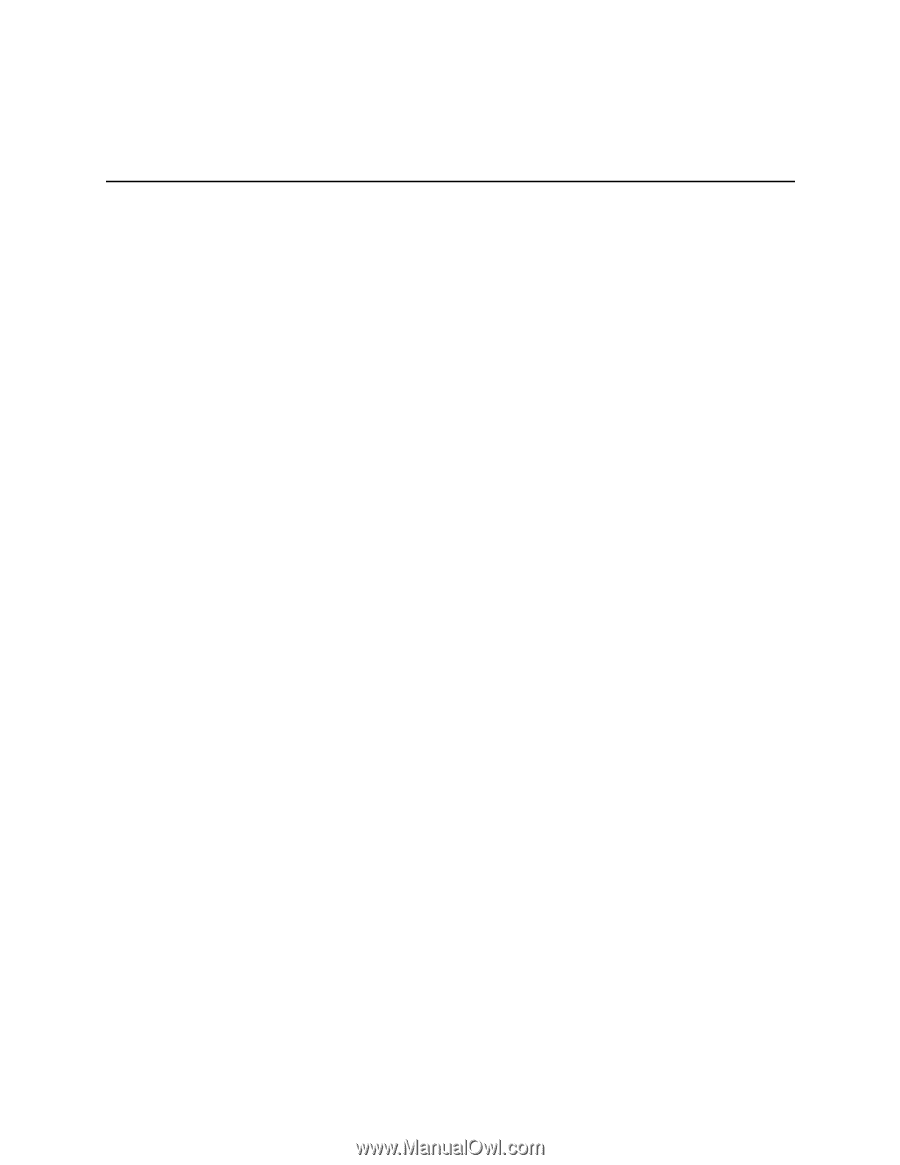
Intel® Server Compute Blade SBXD62
Installation and User’s Guide
A Guide for Technically Qualified Assemblers of Intel
®
Identified Subassemblies/
Products
Intel Order Number D50275-002