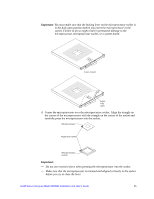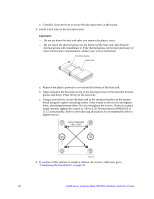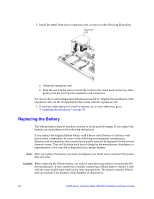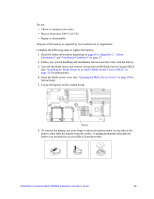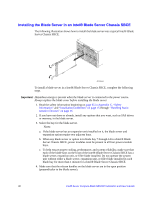Intel SBXD62 User Guide - Page 37
Installing an I/O-expansion Card, Blade Server Chassis SBCE
 |
UPC - 735858185448
View all Intel SBXD62 manuals
Add to My Manuals
Save this manual to your list of manuals |
Page 37 highlights
Installing an I/O-expansion Card If I/O-expansion is supported by the Intel® Blade Server Chassis SBCE in which the blade server is installed, you can add an I/O-expansion card to the blade server. I/Oexpansion cards give the blade server additional connections for communicating on a network. Your blade server supports the installation of one I/O-expansion card of smallform-factor or standard-form-factor design. You can install a small-form-factor expansion card in addition to two SAS hard disk drives. The blade server supports a number of daughter cards, such as: • Gigabit Ethernet expansion card • Fibre Channel expansion card When you add an I/O-expansion card, you must make sure that the I/O-modules it is mapped to both support the expansion card network-interface type. These I/O-modules are typically installed in I/O-module bays 3 and 4 on the Intel® Blade Server Chassis SBCE. For example, if you add an Ethernet expansion card to a blade server installed in a Intel® Blade Server Chassis SBCE, the I/O-modules in I/O-module bays 3 and 4 must both be compatible with the expansion card. All other expansion cards that are installed on other blade servers in the Intel® Blade Server Chassis SBCE must also be compatible with these I/O-modules. In this example, you could then install two Ethernet switch modules, two pass-thru modules, or one Ethernet switch module and one pass-thru module. Because pass-thru modules are compatible with a variety of I/O-expansion cards, installing two pass-thru modules would enable the use of several different types of compatible I/Oexpansion cards on blade servers within the same Intel® Blade Server Chassis SBCE. To install a small-form-factor expansion card, complete the following steps: 1. Read the safety information beginning on page 65 in Appendix C, "Safety Information" and "Installation Guidelines" on page 15. 2. Shut down the operating system, turn off the blade server, and remove the blade server from the Intel® Blade Server Chassis SBCE. See "Removing the Blade Server from an Intel® Blade Server Chassis SBCE" on page 17 for instructions. 3. Carefully lay the blade server on a flat, non-conductive surface. 4. Open the cover (see "Opening the Blade Server Cover" on page 18 for instructions). Intel® Server Compute Blade SBXD62 Installation and User's Guide 27