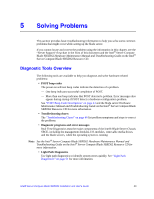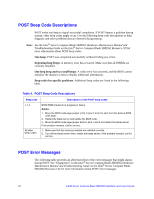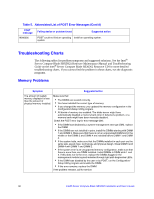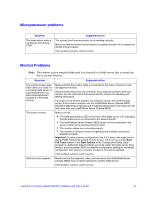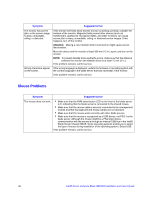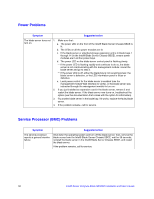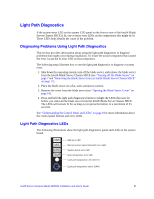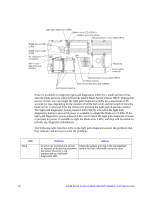Intel SBXD62 User Guide - Page 57
Microprocessor problems, Monitor Problems
 |
UPC - 735858185448
View all Intel SBXD62 manuals
Add to My Manuals
Save this manual to your list of manuals |
Page 57 highlights
Microprocessor problems Symptom The blade server emits a continuous tone during POST. Suggested action The startup (boot) microprocessor is not working correctly. Make sure that the startup microprocessor is seated correctly. If it is, replace the startup microprocessor. If the problem remains, call for service. Monitor Problems Note: The monitor screen remains blank until it is directed to a blade server that is turned on; this is normal behavior. Symptom Suggested action The monitor screen goes blank when you direct it to a working blade server, or it goes blank when you start some application programs in the blade servers. Make sure that the monitor cable is connected to the video connector on the management module. Some monitors have their own self-tests. If you suspect a problem with your monitor, see the information that comes with the monitor for adjusting and testing instructions. If you still cannot find the problem, try using the monitor with another blade server. If the problem remains, see the Intel® Blade Server Chassis SBCE Hardware Maintenance Manual and Troubleshooting Guide on the Resource CD that came with your Intel® Blade Server Chassis SBCE. The screen is blank. Make sure that: • The KVM select button LED on the front of the blade server is lit, indicating that the blade server is connected to the shared monitor. • The Intel® Blade Server Chassis SBCE power cord is connected to the power module and a working electrical outlet. • The monitor cables are connected properly. • The monitor is turned on and the brightness and contrast controls are adjusted correctly. Important: In some memory configurations, the 3-3-3 beep code might sound during POST followed by a blank monitor screen. If this occurs and the Boot Fail Count feature in the Start Options of the Configuration/Setup Utility program is enabled (its default setting), you must restart the blade server three times to force the system BIOS to reset the configuration settings to the default configuration (the memory connector or bank of connectors enabled). If the problem remains, call for service. Only the cursor appears. Make sure that the keyboard, video, and mouse on the Intel® Blade Server Chassis SBCE have not been switched to another blade server. If the problem remains, call for service. Intel® Server Compute Blade SBXD62 Installation and User's Guide 47