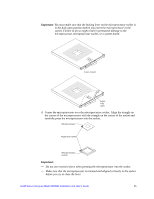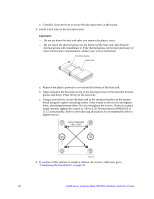Intel SBXD62 User Guide - Page 31
Removing a SAS Hard Disk Drive, Installing Memory Modules, Install only 1.8 V, 240-pin, DDR2, PC3200
 |
UPC - 735858185448
View all Intel SBXD62 manuals
Add to My Manuals
Save this manual to your list of manuals |
Page 31 highlights
Removing a SAS Hard Disk Drive To remove a SAS hard disk drive, complete the following steps: 1. Read the safety information beginning on page 65 in Appendix C, "Safety Information" and "Installation Guidelines" on page 15. 2. Shutdown the operating system, turn off the blade server, and remove the blade server from the Intel® Blade Server Chassis SBCE. See "Removing the Blade Server from an Intel® Blade Server Chassis SBCE" on page 17 for instructions. 3. Carefully lay the blade server on a flat, non-conductive surface. 4. Open the blade server cover (see "Opening the Blade Server Cover" on page 18 for instructions). 5. Locate SAS connector 0 (J95) or SAS connector 1 (J94). Slowly pull the blue lever at the back of the hard disk drive tray away from the hard disk drive to disengage the drive from its tray. 6. From the rear edge of the drive, slide the drive out of the SAS connector. Installing Memory Modules The following notes describe the types of dual inline memory modules (DIMMs) that the blade server supports and other information that you must consider when installing DIMMs: • The system board contains four DIMM connectors and supports two-way memory interleaving. • The DIMM options that are available for the blade server are 256 MB, 512 MB, 1 GB, 2 GB and 4 GB. Depending on the memory configuration set in blade server BIOS, the blade server can support a minimum of 512 MB and a maximum of 16 GB of system memory. • Install the DIMMs in the following order: Pair DIMM connectors First Second 1 (J113) and 2 (J111) 3 (J112) and 4 (J110) • When you install memory, you must install a pair of matched DIMMs. • Both DIMMs in a pair must be the same size, speed, type, technology, and physical design. You can mix compatible DIMMs from different manufacturers. • The second pair does not have to be DIMMs of the same size, speed, type, technology, and physical design as the first pair. • Install only 1.8 V, 240-pin, DDR2, PC3200, registered SDRAM with ECC DIMMs that are compatible with the latest PC3200 SDRAM Registered DIMM specification. • Installing or removing DIMMs changes the configuration information for the blade server. After installing or removing a DIMM, you must change and save the new Intel® Server Compute Blade SBXD62 Installation and User's Guide 21