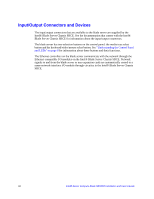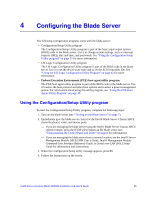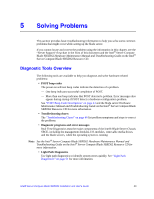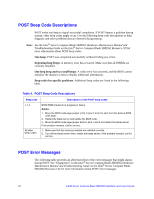Intel SBXD62 User Guide - Page 49
Using Passwords, Using the PXE Boot Agent Utility Program, System Security, Enable Ethernet PXE/DHCP
 |
UPC - 735858185448
View all Intel SBXD62 manuals
Add to My Manuals
Save this manual to your list of manuals |
Page 49 highlights
Using Passwords From the System Security choice, you can set, change, and delete a power-on password. If you set a power-on password, you must type the power-on password to complete the system startup and to have access to the full Configuration/Setup Utility menu. You can use any combination of up to seven characters (A-Z, a-z, and 0-9) for the password. Keep a record of your password in a secure place. If you forget the power-on password, you can regain access to the blade server in any of the following ways: • Remove the blade server battery and then reinstall it (see "Replacing the Battery" on page 28). • Change the position of the power-on password override switch (switch 8 on switch block 2 on the system board) to bypass the power-on password check the next time the blade server is turned on. You can then start the Configuration/Setup Utility program and change the power-on password. You do not have to move the switch back to the previous position after the password is overridden. See "Using System Board Switches" on page 11 for the location of switch block 2. Note: Shut down the operating system, turn off the blade server, and remove the blade server from the Intel® Blade Server Chassis SBCE to access the switches. Using the PXE Boot Agent Utility Program Use the Preboot Execution Environment (PXE) boot agent utility program to select the boot protocol and other boot options and to select a power-management option. Note: The blade server does not support Remote Program Load (RPL) selection for the boot protocol option. To start the PXE boot agent utility program, complete the following steps: 1. Turn on the server. 2. When the Broadcom NetXtreme Boot Agent vX.X.X prompt appears, press Ctrl+S. You have 2 seconds (by default) to press Ctrl+S after the prompt appears. If the PXE setup prompt is not displayed, use the Configuration/Setup Utility program to set the Enable Ethernet PXE/DHCP option. 3. Use the arrow keys or press Enter to select a choice from the menu. 4. Follow the instructions on the screen to change the settings of the selected items; then, press Enter. Intel® Server Compute Blade SBXD62 Installation and User's Guide 39