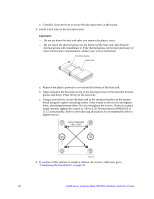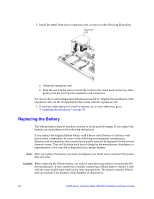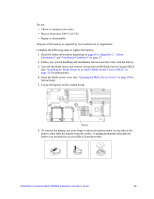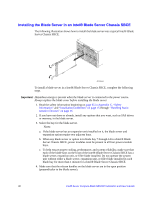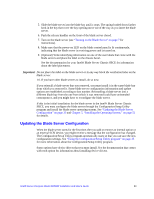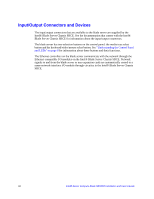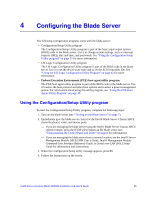Intel SBXD62 User Guide - Page 41
Installing the Blade Server Bezel Assembly, Closing the Blade Server Cover
 |
UPC - 735858185448
View all Intel SBXD62 manuals
Add to My Manuals
Save this manual to your list of manuals |
Page 41 highlights
Installing the Blade Server Bezel Assembly See the illustration in "Removing the Blade Server Bezel Assembly" on page 19 for information about installing the bezel assembly. To install the blade server bezel assembly, complete the following steps: 1. Read the safety information beginning on page 65 in Appendix C, "Safety Information" and "Installation Guidelines" on page 15. 2. Connect the control-panel cable to the control-panel connector on the system board. 3. Carefully slide the bezel assembly onto the blade server until it clicks into place. Closing the Blade Server Cover Important: The blade server cannot be inserted into the Intel® Blade Server Chassis SBCE until the cover is installed and closed or an expansion unit is installed. Do not attempt to override this protection. The following illustration shows how to close the blade server cover. Cover Pins Blade-Cover Release Blade-Cover Release AF000437 To close the blade server cover, complete the following steps: 1. Read the safety information beginning on page 65 in Appendix C, "Safety Information" and "Installation Guidelines" on page 15. 2. If you removed the blade bezel assembly, replace it now (see "Installing the Blade Server Bezel Assembly" on page 31 for instructions). 3. Lower the cover so that the slots at the rear slide down onto the pins at the rear of the blade server, as shown in the illustration. Before closing the cover, check that all components are installed and seated correctly and that you have not left loose tools or parts inside the blade server. 4. Pivot the cover to the closed position, as shown in the illustration, until it clicks into place. Intel® Server Compute Blade SBXD62 Installation and User's Guide 31