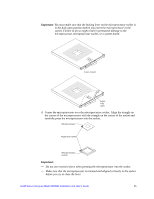Intel SBXD62 User Guide - Page 30
from the Intel® Blade Server Chassis SBCE. See, Locate SAS connector 0 J95 or SAS connector 1 J94.
 |
UPC - 735858185448
View all Intel SBXD62 manuals
Add to My Manuals
Save this manual to your list of manuals |
Page 30 highlights
The following illustration shows how to install a SAS hard disk drive. Hard drive release lever SAS ID 1 SAS ID 0 Hard drive release lever AF000435 To install a SAS hard disk drive, complete the following steps: 1. Read the safety information beginning on page 65 in Appendix C, "Safety Information" and "Installation Guidelines" on page 15. 2. Shut down the operating system, turn off the blade server, and remove the blade server from the Intel® Blade Server Chassis SBCE. See "Removing the Blade Server from an Intel® Blade Server Chassis SBCE" on page 17 for instructions. 3. Carefully lay the blade server on a flat, non-conductive surface. 4. Open the blade server cover (see "Opening the Blade Server Cover" on page 18 for instructions). 5. Locate SAS connector 0 (J95) or SAS connector 1 (J94). Note: Do not press on the top of the drive. Pressing the top could damage the drive. 6. Put the drive into the tray and push it, from the rear edge of the drive, into the connector until the drive moves past the lever at the back of the tray. 7. If you have other options to install or remove, do so now; otherwise, go to "Completing the Installation" on page 30 20 Intel® Server Compute Blade SBXD62 Installation and User's Guide