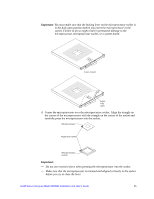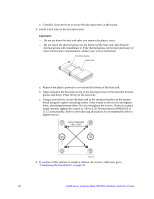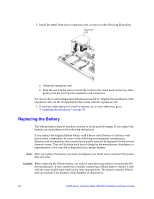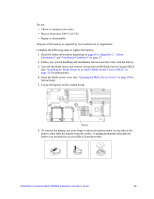Intel SBXD62 User Guide - Page 36
them, alternating between them. Do not overtighten the screws. If you are using a, Using a screwdriver
 |
UPC - 735858185448
View all Intel SBXD62 manuals
Add to My Manuals
Save this manual to your list of manuals |
Page 36 highlights
e. Carefully close the lever to secure the microprocessor in the socket. 6. Install a heat sink on the microprocessor. Important: - Do not set down the heat sink after you remove the plastic cover. - Do not touch the thermal grease on the bottom of the heat sink. Touching the thermal grease will contaminate it. If the thermal grease on the microprocessor or heat sink becomes contaminated, contact your service technician. Thermal grease Heat sink a. Remove the plastic protective cover from the bottom of the heat sink. b. Align and place the heat sink on top of the microprocessor in the retention bracket, grease side down. Press firmly on the heat sink. c. Using a screwdriver, secure the heat sink to the retention bracket on the system board using the captive mounting screws. Press firmly on the screws and tighten them, alternating between them. Do not overtighten the screws. If you are using a torque wrench, tighten the screws to 1.00 to 1.26 Newton-meters (NM) (8.85 to 11.15 inch-pounds). Refer to the following illustration for recommended order to tighten screws. REPEAT SEQUENCE UNTIL TIGHT. 720˚ 720˚ AF000637 4. If you have other options to install or remove, do so now; otherwise, go to "Completing the Installation" on page 30. 26 Intel® Server Compute Blade SBXD62 Installation and User's Guide