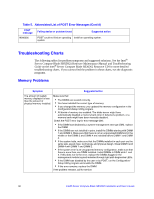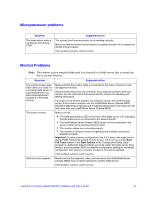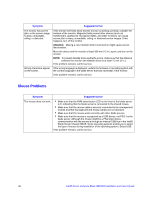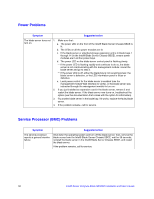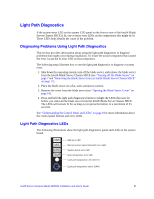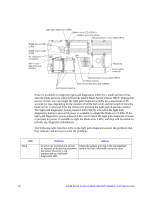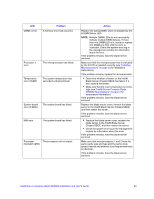Intel SBXD62 User Guide - Page 61
Light Path Diagnostics, Diagnosing Problems Using Light Path Diagnostics
 |
UPC - 735858185448
View all Intel SBXD62 manuals
Add to My Manuals
Save this manual to your list of manuals |
Page 61 highlights
Light Path Diagnostics If the system-error LED on the system LED panel on the front or rear of the Intel® Blade Server Chassis SBCE is lit, one or more error LEDs on the components also might be lit. These LEDs help identify the cause of the problem. Diagnosing Problems Using Light Path Diagnostics This section provides information about using the light path diagnostics to diagnose problems that might occur during installation. To locate the actual component that caused the error, locate the lit error LED on that component. The following steps illustrate how to use the light path diagnostics to diagnose a system error: 1. Shut down the operating system, turn off the blade server, and remove the blade server from the Intel® Blade Server Chassis SBCE (see "Turning off the Blade Server" on page 7 and "Removing the Blade Server from an Intel® Blade Server Chassis SBCE" on page 17). 2. Place the blade server on a flat, static-protective surface. 3. Remove the cover from the blade server (see "Opening the Blade Server Cover" on page 18). 4. Press and hold the light path diagnostics button to relight the LEDs that were lit before you removed the blade server from the Intel® Blade Server Chassis SBCE. The LEDs will remain lit for as long as you press the button, to a maximum of 25 seconds. See "Understanding the Control Panel and LEDs" on page 8 for more information about the control panel buttons and error LEDs. Light Path Diagnostics LEDs The following illustrations show the light path diagnostics panel and LEDs on the system board. NMI MIS SBRD TEMP NMI error LED Microprocessor speed mismatch error LED System-board error LED Over temperature error LED Light path diagnostics LED (CD111) Light path diagnostics switch (SW4) Intel® Server Compute Blade SBXD62 Installation and User's Guide 51