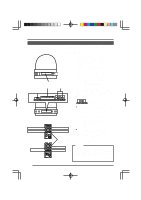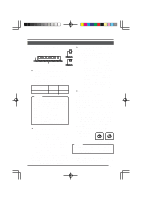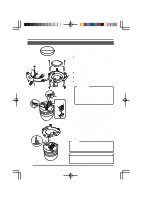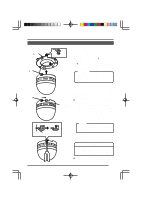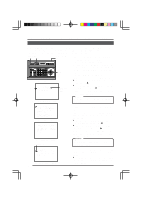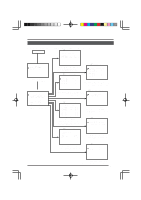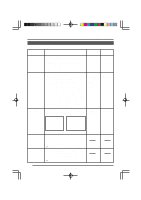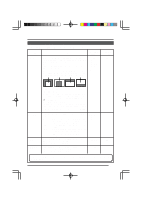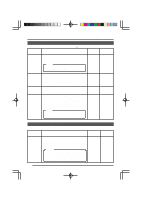JVC TK-AM200U TK-AM200 Dome CCTV Camera Instruction Manual (748KB) - Page 19
JVC TK-AM200U - Active Movement Color Dome Camera Manual
 |
View all JVC TK-AM200U manuals
Add to My Manuals
Save this manual to your list of manuals |
Page 19 highlights
Changing Camera Settings Using the RM-P2580 CAMERA MODE SELECT Screen Used for setting functions separately for each camera. Item V. PHASE Function Used to adjust and align the vertical phase of the camera body with other cameras operating in the Line Lock (LL) mode. Adjust while viewing the monitor screen. Adjustment is made by tilting the PAN/TILT control lever to the left or right. Used to select the location for displaying position text. UP-L: Displays the text in the upper left corner of the screen. DOWN-L: Displays the text in the lower left corner of the screen. UP-C: Displays the text in the center of the upper part of the screen. DOWN-C: Displays the text in the center of the lower part of the screen. Displays the text in the upper UP-R: right corner of the screen. DOWN-R: Displays the text in the lower right corner of the screen. Used to select the size of the characters displayed during ALARM. A L ARM Variable range 0 to 255 Factory setting 127 POS. TEXT LOC. UP-L DOWN-L UP-C DOWN-C UP-R DOWN-R UP-L ALM. TEXT SIZE NORMAL DOUBLE DOUBLE A L ARM NORMAL DOUBLE BLC EDIT 1 Pressing the SET button displays the screen (BLC EDIT 1 screen) on which the user can set the backlight compensation metering area. See "BLC EDIT Screen" on page 25. Pressing the SET button displays the screen (BLC EDIT 2 screen) on which the user can set the backlight compensation metering area. See "BLC EDIT Screen" on page 25. BLC EDIT 2 20