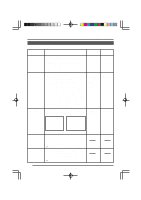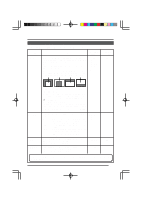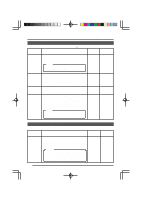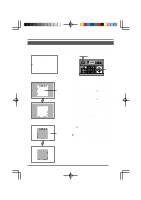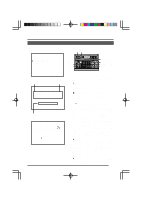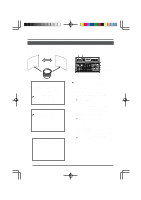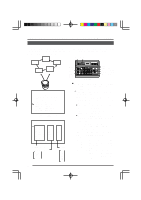JVC TK-AM200U TK-AM200 Dome CCTV Camera Instruction Manual (748KB) - Page 25
JVC TK-AM200U - Active Movement Color Dome Camera Manual
 |
View all JVC TK-AM200U manuals
Add to My Manuals
Save this manual to your list of manuals |
Page 25 highlights
Changing Camera Settings Using the RM-P2580 CAMERA TEXT Setting Up to 16 characters can be selected as camera text for each camera. MENU button SETUP SET button REMOTE CONTROL UNIT RM-P2580 CAMERA POWER WER SET ALARM KEY LOCK AUTO F-1 F-2 F-3 POSITION TEXT ED I T C AME R A T E X T . . POS I T I ON T E X T . . MENU ZOOM (TELE) button ZOOM (WIDE) button LENS SPEED CAMERA/POSITION PAN/TILT POSITION 1 OPEN 2 5 8 0 /HOME 3 6 9 ENTER CAMERA CLOSE IRIS 4 7 CLEAR OPTION 1 OPTION 2 NEAR FOCUS AF FAR AUTO PAN AUTO PATROL WIDE ZOOM TELE Numeric key CAMERA button PAN/TILT control lever ENTER button RM-P2580 TEXT EDIT screen Space Character area C AME R A T E X T 0 1 2 3 4 5 6 7 8 9 A B C D E FGH I J K L M N O P Q R S T U VWX Y Z a b c d e f g h i j k l mn o p q r s t u v w x y z SE L ECT T E X T > Z OOM CAMERA TEXT screen Text input area C AME R A T E X T 0 1 2 3 4 5 6 7 8 9 A B C D E FGH I J K L M N O P Q R S T U VWX Y Z a b c d e f g h i j k l mn o p q r s t u v w x y z CAME R SE L ECT T E X T > Z OOM Select the camera whose text should be set. Use the CAMERA button → Numeric key → ENTER button to select the camera. For details, see the instruction manual for the RM-P2580. 1. Select the CAMERA TEXT.. item on the TEXT EDIT screen, and then press the SET button. ● The CAMERA TEXT screen appears on the monitor screen. Characters selected from the character area are displayed in the text input area. 2. Use the ZOOM (TELE) or ZOOM (WIDE) button to select the position in the text input area. The position moves to the right when the ZOOM (TELE) button is pressed, and it moves to the left when the ZOOM (WIDE) button is pressed. 3. Use the PAN/TILT control lever to select the character to be input from the character area. 4. When the first character for the text has been selected, press the ZOOM (TELE) button. ● The first character of the text is confirmed, and the second character can now be input (shown blinking). 5. When the whole text has been input, press the MENU button. ● "DATA SAVED" is shown on the monitor for about 3 seconds, and then the TEXT EDIT screen returns. 26