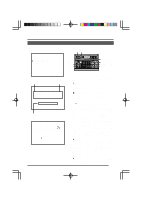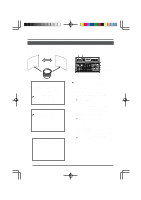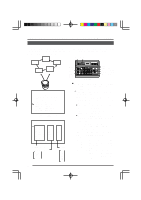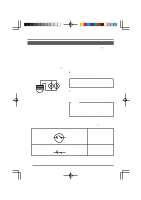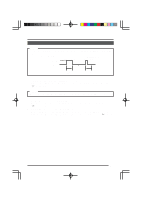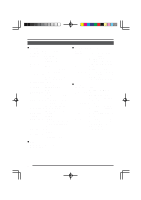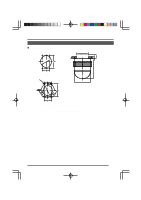JVC TK-AM200U TK-AM200 Dome CCTV Camera Instruction Manual (748KB) - Page 31
JVC TK-AM200U - Active Movement Color Dome Camera Manual
 |
View all JVC TK-AM200U manuals
Add to My Manuals
Save this manual to your list of manuals |
Page 31 highlights
OTHERS PANIC ALARM By inputting an alarm signal through the panic alarm signal input terminal ( See page 13.), a specified position can be invoked from which surveillance is then conducted. The camera can be set so that the PANIC ALARM operation overrides manual operation, AUTO PATROL operation and AUTO PATROL operation by terminating these. By installing a switch near the camera, a single press in an emergency situation will effect immediate observation of an important surveillance point. 1. Connecting the Alarm Signal ( See page 13.) ● Supply a no-voltage contact signal to the panic alarm signal input terminal. ALARM 1 Be sure not to supply voltage or connect to other apparatus (open collector terminal, etc.). This could result in incorrect operation or damage. ALARM 2 ● By linking multiple contacts (switches), as shown in the illustration, the alarm condition can be activated when any of the contacts comes on. Memo: Ensure that the maximum line resistance value becomes 100 Ω or less inside the alarm circuit (ALARM IN1 ~ alarm generating switch ~ ALARM IN2). If the resistance is large, the alarm may not work correctly. 2. Setting of Alarm Signal Polarity (POLARITY) Match the setting with that of the alarm generating contact (switch). ( When the contact closes (short), the alarm condition is generated: Set to MAKE. See page 24.) When the contact opens (open), the alarm condition is generated: Set to BREAK. 32