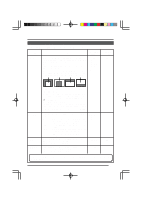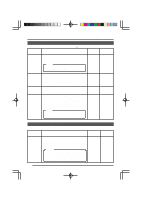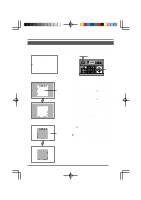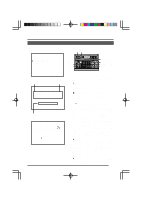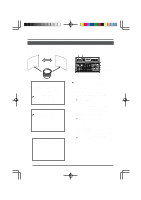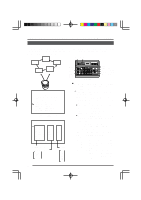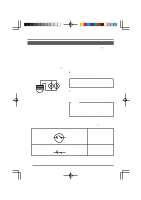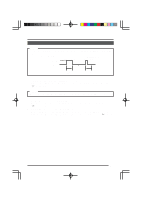JVC TK-AM200U TK-AM200 Dome CCTV Camera Instruction Manual (748KB) - Page 28
JVC TK-AM200U - Active Movement Color Dome Camera Manual
 |
View all JVC TK-AM200U manuals
Add to My Manuals
Save this manual to your list of manuals |
Page 28 highlights
4. R E T U RN P OS I T I ON SE T Use the PAN/TILT control lever to align the cursor (>) with the RETURN POSITION SET item. When the SET button is pressed, the RETURN POSITION SET screen is displayed. ● Adjust the angle of view at the return position using the PAN/TILT control lever. Memo: RETURN POSITION SET screen • Movement in the up and down direction (tilt) and lens operation are not possible at the stop (return) position. • Correct setting data will not be memorized if the SET button or MENU button is pressed while the camera is moving. Be sure to confirm that the camera has stopped before pressing the SET or MENU button. 5. When the MENU button is pressed, "DATA SAVED" is displayed on the screen for about 3 seconds before the AUTO PAN SET screen returns. ● The set angle of view at the return position is saved. When both the start position and the return position have been set, press the MENU button. ● The camera's SETUP screen returns. 6. To activate the auto pan operation of the camera, press the AUTO PAN button on the RM-P2580. 29