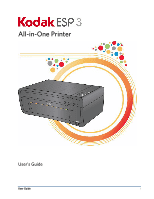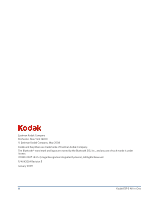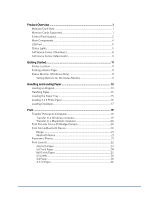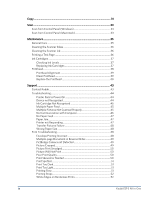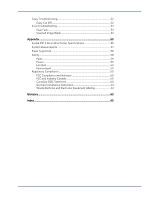Kodak ESP 3 User guide
Kodak ESP 3 - All-in-One Color Inkjet Manual
 |
UPC - 041771756932
View all Kodak ESP 3 manuals
Add to My Manuals
Save this manual to your list of manuals |
Kodak ESP 3 manual content summary:
- Kodak ESP 3 | User guide - Page 1
All-in-One Printer User's Guide User Guide i - Kodak ESP 3 | User guide - Page 2
are trademarks of Eastman Kodak Company. The Bluetooth® word mark and logos are owned by the Bluetooth SIG, Inc., and any use of such marks is under license. ©1989-2007 I.R.I.S. (Image Recognition Integrated Systems), All Rights Reserved P/N IK3254 Revision E January 2009 ii Kodak ESP·3 All-in-One - Kodak ESP 3 | User guide - Page 3
AiO Home Center (Windows 8 AiO Home Center (Macintosh 9 Getting Started 11 Printer Location...11 Printing a Demo Page 11 Status Monitor (Windows Only 11 Setting Options for the Status Monitor 11 Handling and Loading Paper 13 Loading an Original 13 Handling Paper...15 Loading the Paper Tray - Kodak ESP 3 | User guide - Page 4
39 Replace the Printhead 40 Support ...43 Contact Kodak...43 Troubleshooting 44 Printer Fails to Power On 44 Device not Recognized 44 Ink Cartridge Not Recognized 45 Multiple Paper Feed 45 Multiple Pictures Not Scanned Properly 45 No Communication with Computer 46 No Paper Feed 47 Paper Jam - Kodak ESP 3 | User guide - Page 5
53 Scan Fails...53 Scanned Image Blank 53 Appendix ...55 Kodak ESP 3 All-in-One Printer Specifications 55 System Requirements 57 Paper Supported 58 Safety ...58 Parts ...59 Power...59 Location ...59 Environment 59 Regulatory Compliance 60 FCC Compliance and Advisory 60 FCC and - Kodak ESP 3 | User guide - Page 6
- Kodak ESP 3 | User guide - Page 7
, you can print, store, manage, and share your digital pictures with family members and friends using Kodak Home Center software. Memory Card Slots You can insert a memory card directly into one of the memory card slots on the Kodak ESP 3 All-in-One printer. The printer supports connection of only - Kodak ESP 3 | User guide - Page 8
Chapter 1 Control Panel Layout 2 Kodak ESP 3 All-in-One - Kodak ESP 3 | User guide - Page 9
support from customer service. Not lit when power is off. Turns the Kodak ESP 3 All-in-One printer on and off. If the printer is busy processing a job, pressing On/Off cancels the job and turns the printer off. Flashes very slowly when cartridge is low on ink. Flashes when cartridge needs replacing - Kodak ESP 3 | User guide - Page 10
USB host port (for connecting PictBridge cameras, PTP cameras, and USB mass storage devices) Paper tray Output tray extender Paper width guide Printer access door USB device port (for connecting to the computer) Power connector Rear cleanout area Scanner glass Printhead 4 Kodak ESP 3 All-in-One - Kodak ESP 3 | User guide - Page 11
ink cartridge has been properly installed and has enough ink to print. The color ink cartridge ink level is Check the ink level in the Home Center low. or on the printer status monitor (Windows). The color ink cartridge needs to be Replace the color ink cartridge. replaced. The color ink - Kodak ESP 3 | User guide - Page 12
display for additional codes. Contact Kodak for assistance. Check the status monitor (Windows) on your computer for a message. Please check for other lights and follow the instruction for that light. Check the status monitor (Windows) on your computer for a message. 6 Kodak ESP 3 All-in-One - Kodak ESP 3 | User guide - Page 13
a black ink cartridge has been properly installed and has enough ink to print. The black ink cartridge ink level is Check the ink level in the Home Center low. or on the printer status monitor (Windows). The black ink cartridge needs to be Replace the black ink cartridge. replaced. The black - Kodak ESP 3 | User guide - Page 14
then re-install the printhead. Re-install the ink cartridges and close the lid. A new calibration sheet will print. AiO Home Center (Windows) The AiO Home Center software is an application that runs on the computer. It enables you to print, copy, scan, and configure your All-in-One printer from the - Kodak ESP 3 | User guide - Page 15
) The AiO Home Center software is an application that runs on the computer. It enables you to configure your All-in-One printer from the computer. After installation, you can run Home Center from the System Preference's Print & Fax pane by selecting your Kodak All-in-One printer in the Printer List - Kodak ESP 3 | User guide - Page 16
- Kodak ESP 3 | User guide - Page 17
connect and disconnect cables, change the ink cartridges, and remove and load paper. Printing a Demo Page You can print a Demo Page that lists information about the features and capabilities of your Kodak ESP 3 All-in-One printer. To print a Demo Page from the printer control panel, press and hold - Kodak ESP 3 | User guide - Page 18
- Kodak ESP 3 | User guide - Page 19
of photo paper you load in the paper tray, and then adjusts to generate the highest quality output for that paper. For best results use KODAK Inkjet Papers. KODAK Inkjet Papers have been optimized to work with KODAK All-in-One Printers. They contain bar-coding to enable the printer to automatically - Kodak ESP 3 | User guide - Page 20
Chapter 3 To replace the lid, insert the tabs on the hinge back into the appropriate slots. 14 Kodak ESP 3 All-in-One - Kodak ESP 3 | User guide - Page 21
as a vehicle parked in the sun). Loading the Paper Tray You can load the Kodak ESP 3 All-in-One printer with various types of paper ranging from 3 to 8.5 inches wide and from 5 to 14 inches long. The tray capacity is 100 sheets of 20 lb plain paper. You can also load labels and transparencies. Note - Kodak ESP 3 | User guide - Page 22
forward and the print side down. Do not overload the paper tray. 3 Slide the stack of paper forward until it stops. 4 Squeeze the paper-width guide and slide it to the right until it just touches the loaded paper. 5 Leave the paper tray open while the paper is loaded. 16 Kodak ESP 3 All-in-One - Kodak ESP 3 | User guide - Page 23
plain envelopes into the paper tray of your Kodak ESP 3 All-in-One printer. Important Do not use envelopes with cutouts or cellophane windows. 1 Remove any other paper from the paper tray. 2 Insert one or more envelopes into the right side of the paper tray with the print side down and the envelope - Kodak ESP 3 | User guide - Page 24
- Kodak ESP 3 | User guide - Page 25
USB port. The KODAK All-in- One Printer Software dialog open on the PC monitor. 2 On the KODAK All-in-One Printer Software dialog, select Transfer my pictures and click OK. 3 Complete the file transfer with Kodak EasyShare. If Kodak EasyShare is not installed, follow the instructions in the Scanner - Kodak ESP 3 | User guide - Page 26
not installed on your computer, use iPhoto or Image Capture to complete the transfer. Print Pictures from a PictBridge Camera You can print pictures on your Kodak ESP 3 All-in-One printer directly from a PictBridge camera. The camera controls the photo selection and printing. 1 Load the paper tray - Kodak ESP 3 | User guide - Page 27
speed is 10 meters or 32.81 feet. However, Bluetooth will work beyond this distance. Bluetooth Name Your Kodak ESP 3 All-in-One printer has a serial number that is used to construct a name for Bluetooth printing. The default name is Kodak ESP·3+XXXX, where XXXX represents the last four digits of the - Kodak ESP 3 | User guide - Page 28
2 per page 3 per page 4 per page 9 per page A Paper Print Size 8.5 x 11 inches 8 x 10 inches 5 x 7 inches 4 x 6 inches 3.5 x 5 inches 2.5 x 3.25 inches (wallet) In addition to US Letter size paper, your Kodak ESP 3 All-in-One printer provides picture layout support for the following US and ISO 216 - Kodak ESP 3 | User guide - Page 29
Print 4x6 Inch Paper 1 per page borderless 1 per page bordered 2 per page 3 per page 4 per page 9 per page - Kodak ESP 3 | User guide - Page 30
Chapter 4 5x7 Inch Paper 1 per page borderless 1 per page bordered 2 per page 3 per page 4 per page 9 per page 24 Kodak ESP 3 All-in-One - Kodak ESP 3 | User guide - Page 31
Print 8x10 Inch Paper 1 per page borderless 1 per page bordered 2 per page 3 per page 4 per page 9 per page - Kodak ESP 3 | User guide - Page 32
Chapter 4 US Letter 1 per page borderless 1 per page bordered 2 per page 3 per page 4 per page 9 per page 26 Kodak ESP 3 All-in-One - Kodak ESP 3 | User guide - Page 33
Print Panoramic - Kodak ESP 3 | User guide - Page 34
Chapter 4 A4 Paper 1 per page borderless 1 per page bordered 2 per page 3 per page 4 per page 9 per page 28 Kodak ESP 3 All-in-One - Kodak ESP 3 | User guide - Page 35
Print Panoramic - Kodak ESP 3 | User guide - Page 36
Chapter 4 4 X 12 Paper 4x12" 3.5x11.5" 4x6" 3.5x5.5" Panoramic Borderless 2x3" 2x3" Panoramic Bordered 2x3" 2x3" 2x3" Non-panoramic Borderless Non-panoramic each Non-panoramic 2 per page Non-panoramic 3 per page Non-panoramic 4 per page Non-panoramic 9 per page 30 Kodak ESP 3 All-in-One - Kodak ESP 3 | User guide - Page 37
both pictures and documents directly from the control panel of your Kodak ESP 3 All-in-One printer. The printer produces high-quality color and black & white copies on a variety of paper types, including transparencies. To copy one original 1 Place your original face down on the right front corner - Kodak ESP 3 | User guide - Page 38
Chapter 7 32 Kodak ESP 3 All-in-One - Kodak ESP 3 | User guide - Page 39
is in Scan mode. To use the scan features, your All-in-One printer must be connected to a computer. Important Use the Kodak AiO Home Center software to configure scan settings for the control panel. Scan from Control Panel (Windows) To scan to a file 1 Set the Default scan destination to File with - Kodak ESP 3 | User guide - Page 40
Chapter 7 34 Kodak ESP 3 All-in-One - Kodak ESP 3 | User guide - Page 41
and affect the accuracy of scanning. General Care Important Always disconnect the power on the Kodak ESP 3 All-in-One printer before cleaning. Do not use harsh or abrasive cleaners or organic solvents on the printer or any of its parts. Warning Do not leave items on the scanner glass. The heat of - Kodak ESP 3 | User guide - Page 42
about your printer that can be useful when contacting Kodak support (see Support and Telephone Customer Support). The test page can be printed directly from the control panel. It is formatted for US letter or A4 size plain paper and will not work on smaller paper. 1 Load the paper tray with US - Kodak ESP 3 | User guide - Page 43
Ink Cartridges Your Kodak printer uses separate black and color ink cartridges. The ink levels show on the control panel and in the printer software. When replacing, use genuine Kodak ink cartridges to ensure best results and avoid printhead damage not covered under warranty. Checking Ink - Kodak ESP 3 | User guide - Page 44
into the printhead. 8 Press down on the tab until you hear a click and feel the latch snap into position. 9 Close the printer access door. The printhead moves to its ready position. Printhead The printhead dispenses the ink from the ink cartridges onto the paper. 38 Kodak ESP 3 All-in-One - Kodak ESP 3 | User guide - Page 45
quality prints. The Kodak printer automatically performs a calibration every time you install or replace a printhead. You can also initiate a printhead alignment from the ESP 3 printer driver, Home Center software, or control panel. To align the printhead from the control panel 1 Load the paper tray - Kodak ESP 3 | User guide - Page 46
it is easy to replace yourself. 1 Make sure the Kodak ESP 3 All-in-One printer is on. 2 Open the printer access door. 3 Pinch the latch on the ink cartridge with your thumb and forefinger and lift it out of the print head. Remove both ink cartridges. 4 Unlatch the printhead by pressing by pressing - Kodak ESP 3 | User guide - Page 47
the black plastic casing and the orange protective cap. 8 Place the new printhead into the carriage. 9 Push firmly against the target label on the printhead until it clicks into place. 10 Reinstall the ink cartridges. 11 Close the printer access door. A calibration page automatically prints. - Kodak ESP 3 | User guide - Page 48
- Kodak ESP 3 | User guide - Page 49
Center Get support for your product (FAQs, troubleshooting information, etc.). Purchase a full range of digital camera and printer accessories. Download latest printer software, firmware, and drivers. Online tutorials. Get information on Kodak EasyShare software. Get help with the Windows operating - Kodak ESP 3 | User guide - Page 50
, make sure the switch is on. • Make sure the power outlet is supplying power. • If none of the above corrects the problem, contact Kodak support. Device not Recognized Probable Cause Any of the following can prevent your Kodak printer from reading a connected digital camera, USB thumb drive, or - Kodak ESP 3 | User guide - Page 51
EASYSHARE All-in-One Printer. Kodak recommends using Kodak ink cartridges. Corrective Action Install a genuine Kodak ink cartridge. Probable Cause 2 One of the ink cartridges has expired and needs to be replaced. Corrective Action Replace the expired ink cartridge. Multiple Paper Feed Probable Cause - Kodak ESP 3 | User guide - Page 52
checking connections, restart your computer. • Make sure your computer meets the minimum system requirements. Upgrade your system if necessary. For more information on connecting your printer to your computer, see the Setup Guide that came with your printer. 46 Kodak ESP 3 All-in-One - Kodak ESP 3 | User guide - Page 53
Support No Paper Feed Probable Cause The paper tray may be empty, or there may be a problem with the paper in the tray. Important KODAK Inkjet paper is recommended for your Kodak All-in-One printer. Corrective Action If the tray is empty, load paper into the paper tray, then resume printing. Check - Kodak ESP 3 | User guide - Page 54
to stop. 3 If the situation continues, contact Kodak support. Print Troubleshooting Use this section to resolve print problems. Envelope Printing Incorrect Probable Cause The envelopes are not loaded correctly. Corrective Action 1 Remove the envelopes from the paper tray. 48 Kodak ESP 3 All-in-One - Kodak ESP 3 | User guide - Page 55
first. Corrective Action Configure the printer driver to print the document in reverse order so the pages will be in the correct order when printing is complete. To set a Windows PC to print in reverse order 1 Open Printers and Faxes. 2 Select your Kodak All-in-One printer in the Name column - Kodak ESP 3 | User guide - Page 56
problem still persists, you may need to replace the printhead. Print Skewed or Slanted Probable Cause 1 The paper is not properly loaded in the tray. Important KODAK Inkjet paper is recommended for your Kodak All-in-One printer. Corrective Action Realign the paper in the paper tray. 1 Remove paper - Kodak ESP 3 | User guide - Page 57
user's guide for details. • Edit the picture using Kodak Home Center or other image editing software. • Make sure the printer is not placed in direct sunlight or is not operating in a high-temperature environment. Print Too Light Important For best results, use Kodak ink cartridges and paper for - Kodak ESP 3 | User guide - Page 58
during mid-print. Paper stops feeding, and status light may blink. Important For best results, use Kodak ink cartridges and paper for your printer. To check the paper 1 Remove any loose paper from the printer. Check the paper access door in the rear of the printer. 2 Inspect the paper supplies and - Kodak ESP 3 | User guide - Page 59
3 The Kodak Home Center software is not installed. Corrective Action Insert the Kodak printer installation CD and install the software. Probable Cause 4 Your computer system resources may be low. Corrective Action • Turn off your computer and the printer, and then turn them back on. • If the problem - Kodak ESP 3 | User guide - Page 60
- Kodak ESP 3 | User guide - Page 61
Kodak ESP 3 All-in-One Printer Specifications The following feature specifications are for the Kodak ESP 3 All-in-One printer. Black print speed Color print speed Photo print speed Print technology Print quality modes Print performance Up to 30 ppm on plain paper Up to 29 ppm on plain paper - Kodak ESP 3 | User guide - Page 62
Paper tray Main: 100 sheets of 20 lb plain paper; 30 sheets of 10 mil photo paper 4 x 6 in. to 8.5 × 14 in. (10 x 15 cm to 21.6 × 36 cm) Ink handling Ink life Ink tanks 2-cartridge, 6-ink system 1-year warranty from date of purchase. Protocols supported Devices supported Image formats supported - Kodak ESP 3 | User guide - Page 63
Printhead Ink Cartridges Warranty One year from purchase (with proof of purchase). One year from purchase (with proof of purchase). 13 months from date of manufacture or until "replace cartridge Recommended Microsoft Windows XP 64, Vista 32 or 64 Bit 2 GHz 1024 MB RAM 40 GB with 1 GB free USB 2.0 - Kodak ESP 3 | User guide - Page 64
x 254 mm) US Letter (8.5 x 11 in.) (216 x 280 mm) A4 (210 x 297 mm) Safety • Read and follow these cautions and warnings before using Kodak products. • Always follow basic safety procedures. • Follow all warnings and instructions marked on the Kodak ESP 3 All-in-One printer. 58 Kodak ESP 3 All-in - Kodak ESP 3 | User guide - Page 65
of children. Ink may be harmful if swallowed. Power Caution If the power cord or plug is frayed or damaged, the equipment gets wet, or the equipment does not operate normally when the operating instructions are followed, unplug your printer from the power outlet and refer servicing to qualified - Kodak ESP 3 | User guide - Page 66
components or accessories elsewhere defined to be used with the installation of the product, they must be used in order to ensure compliance with FCC regulation. Caution When using the Bluetooth interface with a Kodak printer, the transmitter must not be collocated or operate in conjunction - Kodak ESP 3 | User guide - Page 67
vorgesehen." Caution There is risk of explosion if the battery is replaced by an incorrect type. Dispose of used batteries according to the instructions. Contact your local Kodak representative or refer to www.kodak.com/go/recycle for additional information on the collection and recovery programs - Kodak ESP 3 | User guide - Page 68
- Kodak ESP 3 | User guide - Page 69
. This feature is available when scanning or copying pictures. Color restoration and Kodak Perfect Touch can be used together to enhance pictures. This feature is not available when scanning black and white pictures. KPT: Kodak Perfect Touch. O OCR: Optical character recognition. User Guide 63 - Kodak ESP 3 | User guide - Page 70
print part of an image by first cropping it within the camera and even create index prints (contact sheets). To find out if a camera or printer is PictBridge compatible, look for the PictBridge logo on the packaging or check the manual appearance of the eye on the picture. 64 Kodak ESP 3 All-in-One - Kodak ESP 3 | User guide - Page 71
Originals 13 P paper 13, 48 paper feed 45, 46 paper jam 47 paper tray 14 Photo Layout 21, 22, 23 photo paper 15 PictBridge 49 power 43 print problems 48, 49, 50, 52 print quality 50 print smudged 50 print spotted 51 print troubleshooting 48 printer not responding 47 printhead 36, 38 - Kodak ESP 3 | User guide - Page 72
U USB Port 5, 44 W waste labeling 60 white edges 52 66 Kodak ESP 3 All-in-One - Kodak ESP 3 | User guide - Page 73
Glossary *1K3254* *1K3254* 1K3254 Rev E

All-in-One Printer
User’s Guide
User Guide
i