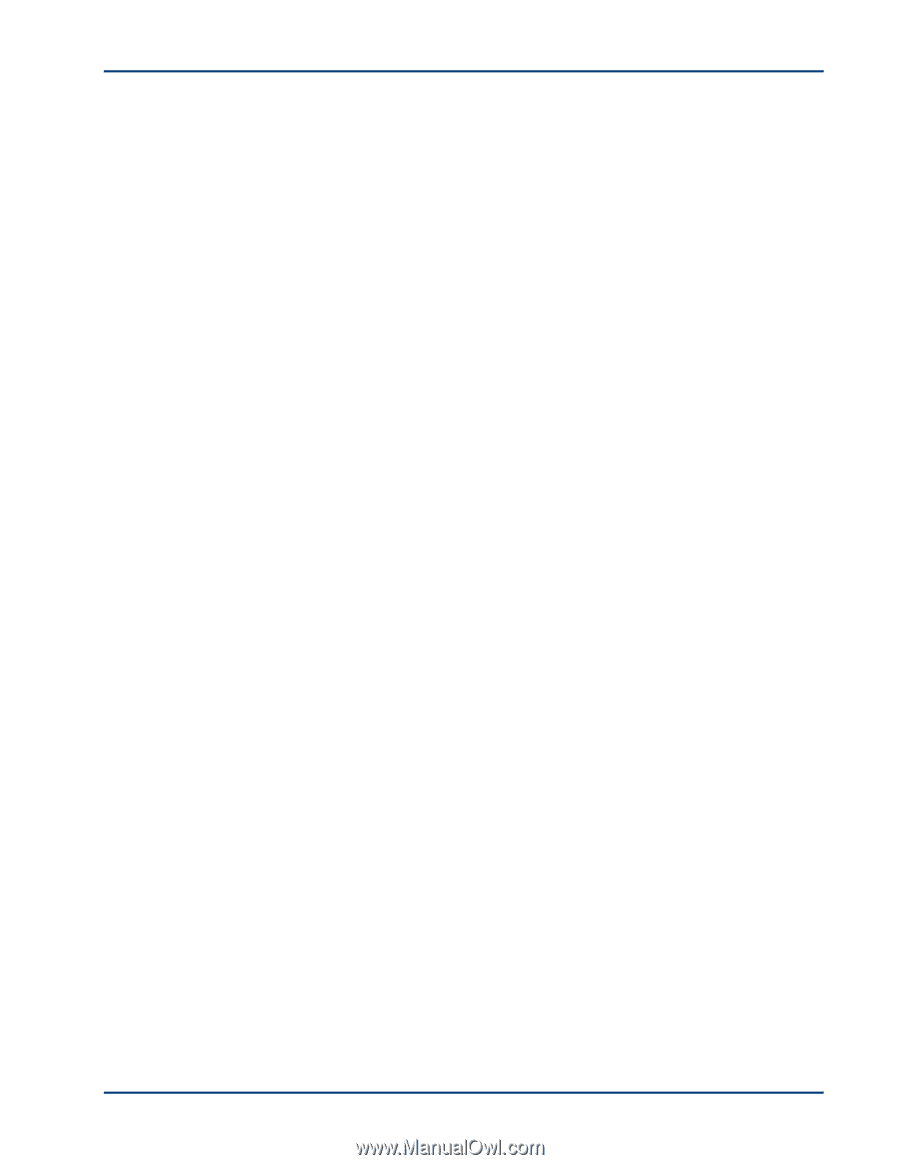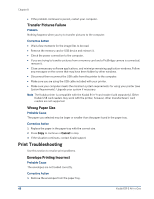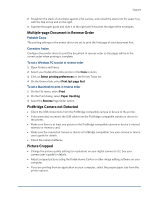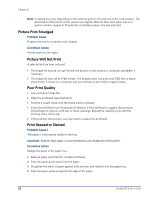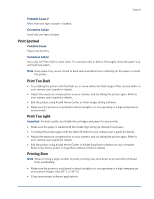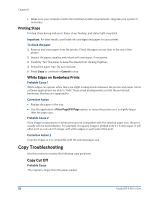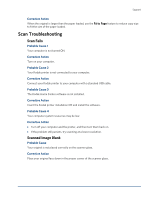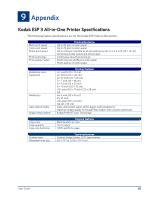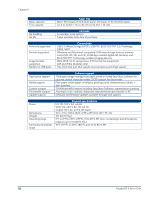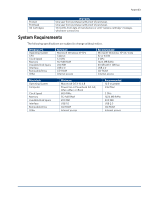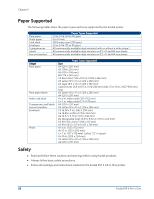Kodak ESP 3 User guide - Page 59
Scan Troubleshooting, Scan Fails, Scanned Image Blank - scanner problems
 |
UPC - 041771756932
View all Kodak ESP 3 manuals
Add to My Manuals
Save this manual to your list of manuals |
Page 59 highlights
Support Corrective Action When the original is larger than the paper loaded, use the Fit to Page feature to reduce copy size to fit the size of the paper loaded. Scan Troubleshooting Scan Fails Probable Cause 1 Your computer is not turned ON. Corrective Action Turn on your computer. Probable Cause 2 Your Kodak printer is not connected to your computer. Corrective Action Connect your Kodak printer to your computer with a standard USB cable. Probable Cause 3 The Kodak Home Center software is not installed. Corrective Action Insert the Kodak printer installation CD and install the software. Probable Cause 4 Your computer system resources may be low. Corrective Action • Turn off your computer and the printer, and then turn them back on. • If the problem still persists, try scanning at a lower resolution. Scanned Image Blank Probable Cause Your original is not placed correctly on the scanner glass. Corrective Action Place your original face down in the proper corner of the scanner glass.