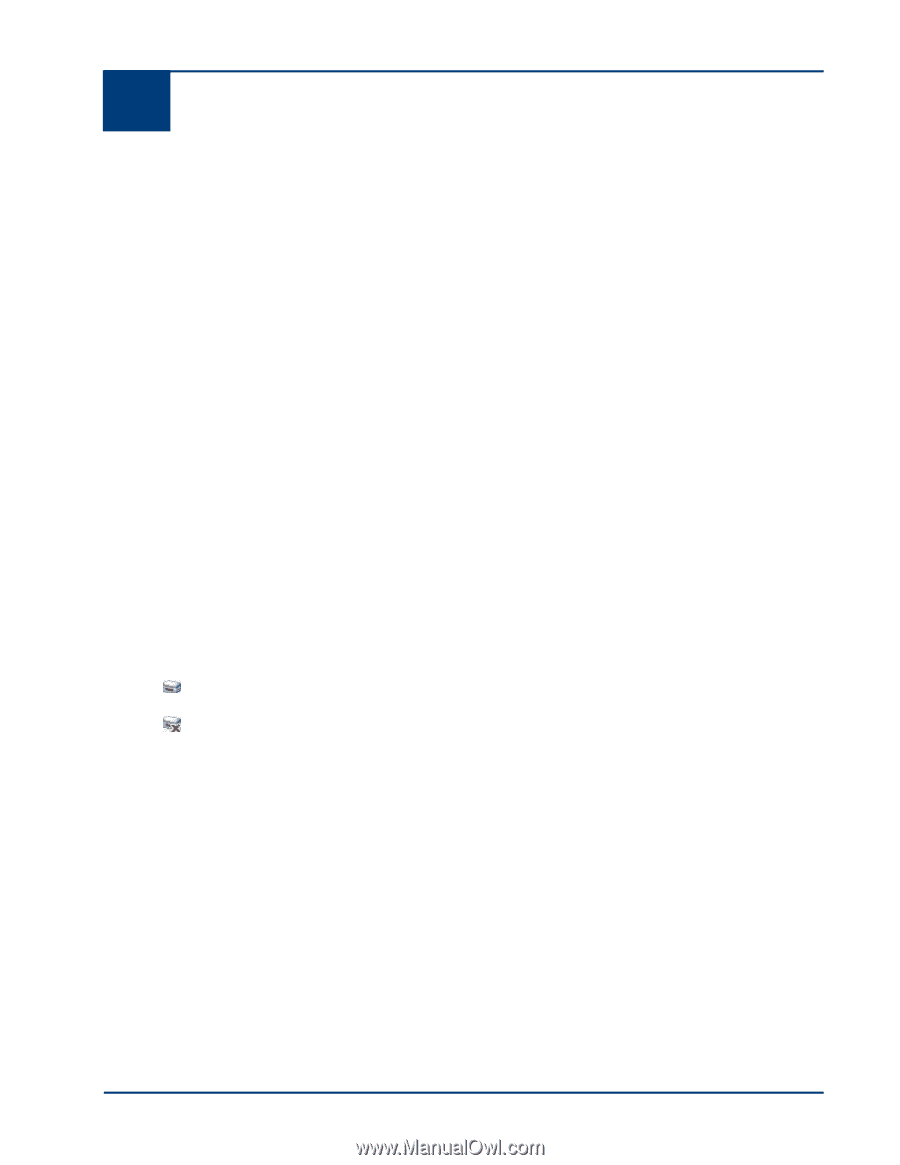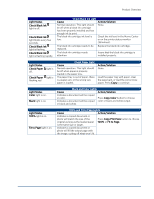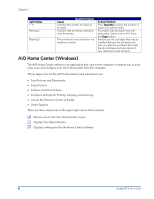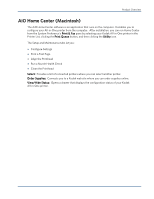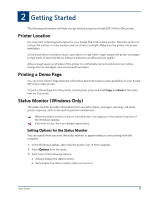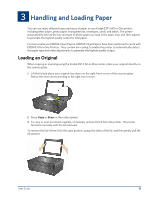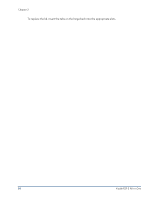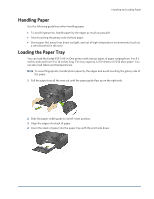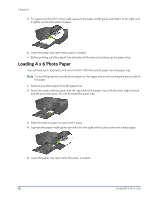Kodak ESP 3 User guide - Page 17
Getting Started, Printer Location, Printing a Demo Status Monitor (Windows Only) - not printing
 |
UPC - 041771756932
View all Kodak ESP 3 manuals
Add to My Manuals
Save this manual to your list of manuals |
Page 17 highlights
2 Getting Started Getting Started The following information will help you get started using your Kodak ESP 3 All-In-One printer. Printer Location It is important to find a good location for your Kodak ESP 3 All-in-One printer. Place the printer on a clean, flat surface, in a dry location and out of direct sunlight. Make sure the printer has proper ventilation. Avoid areas where ventilation ducts, open doors or high traffic might expose the printer and paper to high levels of dust and debris. Airborne particles can affect picture quality. Allow enough space on all sides of the printer to comfortably connect and disconnect cables, change the ink cartridges, and remove and load paper. Printing a Demo Page You can print a Demo Page that lists information about the features and capabilities of your Kodak ESP 3 All-in-One printer. To print a Demo Page from the printer control panel, press and hold Copy and Scan at the same time for 5 seconds. Status Monitor (Windows Only) The status monitor provides information such as printer status, messages, warnings, ink levels, printer response, and can be used to perform maintenance. When the status monitor is active, a small printer icon appears in the system tray area of the Windows taskbar. If an error occurs, the icon changes appearance. Setting Options for the Status Monitor You can specify how you want the status monitor to appear when you are printing from the computer. 1 In the Windows taskbar, right-click the printer icon. A menu appears. 2 Select Options from the menu. 3 Select one of the following options: • Always display the status monitor • Only display the status monitor when errors occur User Guide 11