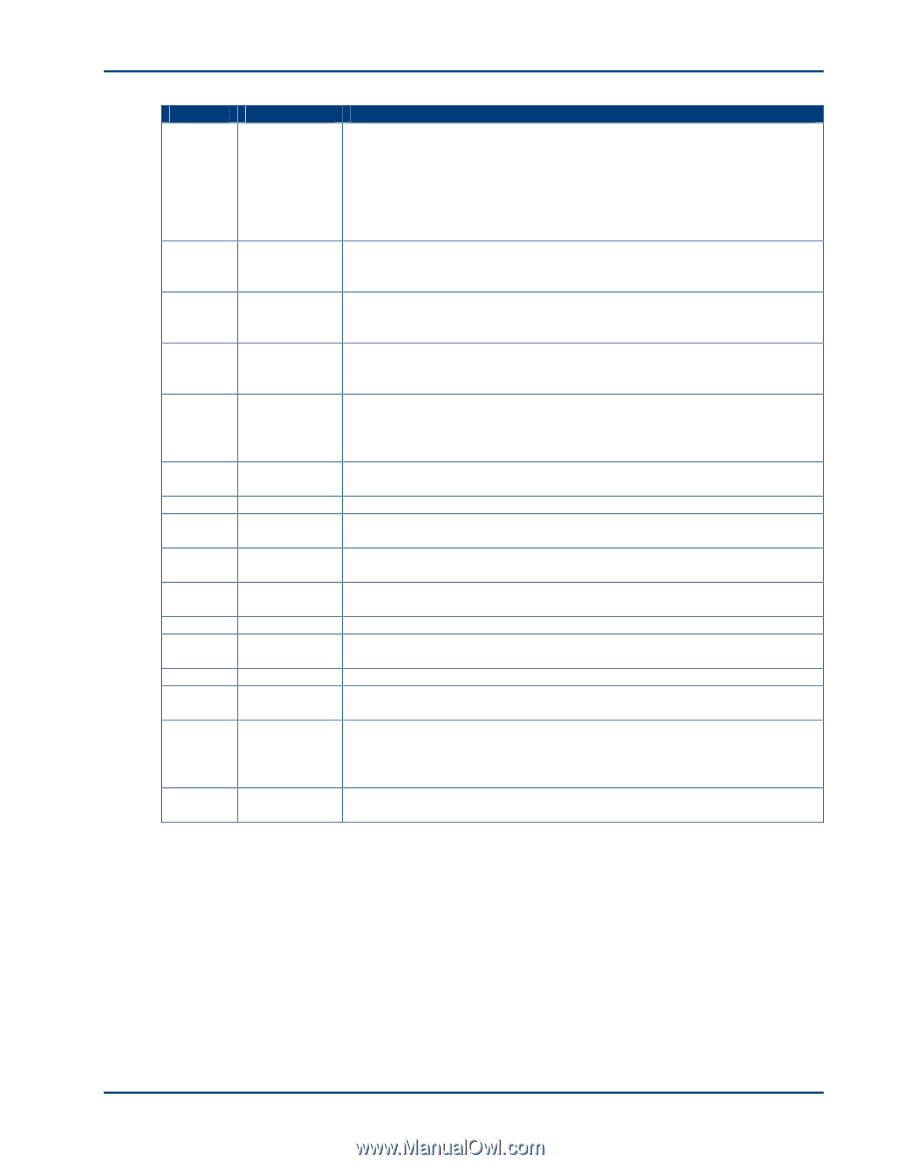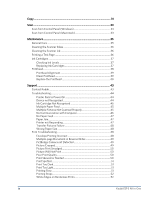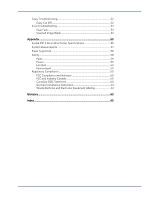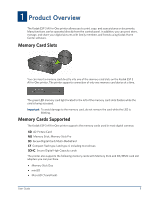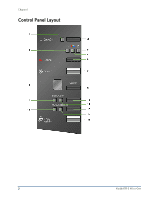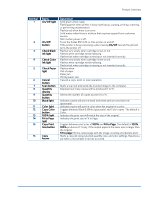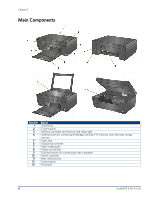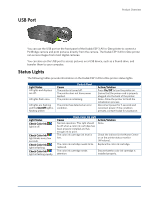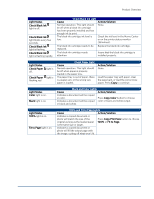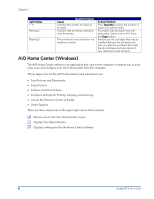Kodak ESP 3 User guide - Page 9
Product Overview, Number, Description - ink cartridges
 |
UPC - 041771756932
View all Kodak ESP 3 manuals
Add to My Manuals
Save this manual to your list of manuals |
Page 9 highlights
Product Overview Number 1 2 3 4 5 6 7 8 9 10 11 12 13 14 15 16 Name On/Off light On/Off button Check Black Ink light Check Color Ink light Check Paper light Cancel button Scan button Quantity display Quantity button Black light Color light Copy Color button 100% light Fit to Page light Copy Print Size button Copy Resume Description Solid green when ready. Flashing green when printer is busy (starting up, copying, printing, scanning, or performing maintenance). Flashes red when there is an error. Solid amber when there is a failure that requires support from customer service. Not lit when power is off. Turns the Kodak ESP 3 All-in-One printer on and off. If the printer is busy processing a job, pressing On/Off cancels the job and turns the printer off. Flashes very slowly when cartridge is low on ink. Flashes when cartridge needs replacing. Flashes fast when cartridge is missing or not inserted correctly. Flashes very slowly when cartridge is low on ink. Flashes when cartridge needs replacing. Flashes fast when cartridge is missing or not inserted correctly. Flashes when: Out of paper Paper jam Wrong paper size Cancels a copy, print, or scan operation. Starts a scan job and sends the scanned image to the computer. Displays how many copies will be produced (1 to 9). Selects the number of copies to print (1 to 9). Indicates copies will print in black and white and use only black ink (grayscale). Indicates copies will print in color when the original is in color. Toggles between Black & White (grayscale) and Color copies. The default is Color. Indicates the print size will match the size of the original. Indicates the print size is Fit to Page. Toggles between print sizes of 100% and Fit to Page. The default is 100%. 100% produces a 1:1 copy, if the output paper is the same size or larger than the original. Fit to page fills the output page with the image, creating a borderless print. Starts a copy job using selected quantity, size, and color settings. Resumes a job when a recoverable error has occurred.