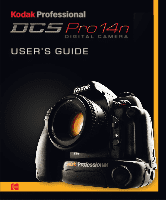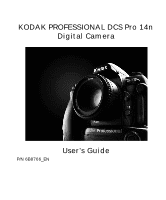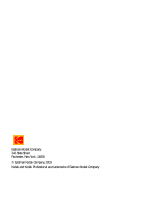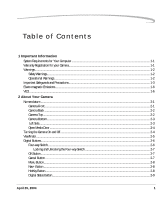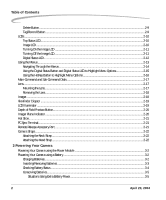Kodak Pro 14n User Guide
Kodak Pro 14n - DCS-14N 13.89MP Professional Digital SLR Camera Manual
 |
UPC - 041771334376
View all Kodak Pro 14n manuals
Add to My Manuals
Save this manual to your list of manuals |
Kodak Pro 14n manual content summary:
- Kodak Pro 14n | User Guide - Page 1
D I G I TA L C A M E R A USER'S GUIDE - Kodak Pro 14n | User Guide - Page 2
- Kodak Pro 14n | User Guide - Page 3
KODAK PROFESSIONAL DCS Pro 14n Digital Camera P/N 6B8766_EN User's Guide - Kodak Pro 14n | User Guide - Page 4
Eastman Kodak Company 343 State Street Rochester, New York, 14650 © Eastman Kodak Company, 2003 Kodak and Kodak Professional are trademarks of Eastman Kodak Company. - Kodak Pro 14n | User Guide - Page 5
Emissions...1-6 VCCI ...1-6 2 About Your Camera Nomenclature...2-1 Camera Front...2-1 Camera Back ...2-2 Camera Top ...2-2 Camera Bottom...2-3 Left Side...2-3 Open Media Door ...2-4 Turning the Camera On and Off...2-4 Viewfinder...2-5 Digital Buttons...2-6 Four-way Switch...2-6 Locking and - Kodak Pro 14n | User Guide - Page 6
Terminal...2-21 Remote Release Accessory Port ...2-21 Camera Straps ...2-22 Attaching the Neck Strap ...2-22 Attaching the Hand Strap...2-22 3 Powering Your Camera Powering Your Camera using the Power Module 3-2 Powering Your Camera using a Battery ...3-2 Charging Batteries...3-2 Inserting/Removing - Kodak Pro 14n | User Guide - Page 7
10 White Balance...4-11 Setting Raw Resolution...4-12 Setting JPEG Resolution...4-13 Formatting a Card ...4-14 Changing the Display Contrast...4-15 Turning the Overexposure Indicator On and Off 4-16 Firmware ...4-17 Checking the Firmware Version...4-17 Updating Firmware...4-18 Setting the Time/Date - Kodak Pro 14n | User Guide - Page 8
Firmware to your Computer 5-6 Updating Firmware on your Camera...5-6 Firmware 14 Intervalometer ...5-15 Changing Intervalometer Settings ...5-16 Lens Optimization ...5-17 Long Exposure...5-18 Two-Button Reset ...5-19 ISO ...5-20 Setting ISO using the Image LCD...5-20 Setting ISO using Camera - Kodak Pro 14n | User Guide - Page 9
Ratio ...6-11 Setting Raw Resolution...6-12 Setting JPEG Resolution...6-13 Setting JPEG Quality ...6-14 Correcting Digital Exposure ...6-15 Exposure Bias...6- Using a Saved Setting ...7-5 Saving a Setting on the Camera...7-6 Loading Settings from a Card...7-7 Deleting Settings...7-7 Exposure...7-8 - Kodak Pro 14n | User Guide - Page 10
where Autofocus May Not Work as Expected 8-8 Manual Focus ...8-9 Using the Electronic Rangefinder for Manual Focus 8-9 Depth of Field and Focus ...9-4 KODAK PROFESSIONAL DCS Photo Desk 9-5 KODAK PROFESSIONAL Extended Range Imaging File Format Module 9-5 Capture Workflow When the Camera Is - Kodak Pro 14n | User Guide - Page 11
Contents Connecting to a Computer and Power Supply 9-6 Starting the Capture Software ...9-6 Device and Media Preparation ...9-6 Notes for Using an Optional Speedlight 10-15 11 Working with Images on the Camera Reviewing Images...11-1 Selecting an Image Mode ...11-1 Changing the Duration of the - Kodak Pro 14n | User Guide - Page 12
and Brightness 11-8 Auto Review...11-9 Slide Show...11-9 14 Camera Care Handling ...14-1 Cleaning ...14-2 The Imager...14-3 Determining if the Imager is Dirty ...14-3 Examining a Test Image...14-3 Inspecting and Cleaning the Imager 14-4 ...14-4 Storing ...14-5 Top and Back Status LCDs ...14 - Kodak Pro 14n | User Guide - Page 13
Lenses and Lens Accessories...B-2 Incompatible Lenses and Lens Accessories...B-3 Appendix C: Troubleshooting Problems Indicated in the Top Status LCD ...C-1 Other Problems...C-3 Appendix D: Warranty KODAK PROFESSI0NAL DCS Pro 14n Digital Camera D-1 Warranty Repair Coverage ...D-1 Limitations - Kodak Pro 14n | User Guide - Page 14
- Kodak Pro 14n | User Guide - Page 15
your KODAK PROFESSIONAL DCS Pro 14n Digital Camera. This portable camera system, which combines technologies of Eastman Kodak Company and NIKON Corporation, allows you to capture and store high-resolution, high-quality digital images. Before you start using the camera, follow the instructions listed - Kodak Pro 14n | User Guide - Page 16
from Kodak as an accessory. Do not plug other adapters into the camera. • The KODAK PROFESSIONAL DCS Pro DC Power Module is for indoor use only. • Do not use the supplied KODAK PROFESSIONAL DCS Pro DC Power Module for any purpose other than for the KODAK PROFESSIONAL DCS Pro 14n Digital Camera - Kodak Pro 14n | User Guide - Page 17
water or near salt spray, and do not immerse your camera in water or other liquids. Do not use the KODAK PROFESSIONAL DCS Pro Charger/AC Adapter near water-for example, near a sink or in a wet room or basement. Disposal-This digital camera contains lead. Disposal of lead may be regulated due to - Kodak Pro 14n | User Guide - Page 18
any time when you will leave your camera unattended for long periods of time, unplug the KODAK PROFESSIONAL DCS Pro Charger / AC Adapter from the power outlet and disconnect the camera from the computer. Memory cards-Memory cards (not supplied with the camera) are fragile devices that can be damaged - Kodak Pro 14n | User Guide - Page 19
servicing to the manufacturer under the following conditions: • If liquid has been spilled or if objects have fallen into your camera. • If your camera , your camera is not waterproof.) • If your camera does not operate normally according to the operating instructions. • If your camera has been - Kodak Pro 14n | User Guide - Page 20
to comply with the limits for a Class B digital device, pursuant to Part 15 of the FCC Rules the receiving antenna. • Increase the separation between your camera and receiver. • Connect your camera into an outlet on a circuit different from that to the instruction manual. 1-6 April 29, 2004 - Kodak Pro 14n | User Guide - Page 21
Your Camera Nomenclature Camera Front Self Timer / AF-Assist Illuminator / Red-eye Reduction lamp Shutter Release button Sub-Command dial Depth of Field Preview button Vertical Shutter release Exposure Mode dial PC Sync terminal Lens Release button Focus Mode selector Remote Release accessory port - Kodak Pro 14n | User Guide - Page 22
HotKey button Digital Status button Digital Status LCD Camera Top Flash Lock Release button Drive Mode selector lock release Camera Strap eyelet Media door Power switch Shutter Release button Flash Exposure Compensation button Exposure Compensation button LCD Illuminator Camera Strap eyelet Top - Kodak Pro 14n | User Guide - Page 23
Camera Bottom Camera strap eyelet Left Side Serial port Battery slot April 29, 2004 About Your Camera Tripod mount Battery slot Name plate Coin cell battery slot Video Output port IEEE 1394 port 2-3 - Kodak Pro 14n | User Guide - Page 24
About Your Camera Open Media Door CF Eject button CF Card slot Card Busy LED SD/MMC card slot Turning the Camera On and Off Connect your camera to a power source (see page 3-1) before turning it on. • Turn the Power Switch On or Off. 2-4 April 29, 2004 - Kodak Pro 14n | User Guide - Page 25
Viewfinder About Your Camera Focus Indicator Focus area Metering system Auto Exposure Lock indicator Shutter Speed Aperture Flash Ready light Exposure Compensation value / Flash Exposure Compensation value Exposure Compensation - Kodak Pro 14n | User Guide - Page 26
About Your Camera Digital Buttons Menu button Nav+ button HotKey button Digital Status button Four-way Switch 2-6 OK area (see page 8-3). When the Image LCD is on, use the Four-way switch to access digital functions (see below). Press the right or left side of the Four-way switch to: • Navigate - Kodak Pro 14n | User Guide - Page 27
About Your Camera Locking and Unlocking the Four-way Switch The Four-way switch does not work if the Four-way switch lock is on. There may be - Kodak Pro 14n | User Guide - Page 28
About Your Camera Menu Button Nav+ Button HotKey Button • If the Image LCD is off, turns it on shortcuts to specific capture-critical functions. Use the HotKey button for functions not already available through the Digital Status button. • If the Image LCD is off, turns it on and displays the menu - Kodak Pro 14n | User Guide - Page 29
About Your Camera Digital Status Button Delete Button Tag/Record Button The Digital Status button (used with the Digital Status LCD) provides a shortcut to capture-critical menu options on the Image LCD. (See page 2-15.) • Highlights the last-used function on the Digital Status LCD and highlights - Kodak Pro 14n | User Guide - Page 30
Compensation Flexible Program Bracketing bar graphs Aperture Custom Setting Battery power Flash Sync Mode Image LCD Focus area Auto Exposure bracketing Using the Image LCD you can: • Conveniently evaluate and review images in the camera NOTE: Occasionally there are a few pixels in the LCD - Kodak Pro 14n | User Guide - Page 31
About Your Camera Turning On the Image LCD All of the buttons listed below turn on the Image LCD if it is off. Some of the buttons provide shortcuts to specific functions on the Image LCD. Browse images-OK button, Nav+ button Navigate menus-Menu button, Digital Status button (shortcut), HotKey - Kodak Pro 14n | User Guide - Page 32
The Digital Status LCD shown here appears when the camera is in Advanced mode. In Basic mode (see page 4-7) only some of the information appears. CF Card SD/MMC Card Crop aspect ratio White balance ISO Estimated images remaining on card Raw resolution JPEG resolution JPEG quality Review-related - Kodak Pro 14n | User Guide - Page 33
using the Digital Status button and the Digital Status LCD (see page 2-15). • Shortcut to some digital functions using the HotKey button (see page 2-16). There are five tabs. Each tab has an icon at the top representing the type of digital functions available on that tab. Capture Review Image Tools - Kodak Pro 14n | User Guide - Page 34
About Your Camera Navigating Through the Menus 1. Press and hold the Menu button and press the right or left side of the Four-way switch menu option. In some cases there is a second cascaded menu. In this case, repeat step 4. 5. Press the OK button to implement your choice. 2-14 April 29, 2004 - Kodak Pro 14n | User Guide - Page 35
About Your Camera Using the Digital Status The Digital Status button, Digital Status LCD, and the Four-way switch Button and Digital Status provide a shortcut to menu options on the Image LCD. LCD to Highlight Menu Options 1. Press and hold the Digital Status button to highlight the last-used - Kodak Pro 14n | User Guide - Page 36
About Your Camera Using the HotKey Button to Highlight Menu Options The HotKey button provides a shortcut to frequently used (user-definable) digital functions. You can change the HotKey settings if you like (see page 5-8). To access a function using the HotKey button: 1. Press the HotKey button - Kodak Pro 14n | User Guide - Page 37
About Your Camera Main-Command and Sub-Command Dials The Main- and Sub-Command dials are used alone or in combination with Main-Command dial other buttons to select or set various functions or modes. Sub-Command dial Lens Mounting the Lens 1. Turn off the camera. April 29, 2004 2-17 - Kodak Pro 14n | User Guide - Page 38
its minimum aperture and lock. Removing the Lens • Press and hold the Lens Release button and turn the lens clockwise. 22 22 35 28 28 50 m ft 70 85 105 Imager The Imager records light when you capture an image. Your camera has an approximately 14 million pixel imager with an ISO range - Kodak Pro 14n | User Guide - Page 39
About Your Camera Viewfinder Diopter You can compensate for nearsightedness or farsightedness meter turns on and the Top and Digital Status LCDs are illuminated. The illuminator remains on until you lightly or fully press the Shutter Release button or the Battery Save time elapses (see page 5-1). - Kodak Pro 14n | User Guide - Page 40
the shooting distance and indicates the position of the imager plane inside the camera body. Use this indicator when actually measuring camera-to-subject distance, for example, in close-up photography. The distance from the lens mounting flange to the imager plane is 46.5 mm. 2-20 April 29, 2004 - Kodak Pro 14n | User Guide - Page 41
to incompatible voltage requirements, electrical contact alignment, or switch phase. Your camera is not compatible with voltages of 250V or higher. Remote Release Accessory Port This port accepts most NIKON-dedicated accessories such as remote release cables or wired shutter release cables. Hot - Kodak Pro 14n | User Guide - Page 42
both loops in the hand strap pad. 2. Place the three-holed buckle on the strap and thread through the camera's top strap eyelet. 3. Thread the other end of the strap through the camera's bottom strap eyelet. 4. Thread the top strap back through the buckle as shown. 5. Thread both ends of the strap - Kodak Pro 14n | User Guide - Page 43
your camera: • KODAK PROFESSIONAL DCS Pro Battery (battery) • KODAK PROFESSIONAL DCS Pro DC Power Module (power module) • KODAK PROFESSIONAL DCS Pro Charger / AC Adapter (charger/adapter) • CR 2032 coin cell battery (available at most battery retailers) Battery Power module Charger/adapter CR - Kodak Pro 14n | User Guide - Page 44
port on the charger/adapter. 3. Plug the charger/adapter into an electrical outlet. The Power LED is green when the charger/adapter is powered. NOTE: You cannot charge batteries while the power module cable is connected. Powering Your Camera using a Battery Charging Batteries Power LED 1. Remove - Kodak Pro 14n | User Guide - Page 45
Powering Your Camera Charging LED Inserting/Removing Batteries 3. Insert a battery in the battery slot on the charger/adapter. The appearance of the Charging LED varies, depending on the status of the charging operation: Color Action Charging Status green one blink 0 - 50% complete green - Kodak Pro 14n | User Guide - Page 46
Powering Your Camera Checking Battery Status You can determine the charge status of an inserted battery by viewing the Battery icon on the Top Status LCD. When the icon blinks, you need to replace the battery. The shutter locks when the icon blinks. Full Low Insufficient 3-4 April 29, 2004 - Kodak Pro 14n | User Guide - Page 47
Powering Your Camera Conserving Batteries Situations Using Extra Battery Power Your camera has a battery save feature that does the following: • Turns off the Image LCD if you don't touch any digital buttons for a specified period of time. • Turns off the meter if you don't touch any controls for - Kodak Pro 14n | User Guide - Page 48
battery maintains the time and date on your camera when it is not powered. This battery has an average life span of one to two years. Purchase replacement batteries from your camera into the carrier slot on the camera. Disposing of Batteries This digital camera contains small amounts of lead in - Kodak Pro 14n | User Guide - Page 49
Basics This chapter helps you quickly start using your KODAK PROFESSIONAL DCS Pro 14n Digital Camera. Use this chapter to familiarize yourself with your camera's basic functionality. (Some information in this chapter also appears in other areas of the manual.) As you become more familiar with your - Kodak Pro 14n | User Guide - Page 50
The Basics • To remove, lift the latch, turn the latch counterclockwise, and slide the battery out. Mounting the Lens 1. Turn off the camera. 2. Mount the lens to the camera body. 4-2 April 29, 2004 - Kodak Pro 14n | User Guide - Page 51
The Basics 3. Set the lens to its minimum aperture and lock. Inserting a Memory Card 1. Open the Media door AF). Be sure the Focus Mode selector clicks into position. NOTE: Do not rotate the lens focus ring while the Focus mode is set to S. 2. Set the Exposure Mode dial to AF Area mode. April 29 - Kodak Pro 14n | User Guide - Page 52
The Basics 3. Turn the Main-Command dial to select [ ] (Single Area AF). The selected AF Area mode appears in the Top Status LCD and viewfinder. 4. Lightly press the Shutter Release button, and press the appropriate side of the Four-way switch to choose the center focus area. The selected focus - Kodak Pro 14n | User Guide - Page 53
, the focus indicator appears in the viewfinder. If the camera cannot focus using autofocus, the focus indicator blinks. Use Manual focus (see page 8-9). Tips: • With dark subjects, the AF-Assist Illuminator (see page 8-6) automatically guides autofocus. • To capture a subject outside the focus area - Kodak Pro 14n | User Guide - Page 54
Speedlight Use the Speedlight under the following conditions: • Subject is dark • Shutter speed is slower than 1/60 second • Subject is backlit NOTE: To conserve power, close the Speedlight when it is not in use. 1. Press and rotate the Main-Command dial to set Flash Sync mode to Front Curtain Sync - Kodak Pro 14n | User Guide - Page 55
either a Secure Digital (SD) card or a MultiMedia (MMC) card. In Basic mode, all images are saved in the JPEG format. Basic mode functions include: • ISO • White Balance • Raw Resolution • JPEG Resolution • Format Card • Display Contrast • Overexposure Indicator • Time/Date • Firmware • User Mode - Kodak Pro 14n | User Guide - Page 56
displayed, press the Menu button to display the Basic Mode menu. NOTE: If the screen at the left appears, the camera is already in Basic mode. 2. If a tabbed menu appears, the camera is in Advanced mode. To change to Basic mode, press and hold the Menu button, and press the right side - Kodak Pro 14n | User Guide - Page 57
the Image LCD. Review-related status information: When the Image LCD is in Image mode, the Digital Status LCD displays information operations, brief procedural instructions appear. Using the Digital Status LCD to Highlight Menu Options The Digital Status LCD and the Digital Status button provide - Kodak Pro 14n | User Guide - Page 58
camera's imager to light. Increasing or decreasing the ISO increases or decreases sensitivity. The range of available ISO settings varies, depending on the image resolution. Resolution this function using the Digital Status button and the Digital Status LCD (see page 4-9). 4-10 April 29, 2004 - Kodak Pro 14n | User Guide - Page 59
captured images. White Balance options include Auto, Daylight, Tungsten, Fluorescent, and Flash. Shortcut: • You can also access this function using the Digital Status LCD shortcut (see page 2-15). 1. Choose White Balance from the Capture menu, choose an option, then choose a setting. Options Auto - Kodak Pro 14n | User Guide - Page 60
(2250 x 1500) 1. Choose Raw Resolution from the Capture menu, then highlight a resolution. 2. Press the OK button. NOTE: The number of pixels varies, depending on the crop aspect ratio (see page 6-11). Shortcut: • You can also access this function using the Digital Status LCD shortcut (see page 2-15 - Kodak Pro 14n | User Guide - Page 61
JPEG images (2250 x 1500) .8 MP-.8 resolution JPEG images (1125 x 750) 1. Choose Resolution from the Basic menu, then highlight a resolution. 2. Press the OK button. Shortcut: • You can also access this function using the Digital Status button and the Digital Status LCD (see page 4-9). NOTE: In - Kodak Pro 14n | User Guide - Page 62
for example, two or three dozen), you may want to format it on the camera you will be using so that the full capacity of the card is available. the card.) The Card Busy LCD and the CF Card icon on the Digital Status LCD blink during formatting. When the blinking stops, formatting is complete. Card - Kodak Pro 14n | User Guide - Page 63
top or bottom of the Four-way switch to lighten or darken the image and move the slider bar. Use the gray scale bar as a guide in changing the contrast. Shortcut: • You can also access this function using the HotKey shortcut (page 4-20). April 29, 2004 4-15 - Kodak Pro 14n | User Guide - Page 64
The Basics Turning the Overexposure You can indicate areas of overexposure in images in Single or Multiple Indicator On and Off Image Display modes. 1. Choose Overexposure Indicator from the Basic menu, then highlight On. Highlight Off to turn the Overexposure Indicator off. 2. Press the OK - Kodak Pro 14n | User Guide - Page 65
The Basics Firmware Checking the Firmware Version Firmware is the software program that runs within your camera and controls its operation. If a new firmware version becomes available, you can download it from the Kodak Web site (see page 5-5) and update the firmware in your camera. NOTE: You must - Kodak Pro 14n | User Guide - Page 66
The Basics Updating Firmware 1. On your computer, go to http://www.kodak.com/go/dcssoftware and follow the instructions. 2. Insert a CF Card into the computer's card reader. 3. Using the computer, copy the firmware file to the card's root directory. 4. Insert the card straight into your camera. 5. - Kodak Pro 14n | User Guide - Page 67
Mode A time and date stamp is associated with each image file. A CR 2032 coin cell battery maintains the time and date for approximately one to two years. If this battery loses its charge, you must replace the battery (see page 3-6) and reset the time and date. 1. Choose Time/Date from the Basic - Kodak Pro 14n | User Guide - Page 68
The Basics Using the HotKey button to Highlight Menu Options The HotKey button provides a shortcut to frequently used digital functions. In Basic mode there are built-in settings for three HotKey positions. • Format Card • Display Contrast • Time/Date You cannot change HotKey positions in - Kodak Pro 14n | User Guide - Page 69
This chapter describes features and methods for configuring your KODAK PROFESSIONAL DCS Pro 14n Digital Camera. Access most of the tools through the Tools menu on the Image LCD. Setting Battery Save You can set battery save times for the Image LCD. The Image LCD turns off if you don't touch - Kodak Pro 14n | User Guide - Page 70
Configuring your Camera Custom Settings You can change Custom Settings using the Custom Settings menu. mirror None (default) goes up before the shutter 1 sec. opens. This is used to reduce camera vibration for close-up 2 sec. work or to maximize sharpness. 5 sec. Bracket order Ordered - Kodak Pro 14n | User Guide - Page 71
April 29, 2004 Configuring your Camera Custom Setting Grid Lines Focus Area Light Focus Area Wrap Description Option Displays grid lines in viewfinder Off (default) On Displays auto-focus bracket lights - Kodak Pro 14n | User Guide - Page 72
Configuring your Camera Custom Setting Command Dial Meter Off Time Self Timer Time Top LCD Light AF Assist Illuminator Description Option Assignment of functions to digital command dials Main: S Sub: A (default) S = shutter speed. A = Aperture Main: A Sub: S Time delay for auto meter switch 4 - Kodak Pro 14n | User Guide - Page 73
Camera Firmware Checking the Firmware Version Firmware is the software program that runs within your camera and controls its operation. You can: • View information about your current fimware version • Download new firmware versions from the Kodak Web site and update the firmware in your camera - Kodak Pro 14n | User Guide - Page 74
On your computer, go to http://www.kodak.com/go/dcssoftware and follow the instructions. Once you download the firmware to your computer, you can copy it to a memory card and update the firmware on your camera. 1. Insert a COMPACTFLASH (CF) card, Secure Digital (SD) card, or MultiMedia (MMC) card in - Kodak Pro 14n | User Guide - Page 75
firmware feature on your camera you must first purchase a kit containing instructions and a certificate number (one kit for each camera where firmware features are to be enabled). The included instructions Tools menu, then highlight Continuous, Auto Restart, Manual Restart, or Folder Limit. 2. If you - Kodak Pro 14n | User Guide - Page 76
digital functions. Your camera has built-in settings for five HotKeys. You can clear settings or reset the HotKeys to different digital functions, according to your own workflow. NOTE: The Digital will be unassigned. If you chose Reset, the instructions at the left appear. Press the OK button. - Kodak Pro 14n | User Guide - Page 77
the following to save a job tracker file to a card so that it can be loaded in your camera: On the computer: 1. Place a CF card in the computer's card reader. 2. Using KODAK PROFESSIONAL DCS Photo Desk software, save the .IPT file to the card. Alternatively, you can save the file to your hard drive - Kodak Pro 14n | User Guide - Page 78
menu then highlight Load. 3. Choose Load from Card. If you chose Load from Card and there are two cards in the camera, highlight a card. 4. Highlight the file to be loaded. 5. Press the OK button. The file is loaded into camera memory and becomes the active job tracker file. 5-10 April 29, 2004 - Kodak Pro 14n | User Guide - Page 79
Camera Memory 1. Choose Job Tracker from the Tools menu then highlight Load. 2. Choose Load from Memory then highlight a file. 3. Press the OK button. The file becomes the active job tracker file. Selecting a Language You can select the language that appears in the Image LCD and Digital Status - Kodak Pro 14n | User Guide - Page 80
1. Choose Default Reset from the Tools menu, then highlight Digital Settings, Camera Settings, or Both. 2. Press the OK button. 3. each image file. Inside your camera, a CR 2032 Coin Cell battery (see page 3-6) maintains the time and date for one to two years. If this battery loses its charge, you - Kodak Pro 14n | User Guide - Page 81
has two user modes: Advanced mode-provides access to all digital functions Basic mode-provides access to some digital functions (see page 4-7). • If the camera is in Advanced mode, choose User Mode from the Tools menu, then choose Basic. • If the camera is in Basic mode, choose User Mode from the - Kodak Pro 14n | User Guide - Page 82
release or set it to Auto. Auto-The vertical shutter release is operable when the camera is in portrait orientation (turned 90°counterclockwise). Unlock-The vertical shutter release works when the camera is in any orientation. Lock-The vertical shutter release is not functional. 1. Choose Vertical - Kodak Pro 14n | User Guide - Page 83
if you set the Intervalometer for 15 exposures at three second intervals, the buffer fills after a few exposures, and the camera cannot maintain the three second interval. The camera would stop capturing images after 45 (15 x 3) seconds even though 15 images had not been captured. You can change the - Kodak Pro 14n | User Guide - Page 84
Configuring your Camera Changing Intervalometer Settings Option Menu Enable Procedure 1. Choose Intervalometer or bottom of the Four-way switch to change the first digit. 3. Press the right of the Four-way switch to highlight the next digit, then repeat step 2. 4. Press the OK button. 1. - Kodak Pro 14n | User Guide - Page 85
Optimization Digital cameras can show a noticeable difference in their responses to different types of lenses. Your camera has a feature that automatically selects optimized lens settings for lenses recognized by the firmware. For a list of automatically recognized lenses, go to http://www.kodak - Kodak Pro 14n | User Guide - Page 86
Long Exposure You can enable or disable a long exposure feature on your camera. When enabled, this feature reduces noise in long exposures. The choices are: Off-If you capture an image using long exposure while this feature is - Kodak Pro 14n | User Guide - Page 87
Configuring your Camera Two-Button Reset Two-Button Reset resets some settings to their original factory values. • Press and hold and simultaneously for more than two seconds. The - Kodak Pro 14n | User Guide - Page 88
using the Image LCD ISO determines the sensitivity of the camera system to light. Increasing or decreasing the ISO increases or decreases sensitivity. The range of available ISO settings varies, depending on the image resolution. Resolution Range 13.5 MP (100%) 80 - 400 6.0 MP (67%) 80 - 800 - Kodak Pro 14n | User Guide - Page 89
Configuring your Camera Setting ISO using Camera Controls 1. Set the Exposure Mode dial to ISO. 2. Rotate the Main-Command dial to choose the desired setting. April 29, 2004 5-21 - Kodak Pro 14n | User Guide - Page 90
Configuring your Camera Drive Mode Drive Mode Selector Lock release Single frame shooting Drive Mode selector Continuous shooting The following Drive modes are available: Single-frame shooting -Fully - Kodak Pro 14n | User Guide - Page 91
in a photograph. Use a tripod or place the camera on a stable surface before using the Self Timer. see page 8-1), do not stand in front of the lens when setting the Self Timer. 1. Press and hold the mode (see page 7-10) other than Manual, cover the eyepiece with the supplied eyepiece cap or - Kodak Pro 14n | User Guide - Page 92
Exposure Settings There may be times when you want to lock exposure settings. For example, if an inexperienced photographer is to use the camera, you may want to prevent their accidentally changing your settings. Drive Mode Selector Lock release • Press and hold the Drive Mode Selector Lock - Kodak Pro 14n | User Guide - Page 93
Setting up Cards, Folders, and Files Your KODAK PROFESSIONAL DCS Pro 14n Digital Camera has slots for two memory cards. Before cards. One slot holds a COMPACTFLASH (CF) card. The other slot holds either a Secure Digital (SD) or a MultiMedia (MMC) card. You can use one or two cards at a time. - Kodak Pro 14n | User Guide - Page 94
the Media door. Removing Cards Eject button Card Busy LED 1. Open the Media door. CAUTION: The Card Busy LED and the Card icon on the Digital Status LCD blink when images are being accessed. Do not remove a card until the blinking stops. Doing so could destroy all image files on the - Kodak Pro 14n | User Guide - Page 95
by KODAK PROFESSIONAL DCS Photo Desk. Raw images can be thought of as "digital negatives." They preserve all image information so you can apply the DCS-specific image enhancements available in DCS Photo Desk. JPEG (.jpg) files are smaller and can be opened directly by any image editing software. You - Kodak Pro 14n | User Guide - Page 96
two cards, repeat steps 1 and 2 for the second card. NOTE: Only one card can be standby. Shortcut: • You can also access this function using the Digital Status LCD shortcut (see page 2-15). 6-4 April 29, 2004 - Kodak Pro 14n | User Guide - Page 97
JPEG files offer enhanced image editing capability. When you open them in ADOBE PHOTOSHOP, the included KODAK PROFESSIONAL DCS Extended Range Imaging File Format Module lets you apply many DCS-specific image enhancements before acquiring them into PHOTOSHOP. For more information on the ERI JPEG file - Kodak Pro 14n | User Guide - Page 98
(for example, two or three dozen), you may want to format it on the camera you will be using so that the full capacity of the card is available. (Deleting .) The Card Busy LCD and the appropriate Card icon in the Digital Status LCD blink while the format is taking place. When the blinking stops, - Kodak Pro 14n | User Guide - Page 99
The Recover feature lets you recover image files recently deleted from a memory card. You can recover files if: • The card was formatted using a DCS camera. • The files have not been overwritten. When you recover files, a folder named "Recover" is created and the recovered files are saved there - Kodak Pro 14n | User Guide - Page 100
Write Speed You can determine the speed at which your camera writes data to the memory card. Write speeds are 6-2). 3. Select RAW file type (see page 6-3). 4. Set the RAW resolution to 13.5 (see page 6-12). 5. Select Single Image review mode (see page 11-1). 6. Turn off the Image LCD (see page - Kodak Pro 14n | User Guide - Page 101
captured images. You can also create and name new folders. IMPORTANT: When you select or create a folder and there are two cards in the camera, the same folder is selected or created on both cards. Selecting a Capture Folder 1. Choose Folder from the Capture menu, then highlight a folder. 2. Press - Kodak Pro 14n | User Guide - Page 102
new folder associated with the default naming scheme • A Custom option for creating a new naming scheme NOTE: All naming schemes follow the DCF (Digital Camera File) standard. 2. If you chose Custom, this screen appears where you can name the folder. The name must consist of three numeric characters - Kodak Pro 14n | User Guide - Page 103
+JPEG files (see page 6-3). In addition, you can specify resolution, crop aspect ratio, quality, and other image enhancements. You the thumbnail (on the camera in Image mode and in the DCS Photo Desk software). Shortcut: • You can also access this function using the Digital Status LCD shortcut (see - Kodak Pro 14n | User Guide - Page 104
(2250 x 1500) 1. Choose Raw Resolution from the Capture menu, then highlight a resolution. 2. Press the OK button. NOTE: The number of pixels varies, depending on the crop aspect ratio (see page 6-11). Shortcut: • You can also access this function using the Digital Status LCD shortcut (see page 2-15 - Kodak Pro 14n | User Guide - Page 105
of pixels varies, depending on the crop aspect ratio (see page 6-11). 1. Choose JPEG Resolution from the Capture menu, then highlight a resolution. 2. Press the OK button. Shortcut: • You can also access this function using the Digital Status LCD shortcut (see page 2-15). April 29, 2004 6-13 - Kodak Pro 14n | User Guide - Page 106
JPEG Quality from the Image menu, then highlight Best, Better, or Good. 2. Press the OK button. Shortcut: • You can also access this function using the Digital Status LCD shortcut (see page 2-15). 6-14 April 29, 2004 - Kodak Pro 14n | User Guide - Page 107
. It is not applied to Raw images on the camera. Rather, the information is saved and applied when the images are processed in the DCS Photo Desk software. (You can also change the setting in the DCS Photo Desk software.) 1. Choose Digital Exp. Cor. from the Image menu, then highlight Off or On - Kodak Pro 14n | User Guide - Page 108
. It is not applied to Raw images on the camera. Rather, the information is saved and applied when the images are processed in the DCS Photo Desk software. (You can also change the setting in the DCS Photo Desk software.) 1. Choose Noise Reduction from the Image menu, then highlight Normal or Strong - Kodak Pro 14n | User Guide - Page 109
It is not applied to Raw images on the camera. Rather, the information is saved and applied when the images are processed in the DCS Photo Desk software. (You can also change the setting in the DCS Photo Desk software.) None-No sharpening is applied Low-Minimal sharpening is applied Medium-Moderate - Kodak Pro 14n | User Guide - Page 110
- Kodak Pro 14n | User Guide - Page 111
7 Controlling Exposure White Balance White Balance adjusts an image to match the type of lighting used when capturing images. Your KODAK PROFESSIONAL DCS Pro 14n Digital Camera offers two types of White Balance: Preset and Click. When you specify a Preset or Click Balance option, that setting is - Kodak Pro 14n | User Guide - Page 112
• Standard Flash • Warm Flash • Cool Flash • Studio Flash See page 7-3. An approximate Kelvin temperature scale value associated with the selected Preset setting appears in the Digital Status display. 7-2 April 29, 2004 - Kodak Pro 14n | User Guide - Page 113
Controlling Exposure Click Balance Click balance takes RGB values from the current image or from previously saved or loaded settings and applies them to subsequently captured images. Using the Current Image for Click Balance 1. Select an image (see page 11-7). 2. Choose White Balance from the - Kodak Pro 14n | User Guide - Page 114
Controlling Exposure Displaying the Saved Settings Menu 1. Choose White Balance from the Capture menu, choose Click Balance , then highlight Saved. 2. Press the OK button to display the Saved Settings menu. 7-4 April 29, 2004 - Kodak Pro 14n | User Guide - Page 115
to appear in the list, you must first do one of the following: • Save a setting on the camera (see page 7-6) • Save a setting to a card using the KODAK PROFESSIONAL DCS Photo Desk software on your computer, then load the setting from the card (see page 7-7). 1. Choose Saved Settings from the - Kodak Pro 14n | User Guide - Page 116
Controlling Exposure Saving a Setting on the Camera 1. Select an image (see page 11-7). 2. Choose Save from the Saved Settings menu, then press the OK button. 3. Press the OK button to save the setting and close the confirmation screen. 7-6 April 29, 2004 - Kodak Pro 14n | User Guide - Page 117
Loading Settings from a Card Using the DCS Photo Desk software, you can save settings to the root directory of a card. (These filenames have .WB extension.) IMPORTANT: Settings must be saved to the root directory or you will not be able to load them into your camera. You can then put the card in - Kodak Pro 14n | User Guide - Page 118
can choose from three metering systems to suit the lighting for your subject. NOTE: You cannot use metering systems when a non-CPU NIKKOR lens is attached. • Rotate the Metering System selector to choose the desired metering system. Matrix Metering/3D Matrix Metering Center-Weighted Metering Spot - Kodak Pro 14n | User Guide - Page 119
Controlling Exposure Center-Weighted Metering Center-Weighted Metering places special emphasis on brightness within the 12 mm diameter circle in the viewfinder. Use Center-Weighted Metering to base exposure on a specific area of the scene. Spot Metering Nearly 100% of the meter's sensitivity is - Kodak Pro 14n | User Guide - Page 120
you can choose whether you want to set the shutter speed and/or lens aperture automatically or manually. Your camera has four exposure modes: • Programmed Auto (P) • Shutter-Priority Auto (S) • Aperture-Priority Auto (A) • Manual (M) NOTE: When you set any exposure mode, first set the aperture - Kodak Pro 14n | User Guide - Page 121
Exposure In Programmed Auto Exposure mode, the camera automatically controls Mode exposure according to the exposure using a CPU NIKKOR lens. If you use a non-CPU lens, f-- blinks in the Top Status LCD and viewfinder, and the shutter cannot be released. In this case, use Manual Exposure mode. 1. - Kodak Pro 14n | User Guide - Page 122
Status LCD. To cancel Flexible Program, do one of the following: • Rotate the Main-Command dial until *P disappears. • Change the Exposure mode • Turn off the camera. • Use the built-in Speedlight. • Perform Two-Button Reset. 7-12 April 29, 2004 - Kodak Pro 14n | User Guide - Page 123
-Priority Auto Exposure mode lets you manually set the shutter speed (2 - 1/4000 seconds). The camera selects a suitable aperture. With high NIKKOR lens. If you use a non-CPU lens, f-- blinks in the Top Status LCD and viewfinder, and the shutter cannot be released. In this case, use Manual Exposure - Kodak Pro 14n | User Guide - Page 124
Aperture-Priority Auto Exposure mode lets you manually set the aperture. The camera automatically selects a suitable shutter speed. CPU NIKKOR lens. If you use a non-CPU lens, f-- blinks in the Top Status LCD and viewfinder, and the shutter cannot be released. In this case, use Manual Exposure mode. - Kodak Pro 14n | User Guide - Page 125
by adjusting the exposure. You can set Bulb mode in Manual Exposure mode. NOTE: If you use a non-CPU lens, f-- blinks in the Top Status LCD and viewfinder. Set/confirm aperture with the lens aperture ring. You cannot use the camera's exposure meter. 1. Rotate the Exposure Mode dial to M. April 29 - Kodak Pro 14n | User Guide - Page 126
Controlling Exposure 3. Rotate the Sub-Command dial to set the aperture. Aperture appears in the electronic analog exposure display in the viewfinder. 4. Compose the picture, focus, and capture the image. 7-16 April 29, 2004 - Kodak Pro 14n | User Guide - Page 127
. This is not available with Long Time exposure. The electronic analog exposure display blinks when the subject brightness is beyond the camera's exposure range. The following are examples of electronic analog exposure display indications. Correct exposure -1/2 EV Over +3 EV Auto Exposure Lock - Kodak Pro 14n | User Guide - Page 128
Controlling Exposure The area of exposure lock varies in the following situations: • With Spot Metering, when the focus area and metering area are linked, exposure locks at the selected focus area. • With Spot Metering with Dynamic AF Mode and Closest Subject Priority, exposure locks at the center - Kodak Pro 14n | User Guide - Page 129
can check the compensation value by pressing . NOTE: Exposure Compensation is not to be confused with Digital Exposure Correction, which is used to correct errors in exposure (see page 6-15). 1. Press and NOTE: Exposure Compensation is not cancelled when you turn off the camera. April 29, 2004 7-19 - Kodak Pro 14n | User Guide - Page 130
Controlling Exposure Auto Exposure Bracketing When it might be difficult to obtain a proper exposure, use Auto Exposure Bracketing to capture the same subject at two or three different exposures with a variable exposure compensation degree (maximum of ±2 EV). NOTE: In any Exposure mode, Flash - Kodak Pro 14n | User Guide - Page 131
Controlling Exposure 2. Press and hold and rotate the Sub-Command dial to set the number of shots and the compensated EV value. April 29, 2004 The following table shows possible combinations, based on the number of shots and compensated EV values: Number of shots Bracketing bar and compensated - Kodak Pro 14n | User Guide - Page 132
full during Bracketing, you can capture the remaining images after inserting a new card. Also, if you turn the camera off during Bracketing, you can capture the remaining images after turning the camera on again. • When the Self Timer (see page 5-23) is set, bracketing is performed one frame at - Kodak Pro 14n | User Guide - Page 133
instead of the Shutter Release button also reduces camera shake. 1. Rotate the Exposure Mode dial to M. 2. Rotate the Main-Command dial to select buLb, and rotate the Sub-Command dial to set the aperture. IMPORTANT: If buLb is selected in Manual Exposure mode and you change to Shutter-Priority - Kodak Pro 14n | User Guide - Page 134
- Kodak Pro 14n | User Guide - Page 135
35 2 50 Autofocus Focus Modes Choosing a Focus Mode You can set up your KODAK PROFESSIONAL DCS Pro 14n Digital Camera to focus automatically (described below) or you can focus manually (see page 8-9). With autofocus, the camera does much of the work required to properly focus an image. There are - Kodak Pro 14n | User Guide - Page 136
this option, available as a Custom Setting (see page 5-2), the camera automatically selects the focus area with the closest subject. The focus LCD and viewfinder, and you cannot select the focus area. When a telephoto lens is attached or a subject is dark, the closest subject cannot be selected. - Kodak Pro 14n | User Guide - Page 137
frame or your desired composition 1. Turn off the Image LCD. IMPORTANT: When the Image LCD is on, the Four-way switch is used to access digital functions. 2. Select Single Area AF or Dynamic AF Area mode. NOTE: You cannot select a focus area in Dynamic AF with Closest Subject Priority AF Area - Kodak Pro 14n | User Guide - Page 138
Focusing Viewfinder and Top Status LCD Indicators Focus Mode AF Area Mode Dynamic AF Mode with Closest Subject Priority Top Status Viewfinder Focus Area Focus Area LCD Indicator () Single Servo Single Area AF AF Appears Selectable Single Servo Dynamic AF Activated in initial AF - Kodak Pro 14n | User Guide - Page 139
the selected focus Subject moving straight area. Focus is not locked and focusing toward or away from the continues until the shutter is released. camera (such as a race car or track athlete) Continuous Dynamic AF Not activated in Servo AF initial setting Focus is obtained at the selected focus - Kodak Pro 14n | User Guide - Page 140
press the Shutter Release button, the AF-Assist Illuminator turns on automatically under the following conditions: • Single Servo AF Focus mode • AF NIKKOR lens is used • Subject is dark and center focus is selected • Dynamic AF with Closest Subject Priority is activated NOTE: If the AF-Assist - Kodak Pro 14n | User Guide - Page 141
or keep the button pressed after releasing the shutter in Single Servo AF, the shutter can be released repeatedly with the same focusing. If the camera-to-subject distance changes after focus is locked, release the Shutter Release button or button to release the focus lock. Refocus and lock again - Kodak Pro 14n | User Guide - Page 142
not work as expected in the following situations. In these situations, focus manually using the clear matte field (see page 8-9), or focus on a with the subject within the focus brackets located at different distances from the camera For example, when shooting an animal in a cage or a person - Kodak Pro 14n | User Guide - Page 143
M. 70 85 105 2. Look through the viewfinder, and rotate the lens focusing ring until a sharp image appears in the clear matte field. You can release the shutter any time. Using the Electronic Rangefinder for Manual Focus The Electronic Rangefinder works with most NIKKOR lenses with a maximum - Kodak Pro 14n | User Guide - Page 144
AF-L Button Custom Setting is set to Start (see page 5-2). Focus tracking lets the camera analyze the speed of the moving subject and obtain correct focus by anticipating the subject's position and driving the lens to that position at the exact moment of exposure. In Single Servo AF, Focus Tracking - Kodak Pro 14n | User Guide - Page 145
9 Capture Workflow This chapter outlines two general workflows to help you manage images captured on your KODAK PROFESSIONAL DCS Pro 14n Digital Camera. The workflows may vary between studio sessions and between different types of photography jobs on locations. The following workflows are described - Kodak Pro 14n | User Guide - Page 146
(see page 7-1). To set up White Balance on the camera, select an image with a MACBETH color chart, a gray card or a neutral area in the image, then perform Click Balance. To set up White Balance in the KODAK PROFESSIONAL DCS Photo Desk software, capture an image of a MACBETH color chart, a gray or - Kodak Pro 14n | User Guide - Page 147
and camera setup are producing the desired results. Image Attribute DCS Pro 14n Tool high-contrast areas (for example, eyes). Adjust lens focus and/or check and adjust the depth of the following, as needed: • Vertical Release (see page 5-14) • Intervalometer (see page 5-15) • Job Tracker (see - Kodak Pro 14n | User Guide - Page 148
are captured and stored correctly. You may want your customer to review images while still on location. View images using one of the Remove the memory card from the camera and plug it into a laptop computer. View the images using KODAK PROFESSIONAL DCS Photo Desk software. When the photo session is - Kodak Pro 14n | User Guide - Page 149
you open Raw images in DCS Photo Desk you can do the following: • Crop and rotate • Color balance • Sharpen • Reduce noise • Check camera settings • Create IPTC data • Print • Correct color moiré • Perform Exposure compensation • Manage color KODAK PROFESSIONAL Extended Range Imaging File Format - Kodak Pro 14n | User Guide - Page 150
DCS Pro 14n to your computer and power supply. and Power Supply Use the included AC adapter as your power supply. (You can use a battery, but the AC adapter provides an unlimited source of power.) Starting the Capture Software KODAK PROFESSIONAL DCS Camera Manager is included with your camera - Kodak Pro 14n | User Guide - Page 151
Built-in Speedlight Your KODAK PROFESSIONAL DCS Pro 14n Digital Camera contains a built-in Speedlight with a Guide Number at ISO 100 of 12 m (39 ft). The flash angle is wide enough to cover the field of view of a 28 mm lens. With a CPU lens, the built-in Speedlight supports D-TTL flash control for - Kodak Pro 14n | User Guide - Page 152
in all areas of the frame are picked up by the camera's through-the-lens (TTL) multi-sensor and analyzed in combination with data on the for digital SLR is not available in Manual Exposure mode or when Spot metering is used. Other CPU lens Multi-Sensor Balanced Fill-Flash for Digital SLR: As - Kodak Pro 14n | User Guide - Page 153
Follow these instructions when using a G-type or D-type AF NIKKOR lens. NOTE: viewfinder when it is fully charged. NOTE: To conserve power when the Speedlight is not in use, close it by aperture. NOTE: Automatic Balanced Fill-Flash for Digital SLR is executed when you set Exposure mode to Programmed - Kodak Pro 14n | User Guide - Page 154
display blinks in the Top Status LCD. 2 Flash shooting distance range depends on the selected ISO and aperture. In Aperture-Priority Auto or Manual Exposure mode, set the aperture according to the flash shooting distance range table (see page 10-5). 5. Confirm that appears in the viewfinder, make - Kodak Pro 14n | User Guide - Page 155
16 0.6 - 2.1 8 11 16 22 0.6 - 1.5 11 16 22 32 0.6 - 1.1 16 22 32 - 0.6 - 0.8 You can also calculate the maximum flash shooting distance by dividing the guide number by the aperture value. For example, with an aperture of f/2.8 and an ISO of 100, the maximum flash shooting distance will be 12 - Kodak Pro 14n | User Guide - Page 156
wide angle. You can use the following lenses with the built-in Speedlight: • 28 mm to 300 mm CPU lenses. Be sure to remove the lens hood. • Vignetting occurs at the edges of the frame resulting in underexposure with the following zoom lenses, which have focal length or shooting distance limitations - Kodak Pro 14n | User Guide - Page 157
-Light Flash Photography You can use 28 to 200 mm non-CPU NIKKOR lenses (AI-S, AI, AI-modified NIKKOR) and Series-E lenses, except 200 mm f/2 lens with the built-in Speedlight. However, the lenses have limitations in usable focal length or shooting distance: • AI-S/AI 25-50 mm f/4 (40 mm or - Kodak Pro 14n | User Guide - Page 158
, or SB-50DX) to the Hot Shoe. PC Sync Terminal You can attach a cable from optional Speedlights directly into the PC Sync Terminal. CAUTION: Your camera is not compatible with voltages of 250V or higher. 10-8 April 29, 2004 - Kodak Pro 14n | User Guide - Page 159
mode. Five Flash Sync modes are available: Front-Curtain Sync Set the Flash Sync mode to Front-Curtain Sync for normal flash photography. The camera's shutter speed is automatically set to 1/60 to 1/125 second for flash photography in Programmed Auto or Aperture-Priority Auto Exposure mode. April - Kodak Pro 14n | User Guide - Page 160
Flash Photography Slow Sync Normally the camera's shutter speed is automatically set to 1/60 to 1/125 second for flash photography in Programmed Auto or Aperture-Priority Auto Exposure mode. However, for shooting - Kodak Pro 14n | User Guide - Page 161
or Red-Eye Reduction with Slow Sync, the Red-Eye Reduction lamp lights for approximately one second before the flash fires. Do not move the camera or let the subject move until the shutter releases. (Red-Eye Reduction is not recommended in shooting situations where the shutter release is your top - Kodak Pro 14n | User Guide - Page 162
Flash Photography Flash Exposure Compensation With flash exposure compensation, you can change the correct exposure computed by the Speedlight and camera. For example, you can highlight the main subject by increasing the flash output, or prevent the main subject from becoming too bright by - Kodak Pro 14n | User Guide - Page 163
for Digital SLR Other CPU lens Multi-Sensor Balanced Fill-Flash for Digital SLR All types Standard TTL flash for Digital SLR Flash mode D-TTL AA The following Speedlights support D-TTL flash control: A M REAR Speedlight D-TTL SB-80DX/SB-28DX ✓ SB-50DX ✓ Auto Non-TTL Manual Repeating - Kodak Pro 14n | User Guide - Page 164
in non-TTL auto and manual modes. If they are set to TTL, the camera shutter-release button locks and S. 2 When an SB-27 is mounted on the DCS Pro 14n, the flash mode is automatically set to TTL, and the shutter or 70-180 mm). 5 When using the SB-11 or SB-14 in A or M mode, use the SU-2 with an SC-13 - Kodak Pro 14n | User Guide - Page 165
or 24, Flash Sync mode set on the Speedlight overrides the setting on the camera. • When Red-Eye Reduction or Red-Eye Reduction with Slow Sync is set aperture is stopped down by 1/2 f/stop. If you are using a lens with a maximum aperture smaller than those listed above, the automatically controlled - Kodak Pro 14n | User Guide - Page 166
- Kodak Pro 14n | User Guide - Page 167
11 Working with Images on the Camera Reviewing Images To review images on the Image LCD: 1. Select an Image mode. 2. Select a review folder (see page 11-6). 3. Browse through the images (see page 11-7). Selecting an Image Mode • Single Image (see page 11-2) • Histogram (see page 11-2) • Zoom ( - Kodak Pro 14n | User Guide - Page 168
Camera Changing the Duration of the Image Mode Menu Display The Image Mode menu appears for one second after you select an Image mode. You can change the duration of its display or turn it off. 1. Choose Image Mode Menu from the Review Exposure Compensation in the DCS Host software. April 29, 2004 - Kodak Pro 14n | User Guide - Page 169
Working with Images on the Camera Interpreting a Histogram • A histogram that is clipped at the right indicates overexposure and one that is clipped at the left indicates underexposure. Overexposure Underexposure High key - Kodak Pro 14n | User Guide - Page 170
Working with Images on the Camera Zooming Panning Luminometer • With the region of interest box enabled, press the OK button. There are three zoom levels. The first actuation zooms to 1:4 (one - Kodak Pro 14n | User Guide - Page 171
Working with Images on the Camera Multiple Image Mode Four image thumbnails appear with the Status bar at the bottom. The selected image (see page 11-7) is highlighted. Status Bar The - Kodak Pro 14n | User Guide - Page 172
Working with Images on the Camera Selecting a Review Folder The Nav+ button provides a shortcut for quickly navigating among folders and images within a folder. NOTE: If there are two cards in the camera, the Nav+ button navigates on the card containing the currently selected folder. 1. Press the - Kodak Pro 14n | User Guide - Page 173
Working with Images on the Camera Browsing Through Images • Press the left or right side of the Four-way switch to navigate through images in the selected folder. NOTE: In Zoom - Kodak Pro 14n | User Guide - Page 174
Camera Overexposure Indicator You can indicate areas of overexposure in Single or Multiple Image Display modes. 1. Choose Single or Multiple Image mode. 2. Choose Overexp. Indicator from the Review Single Image mode. 2. Choose Display Contrast from the Review menu. 3. Press the OK button. A slider - Kodak Pro 14n | User Guide - Page 175
image is displayed, the Image LCD turns off. If you manipulate any digital buttons while the image is displayed, the Image LCD stays on and Review from the Review menu, then highlight Off, 3 sec, 5 sec, or 10 sec. 2. Press the OK button. Slide Show April 29, 2004 You can run a slide show of camera - Kodak Pro 14n | User Guide - Page 176
Images on the Camera 3. Select the images to appear in the slide show: Choose Slide Show from the Review menu, then highlight All on cards, All in folder, Tagged on cards, or Tagged in folder. 4. Select the length of time for each image to display: Choose Slide Show from the Review menu, then - Kodak Pro 14n | User Guide - Page 177
Deleting Images Working with Images on the Camera You can delete a single image, all images in a folder one or more times to change to Image mode. 2. To delete images in a folder, select a review folder. To delete a single image, select the image. 3. Press the Delete button. 4. Press any side - Kodak Pro 14n | User Guide - Page 178
not deleted. • In the KODAK PROFESSIONAL DCS Photo Desk software, you can use tags as a selection mechanism for a variety of operations. • Printers adhering to the DPOF (Digital Print Order File) standard will recognize and print images tagged for print. Your camera complies with the DPOF standard - Kodak Pro 14n | User Guide - Page 179
it or later when you review it. If you delete the image using camera controls, or copy or delete it using the DCS Photo Desk software, the sound file will also option. A microphone icon appears in the Digital Status LCD. 4. Record your message. 5. Release the Tag/Record button. The microphone - Kodak Pro 14n | User Guide - Page 180
- Kodak Pro 14n | User Guide - Page 181
and menus on an external video monitor. When you capture an image, it automatically appears on the connected video monitor. You can review it and make necessary camera adjustments. • Connect a video cable (not included) to the Video Output port. The Video Output port is a 2.5mm stereo jack. NOTE - Kodak Pro 14n | User Guide - Page 182
specify the video standard used to view images on an external monitor. NTSC-North America (default) PAL-Europe and Asia 1. Choose External Video from the Review menu. 2. Choose NTSC or PAL to enable. Choose Off to disable. 3. Press the OK button. 12-2 April 29, 2004 - Kodak Pro 14n | User Guide - Page 183
are two ways to access KODAK PROFESSIONAL DCS Pro 14n Digital Camera images from your computer: • Connect the camera to the computer using an IEEE 1394 connection, then capture images using the KODAK PROFESSIONAL DCS Camera Manager software. If you use DCS Camera Manager's Capture Preview mode, you - Kodak Pro 14n | User Guide - Page 184
computer. You can leave the camera and computer on while connecting or disconnecting. You must use an IEEE 1394 connector and adapter card. 1. Connect the KODAK PROFESSIONAL DCS Pro 14n Charger / AC Adapter or charge and insert the KODAK PROFESSIONAL DCS Pro 14n Battery. NOTE: Although you can use - Kodak Pro 14n | User Guide - Page 185
an acceptable configuration.) The camera's IEEE 1394 port does not support a second pass-through connector and is meant to be the last device on the "daisy chain." You can now access your camera from the computer. See the Help for the DCS Host Software on the DCS Host Software CD included with your - Kodak Pro 14n | User Guide - Page 186
new card reader, install it using the instructions accompanying the reader. 1. Remove the memory card from your camera. 2. Insert the memory card into the card reader on your computer. CAUTION: Do not remove a card from the card reader while KODAK PROFESSIONAL DCS Photo Desk is running. If images on - Kodak Pro 14n | User Guide - Page 187
14 Camera Care Handling With careful handling, your KODAK PROFESSIONAL DCS Pro 14n Digital Camera should produce images of the highest quality for years to come. • Be careful not to drop your camera or subject it to shock. (While the camera has been designed for durability, it is a precision - Kodak Pro 14n | User Guide - Page 188
Care Cleaning CAUTION: Remove the lens from the camera before cleaning. 1. Turn off the camera. 2. Disconnect the camera from the AC adapter and from the computer. 3. Using a damp cloth, clean only the outside of the camera body, the Top Status LCD, the Back Status LCD, and the Image LCD. NOTE - Kodak Pro 14n | User Guide - Page 189
the imager is located inside the camera, it can get dirty. lens aperture to its highest f-stop to provide for maximum depth of field. 2. Capture an image of a plain white object, such as a clean, white wall. 3. Examine the image on the computer using the KODAK PROFESSIONAL DCS Photo Desk software - Kodak Pro 14n | User Guide - Page 190
important that you follow these instructions when inspecting and cleaning the imager. Failure to do so can damage your camera. 1. Turn off the camera. 2. Remove the lens from the camera. 3. Power on your camera using a fully charged battery. CAUTION: If the battery loses charge during the cleaning - Kodak Pro 14n | User Guide - Page 191
out dust, moisture and salt. IMPORTANT: A minute amount of battery power is used even when the camera is turned off. This will affect the camera's shooting capacity after several days of storage. Top and Back return to normal function when the temperature returns to normal. April 29, 2004 14-5 - Kodak Pro 14n | User Guide - Page 192
- Kodak Pro 14n | User Guide - Page 193
In • Serial Out • Baud Rate NOTE: All Serial Port settings persist across power cycles. Serial Data Collection Connecting a Device to the Serial Port 1. Connect the appropriate end of the serial cable to the serial port on your camera. 2. Connect the other end of the cable to the device. April 29 - Kodak Pro 14n | User Guide - Page 194
of serial bar code scanners. To enable, please contact your dealer of Kodak products. 1. Choose Serial Port from the Tools menu then choose Serial If a TRIMBLE GPS card is connected GPS device is inserted in the camera, the written to the header of the TRIMBLE card overrides the just-captured - Kodak Pro 14n | User Guide - Page 195
or if a connected device is not currently sending data, this message appears. Serial Out Mode When the serial port is in Serial Out mode, your camera sends data to a remotely connected device. NOTE: Serial In and Serial Out modes can work at the same time. 1. Choose Serial Port from the Tools - Kodak Pro 14n | User Guide - Page 196
from a connected GPS unit and writes information about the current camera location to the image header. Requirements for Using the GPS Feature To use the GPS feature on your camera, you need the following: • A GPS unit that supports standard NMEA data transfer • A GPS serial cable (from vendor - Kodak Pro 14n | User Guide - Page 197
the appropriate end of the GPS serial cable to the serial port on your camera. 2. Connect the other end of the cable to the GPS unit. 3. On output format to NMEA. 4. On the GPS unit, check the baud rate. 5. On the camera, set the baud rate (see page 15-4) to that shown on the GPS unit. 6. - Kodak Pro 14n | User Guide - Page 198
- Kodak Pro 14n | User Guide - Page 199
or memory 907 g (2 lbs) without memory card and battery cards) Image sensor 36 x 24 mm, 12 bit, RGB CMOS Imager Total pixels: 13.85 million Effective pixels: 13.7 million ISO range Manually selectable (80 - 800) in 1/3 EV increments Lens mount NIKON F-Mount Auto-focus system TTL phase - Kodak Pro 14n | User Guide - Page 200
Bracketing, Focus Area, Battery power, Custom Setting, Aperture, Bracketing Bar graph Digital LCD (backlit) Capture information (interactive): White Balance, ISO, CF and SD Cards, JPEG quality, Raw and JPEG resolution, Crop aspect ratio, Microspect ratio Review information (read only): Current - Kodak Pro 14n | User Guide - Page 201
Control Self timer Electronic Strobe ERI-JPEG image resolution Raw resolution Image file formats Burst rate Burst depth releases Yes (Time set by Custom Setting) NIKON Speedlight accessory shoe, standard ISO-type compatible, D-TTL compatible with supporting Speedlights 13.5 MP: 4500 x 3000, 6 MP - Kodak Pro 14n | User Guide - Page 202
Single frame or Continuous shooting Date and time is associated with each image file. Can be reset. KODAK PROFESSIONAL DCS Pro Battery or KODAK PROFESSIONAL DCS Pro Charger / AC Adapter Power On and Off positions Shuts off automatically after 8 seconds if no operations are performed. Activated by - Kodak Pro 14n | User Guide - Page 203
on the file format and the amount of internal memory in your camera. The following table shows approximate burst depth. File Format (MPixel) information regarding camera burst depth, storage card data rates, and storage card compatibility available at www.kodak.com/go/dcs. April 29, 2004 - Kodak Pro 14n | User Guide - Page 204
- Kodak Pro 14n | User Guide - Page 205
use Manual Exposure mode. (The shutter will not release in other Exposure modes.) • The exposure meter cannot be used. • Aperture cannot be set using the Sub-Command dial. For a list of lenses automatically recognized by the camera's Lens Optimization feature (see page 5-17), go to http://www.kodak - Kodak Pro 14n | User Guide - Page 206
Manual with electronic rangefinder yes yes7 yes yes8 yes8 - yes - - - yes7 - yes7 - yes7 Manual lens to fire flash -Reprocopy Outfit PF-4 can be attached in combination with Camera Holder PA-4 -Do not attach the following accessories to the lens as they might damage parts such as the lens - Kodak Pro 14n | User Guide - Page 207
CAUTION: Do not attach the following lenses or accessories to your camera. Doing so can damage your camera or lens. • TC-16A Teleconverter • Non-AI lenses • 400 mm f/4.5, 600 mm f/5.6, 800 mm f/8, and 1200 mm f/11 with Focusing Unit AU-1 • Fisheye 6 mm f/5.6, 8 mm f/8, and OP - Kodak Pro 14n | User Guide - Page 208
- Kodak Pro 14n | User Guide - Page 209
Appendix C: Troubleshooting In addition to the issues described in this section, the following Web page provides answers to many of your questions: http://www.kodak.com/go/DCSPro14n. Problems Indicated in the Top Status LCD Top Status LCD Viewfinder fEE blinks fEE blinks fEE blinks P blinks - Kodak Pro 14n | User Guide - Page 210
Troubleshooting Top Status LCD Viewfinder Cause Remedy Lo appears Lo appears Underexposure Electronic analog Subject brightness is beyond When the subject is bright, use an exposure display camera's exposure range. ND filter. When the subject is dark, blinks use flash. The electronic - Kodak Pro 14n | User Guide - Page 211
Troubleshooting Other Problems Problem Cause Remedy Camera does not power on Use a fully charged battery or the power module. Remove the memory card from the camera and try to turn the camera on. Camera does not power on when The power Digital Status LCD are memory card. blinking. Do not - Kodak Pro 14n | User Guide - Page 212
Troubleshooting Problem Can't recover deleted images. Images are out of focus. Color is not right. Images have low contrast. Some subject matter is out of focus. Images in the viewfinder look blurry. The wrong language appears on camera screens. Accidentally deleted an image. Image contrast is wrong - Kodak Pro 14n | User Guide - Page 213
PROFESSI0NAL DCS Pro 14n Digital Camera THIS WARRANTY APPLIES ONLY TO EQUIPMENT PURCHASED IN THE UNITED STATES. Kodak warrants your KODAK PROFESSIONAL DCS Pro 14n Digital Camera to be free from defects in material and workmanship for 1 year from the day of purchase. Warranty Repair Coverage If this - Kodak Pro 14n | User Guide - Page 214
pack your KODAK PROFESSIONAL DCS Pro 14n Digital Camera in a manner consistent with the repacking instructions. This warranty does not cover the following: • Circumstances beyond Kodak's control • Service or parts to correct problems resulting from the use of attachments, accessories or alterations - Kodak Pro 14n | User Guide - Page 215
BY THE NEGLIGENCE OR OTHER FAULT OF KODAK. SUCH DAMAGES FOR WHICH KODAK WILL NOT BE RESPONSIBLE INCLUDE, BUT ARE NOT LIMITED TO, LOSS OF REVENUE OR PROFIT, DOWNTIME COSTS, LOSS OF USE OF YOUR CAMERA, COST OF ANY SUBSTITUTE EQUIPMENT, FACILITIES, OR SERVICES, OR CLAIMS OF YOUR CUSTOMERS FOR SUCH - Kodak Pro 14n | User Guide - Page 216
call your nearest Kodak representative. If service is required, your Kodak representative will instruct you to return the unit to the nearest service center for repair and will issue a return authorization number. When returning a KODAK PROFESSIONAL DCS Pro 14n Digital Camera for repair, you should - Kodak Pro 14n | User Guide - Page 217
During the warranty period for the KODAK PROFESSIONAL DCS Pro 14n Digital Camera, you are entitled to product support for both hardware and software, provided your camera is registered with Eastman Kodak Company. You may register with Kodak via mail, fax, or through Kodak's World Wide Web site: http - Kodak Pro 14n | User Guide - Page 218
repair and support of the DCS Pro 14n Camera and software, are available. In North America, please contact the regional Service Marketing group at: 1-800-645-6325. No-charge options include: • KODAK PROFESSIONAL World Wide Web site: http://www.kodak.com/go/support • FaxBack documents • Your KODAK - Kodak Pro 14n | User Guide - Page 219
. Focus detection continues as long as the shutter release button is lightly pressed and the reflex mirror is in the viewing position. Useful when the camera-to-subject distance is likely to change. The zone of sharpest focus in front of, behind, and around the subject; can be previewed. Drive mode - Kodak Pro 14n | User Guide - Page 220
exposure. Shutter-Priority Auto: User selects shutter speed and camera sets matching lens aperture for correct exposure. Aperture-Priority Auto: User selects aperture and camera sets matching shutter speed for correct exposure. Manual: You select both shutter speed and aperture, following or - Kodak Pro 14n | User Guide - Page 221
plane shutter has completed its travel across the film plane. The camera operates this way with the flash sync mode at Normal Sync. See also "Rear-Curtain Sync." The guide number indicates the power of a flash in relation to ISO. Guide numbers, quoted in either meters or feet, are used to calculate - Kodak Pro 14n | User Guide - Page 222
image from the center to the corners. There are two kinds of vignetting-natural vignetting caused by the lens, and vignetting that is caused by improper use of accessories such as a lens hood or filter. Provides adjustments to match the type of lighting used to capture an image. Glossary-4 April - Kodak Pro 14n | User Guide - Page 223
4-17 digital status lcd, 4-9 formatting a card, 4-14 hotkey button shortcut to menu options, 4-20 setting, 4-8 setting ISO, 4-10 setting resolution, 4-13 setting time and date, 4-19 setting user mode, 4-19 turning overexposure indicator on and off, 4-16 updating firmware, 4-18 batteries battery save - Kodak Pro 14n | User Guide - Page 224
choosing the type, 6-3 JPEG resolution, 6-13 naming, 5-7 RAW resolution, 4-12, 6-12 recovering after deletion, 6-7 types, 6-3 film plane indicator, 2-20 firmware downloading to your computer, 5-6 updating in basic mode, 4-18 updating on your camera, 5-6 firmware version checking, 5-5 checking in - Kodak Pro 14n | User Guide - Page 225
quality, 6-14 resolution, 6-13 K KODAK PROFESSIONAL DCS Pro Battery, 3-2 KODAK PROFESSIONAL DCS Pro Charger/Adapter, 3-2 using to charge batteries, 3-2 using to power camera, 3-2 KODAK PROFESSIONAL DCS Pro Power Module, 3-2 L language, selecting, 5-11 LCD illuminator, 2-19 LCDs digital status LCD - Kodak Pro 14n | User Guide - Page 226
, 2-21, 10-8 powering your camera, 3-1 using KODAK PROFESSIONAL DCS Pro Battery, 3-2 using KODAK PROFESSIONAL DCS Pro Power Module, 3-2 programmed auto accessory port, 2-21 removing batteries, 3-3 resetting defaults, 5-12 resolution JPEG, 6-13 raw, 4-12, 6-12 setting in basic mode, 4-13 reviewing - Kodak Pro 14n | User Guide - Page 227
File Format Module, 9-5 KODAK PROFESSIONAL DCS Photo Desk, 9-5 sound files, 11-13 specifications, A-1 Speedlights, 4-6 built-in, 10-1 optional. see optional speedlights spot metering, 7-9 standard TTL flash for digital SLR, 10-2 status bar, 11-5 storing your camera, 14-5 sub-command dial, 2-17 - Kodak Pro 14n | User Guide - Page 228
- Kodak Pro 14n | User Guide - Page 229
- Kodak Pro 14n | User Guide - Page 230
EASTMAN KODAK COMPANY Rochester, New York 14650 www.kodak.com/go/dcspro14n © Eastman Kodak Company, 2002. TM: Kodak, Kodak Professional P/N 6B8766
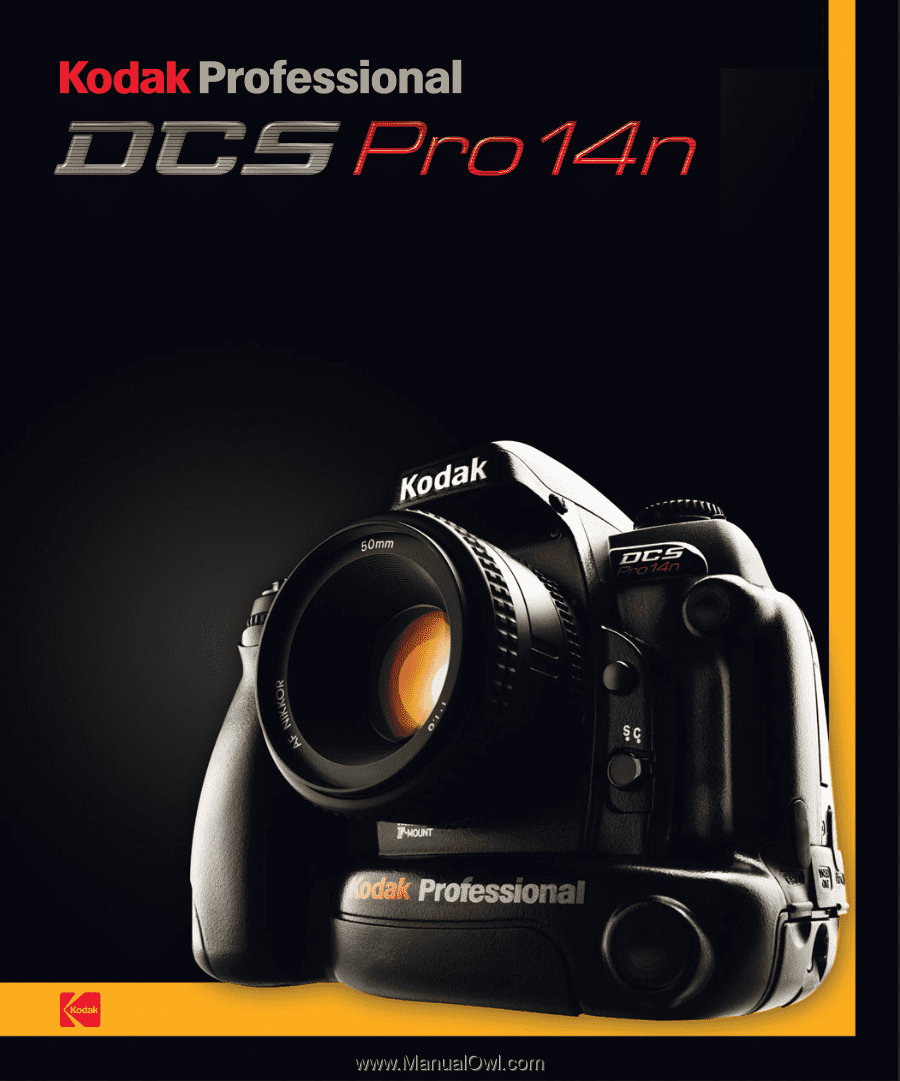
D I G I TA L C A M E R A
USER’S GUIDE