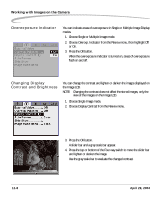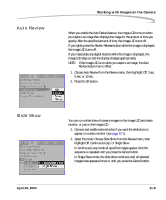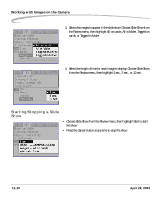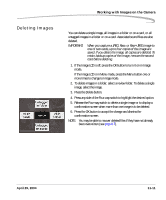Kodak Pro 14n User Guide - Page 179
Recording Sound Files, Release the Tag/Record button.
 |
UPC - 041771334376
View all Kodak Pro 14n manuals
Add to My Manuals
Save this manual to your list of manuals |
Page 179 highlights
Working with Images on the Camera Recording Sound Files You can record a sound file to annotate the selected image, either immediately after you capture it or later when you review it. If you delete the image using camera controls, or copy or delete it using the DCS Photo Desk software, the sound file will also be copied or deleted. If you copy or delete images without using the DCS Photo Desk software, you must also copy or delete the sound (.WAV) files. 1. If the Image LCD is off, press the OK button to turn it on in Image mode. If the Image LCD is in Menu mode, press the Menu button one or more times to change to Image mode. 2. Select an image. 3. Press and hold the Tag/Record button (longer than one second). NOTE: If you release the Tag/Record button in less than one second, you access the Tag option. A microphone icon appears in the Digital Status LCD. 4. Record your message. 5. Release the Tag/Record button. The microphone icon disappears from the Digital Status LCD. April 29, 2004 11-13