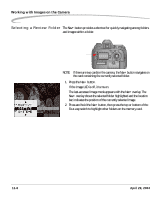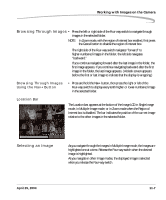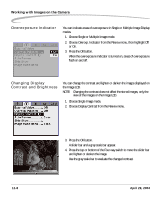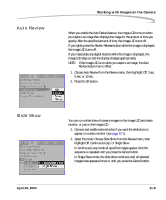Kodak Pro 14n User Guide - Page 170
Working with Images on the Camera, Zooming, Panning, Luminometer
 |
UPC - 041771334376
View all Kodak Pro 14n manuals
Add to My Manuals
Save this manual to your list of manuals |
Page 170 highlights
Working with Images on the Camera Zooming Panning Luminometer • With the region of interest box enabled, press the OK button. There are three zoom levels. The first actuation zooms to 1:4 (one pixel displayed for every four in the image), the second to 1:1, and the third returns to the un-zoomed 1:16. NOTE: When zoomed to 1:1, the crosshairs appear but the region of interest box does not. You can still pan. • With the region of interest box enabled, press any side of the Four-way switch. If you reach the edge of the thumbnail, the image moves in the opposite direction. The center square, which appears when the region of interest box is enabled, indicates the level of luminance channel saturation of pixels below the center of the crosshairs. This level is indicated in stops (-3 to 3.25) and RGB values. 11-4 April 29, 2004