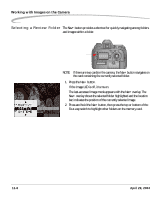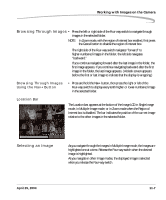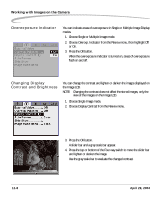Kodak Pro 14n User Guide - Page 169
Zoom Mode
 |
UPC - 041771334376
View all Kodak Pro 14n manuals
Add to My Manuals
Save this manual to your list of manuals |
Page 169 highlights
Working with Images on the Camera Interpreting a Histogram • A histogram that is clipped at the right indicates overexposure and one that is clipped at the left indicates underexposure. Overexposure Underexposure High key Zoom Mode Low key • A histogram that peaks towards the right indicates a high-key image without many dark tones. One that peaks on the left indicates a low-key image without many light tones. The selected image (see page 11-7) appears with a region of interest (ROI) box and a highlighted center square. The region of interest box includes the area of the image that appears when you zoom in. Enabling or Disabling the Region of Interest Box • Press the OK button to enable the region of interest box. You can pan or zoom when the region of interest box is enabled. • Press the Cancel button to disable the region of interest box. You can navigate to a different image when the region of interest box is disabled. April 29, 2004 11-3