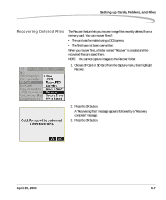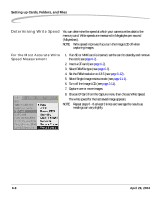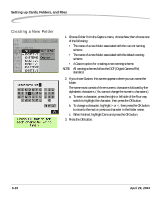Kodak Pro 14n User Guide - Page 103
Image Files, Setting the Crop Aspect Ratio, Ratio - dcs software
 |
UPC - 041771334376
View all Kodak Pro 14n manuals
Add to My Manuals
Save this manual to your list of manuals |
Page 103 highlights
Setting up Cards, Folders, and Files Image Files Setting the Crop Aspect Ratio You can capture Raw, JPEG, or Raw+JPEG files (see page 6-3). In addition, you can specify resolution, crop aspect ratio, quality, and other image enhancements. You can select a crop aspect ratio to apply to JPEG images. Crop aspect ratio is not applied to Raw images on the camera. Rather, the information is saved and applied when the images are processed in the DCS Photo Desk software. (You can also change the setting in the DCS Photo Desk software.) 1. Choose Crop Aspect Ratio from the Capture menu, then highlight 2 x 3, 4 x 5, or 2 x 2. 2. Press the OK button. With the 4 x 5 or 2 x 2 options, a crop overlay appears on the thumbnail (on the camera in Image mode and in the DCS Photo Desk software). Shortcut: • You can also access this function using the Digital Status LCD shortcut (see page 2-15). April 29, 2004 6-11