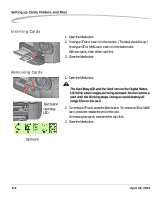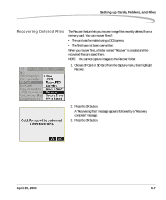Kodak Pro 14n User Guide - Page 94
Inserting Cards, Removing Cards, The Card Busy LED and the Card icon on the Digital Status
 |
UPC - 041771334376
View all Kodak Pro 14n manuals
Add to My Manuals
Save this manual to your list of manuals |
Page 94 highlights
Setting up Cards, Folders, and Files Inserting Cards 1. Open the Media door. 2. If using a CF card, insert it in the top slot. (The label should be up.) If using an SD or MMC card, insert it in the bottom slot. With two cards, insert either card first. 3. Close the Media door. Removing Cards Eject button Card Busy LED 1. Open the Media door. CAUTION: The Card Busy LED and the Card icon on the Digital Status LCD blink when images are being accessed. Do not remove a card until the blinking stops. Doing so could destroy all image files on the card. 2. To remove a CF card, press the Eject button. To remove an SD or MMC card, press and release the end of the card. If removing two cards, remove either card first. 3. Close the Media door. Card icons 6-2 April 29, 2004