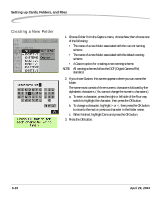Kodak Pro 14n User Guide - Page 107
Correcting Digital Exposure, Exposure Bias, 0.3 to +0.3 in 1/10 stop increments.
 |
UPC - 041771334376
View all Kodak Pro 14n manuals
Add to My Manuals
Save this manual to your list of manuals |
Page 107 highlights
Correcting Digital Exposure Setting up Cards, Folders, and Files Use Digital Exposure Correction to correct errors in exposure. This feature helps correct errors but is not a substitute for proper exposure settings (shutter speed, aperture, and ISO). NOTE: Digital Exposure Correction is not to be confused with Exposure Compensation (see page 7-19) which modifies exposure. Digital Exposure Correction is applied to JPEG images on the camera. It is not applied to Raw images on the camera. Rather, the information is saved and applied when the images are processed in the DCS Photo Desk software. (You can also change the setting in the DCS Photo Desk software.) 1. Choose Digital Exp. Cor. from the Image menu, then highlight Off or On. 2. Press the OK button. Exposure Bias You can fix under- or over-exposed images by setting the Exposure Bias (-0.3 to +0.3 in 1/10 stop increments). Exposure Bias is applied to JPEG images on the camera. It is not applied to Raw images on the camera. Rather, the information is saved and applied when the images are processed in the DCS Photo Desk software. (You can also change the setting in the DCS Photo Desk software. 1. Choose Exposure Bias from the Image menu, then highlight the desired setting. 2. Press the OK button. April 29, 2004 6-15