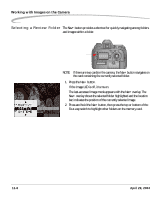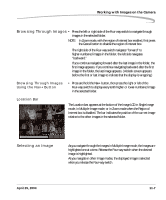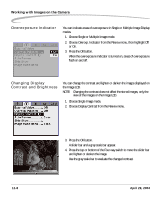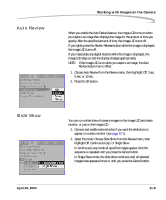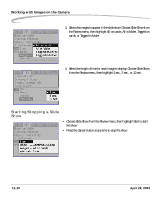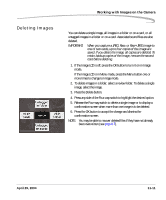Kodak Pro 14n User Guide - Page 173
Browsing Through Images, Selecting an Image, Using the Nav+ Button, Location Bar
 |
UPC - 041771334376
View all Kodak Pro 14n manuals
Add to My Manuals
Save this manual to your list of manuals |
Page 173 highlights
Working with Images on the Camera Browsing Through Images • Press the left or right side of the Four-way switch to navigate through images in the selected folder. NOTE: In Zoom mode, with the region of interest box enabled, first press the Cancel button to disable the region of interest box. The right side of the Four-way switch navigates "forward" to higher-numbered images in the folder; the left side navigates "backward." If you continue navigating forward after the last image in the folder, the first image appears. If you continue navigating backward after the first image in the folder, the last image appears. (A blank screen appears before the first or last image to indicate that the display is wrapping.) Browsing Through Images Using the Nav+ Button • Press and hold the Nav+ button, then press the right or left of the Four-way switch to display every tenth higher or lower-numbered image in the selected folder. Location Bar The Location bar appears at the bottom of the Image LCD in Single Image mode, in Multiple Image mode, or in Zoom mode when the Region of Interest box is disabled. The bar indicates the position of the current image relative to the other images in the selected folder. Selecting an Image As you navigate through the images in Multiple Image mode, the images are highlighted one at a time. Release the Four-way switch when the desired image is highlighted. As you navigate in other Image modes, the displayed image is selected when you release the Four-way switch. April 29, 2004 11-7