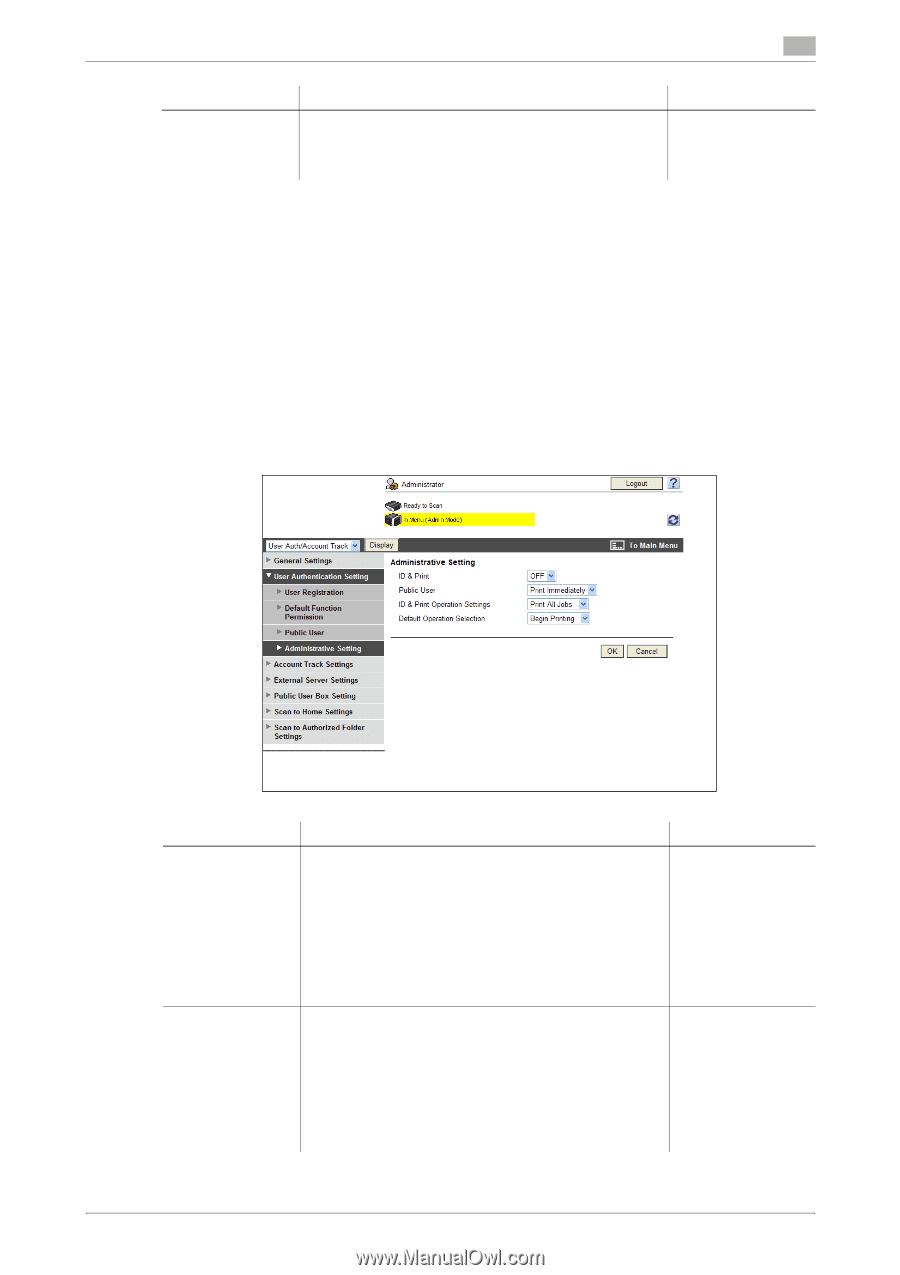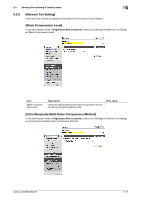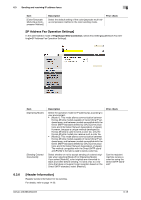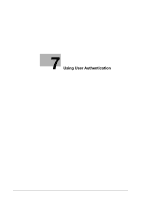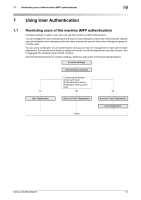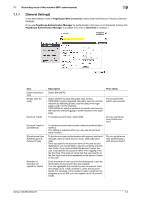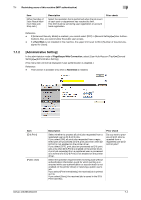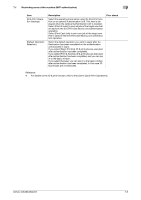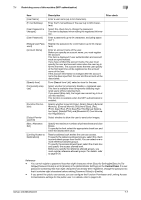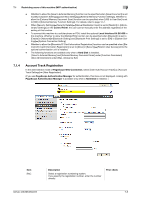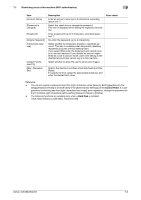Konica Minolta bizhub 223 bizhub 423/363/283/223 Network Administrator User Gu - Page 115
Administrative Setting]
 |
View all Konica Minolta bizhub 223 manuals
Add to My Manuals
Save this manual to your list of manuals |
Page 115 highlights
7.1 Restricting users of this machine (MFP authentication) 7 Item [When Number of Jobs Reach Maximum Skip Job Stop Job ] Description Select the operation that is performed when the job count of each user or department has reached its limit. This limit must be set during user registration or account track registration. Prior check Reference - If [Enhanced Security Mode] is enabled, you cannot select [OFF] in [General Settings]ö[User Authen- tication]. Also, you cannot allow the public user access. - If a Hard Disk is not installed in this machine, the upper limit is set to 99 in [Number of Counters As- signed for Users]. 7.1.2 [Administrative Setting] In the administrator mode of PageScope Web Connection, select [User Auth/Account Track]ö[General Settings]ö[Administrative Setting]. (This menu item will not be displayed if user authentication is disabled. ) Reference - This function is available only when a Hard Disk is installed. Item [ID & Print] [Public User] Description Select whether to process all print jobs requested from a registered user as ID & print jobs. If you select [ON], all print jobs requested from a registered user are processed as ID & print jobs even when [ID & Print] is not enabled on the printer driver. If you select [OFF], print jobs are processed as ID & print jobs only when [ID & Print] is enabled on the printer driver. A print job requested from a registered user is processed as a normal one if [ID & Print] is not enabled on the printer driver. Select the operation required when receiving a job without authentication information (a job for which printing is instructed while user authentication or account track is not enabled on the printer driver) or receiving a public user's job. If you select [Print Immediately], the received job is printed as it is. If you select [Save], the received job is saved in the ID & Print User Box. Prior check Do you want to process all print jobs requested from a registered user as ID & Print jobs? bizhub 423/363/283/223 7-4