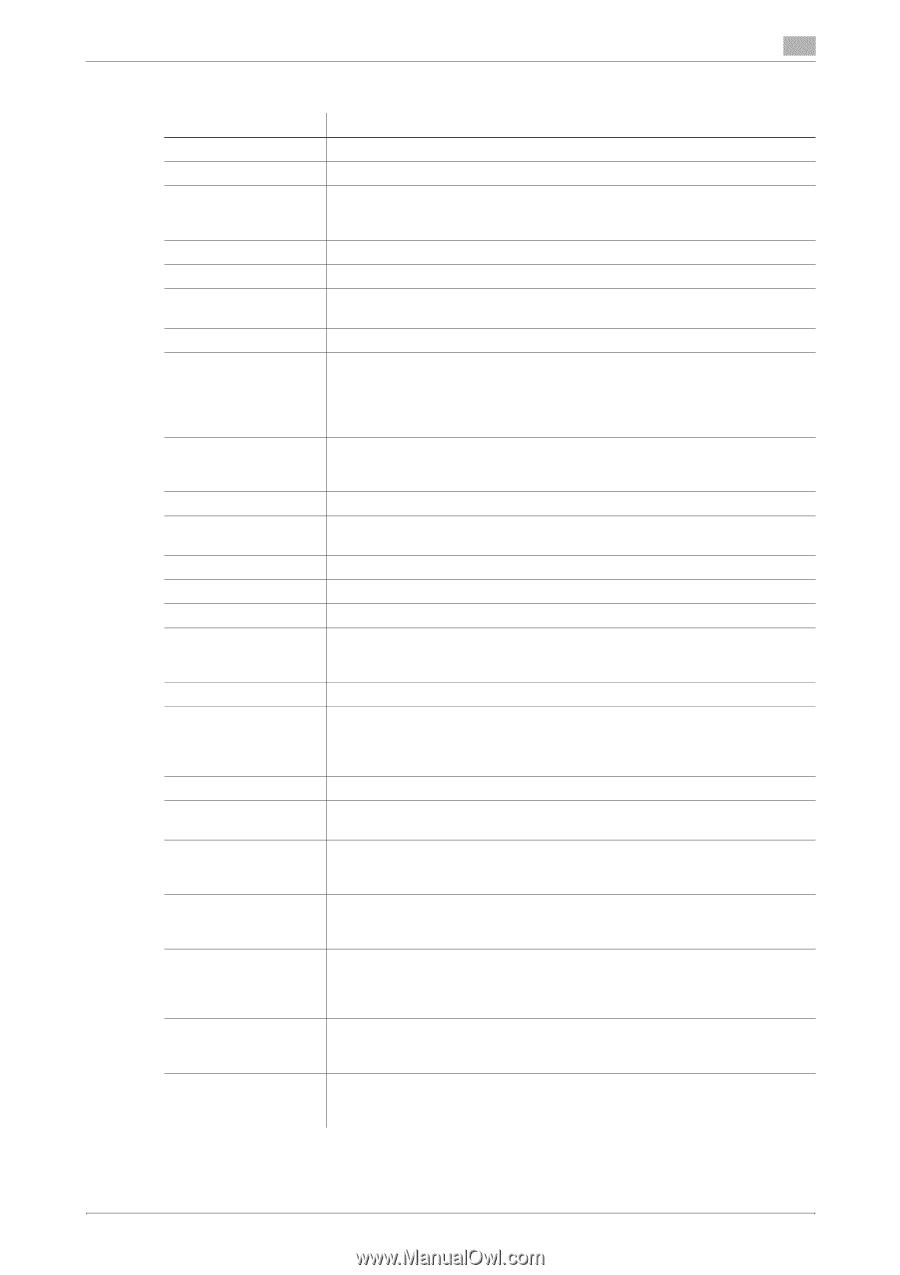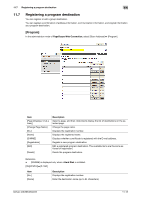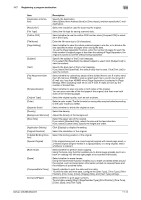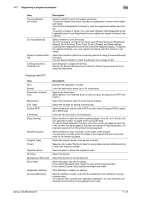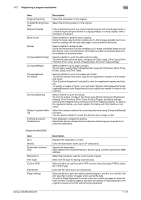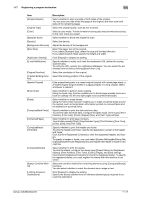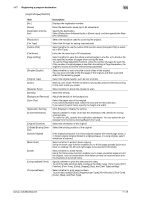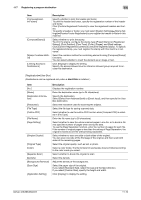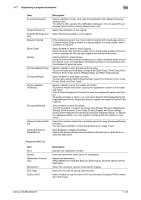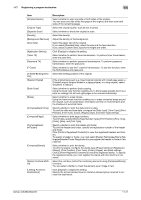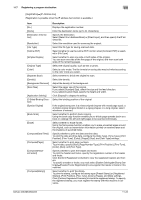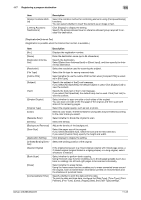Konica Minolta bizhub 223 bizhub 423/363/283/223 Network Administrator User Gu - Page 251
Select [Select from Address Book] or [Direct Input], and then specify the Web
 |
View all Konica Minolta bizhub 223 manuals
Add to My Manuals
Save this manual to your list of manuals |
Page 251 highlights
11.7 Registering a program destination 11 [Registration]ö[WebDAV] Item [No.] [Name] [Destination Information] [Resolution] [File Type] [Outline PDF] [File Name] [Page Setting] [Simplex/Duplex] [Original Type] [Color] [Separate Scan] [Density] [Background Removal] [Scan Size] [Application Setting] [E-mail Notification] [Original Direction] [2-Sided Binding Direction] [Special Original] [Book Scan] [Erase] [Compose(Date/Time)] [Compose(Page)] Description Displays the registration number. Enter the destination name (up to 24 characters). Specify the destination. Select [Select from Address Book] or [Direct Input], and then specify the WebDAV destination. Select the resolution used for scanning the original. Select the file type for saving scanned data. Select whether to use the outline PDF function when [Compact PDF] is selected in [File Type]. Enter the file name (up to 30 characters). Select whether to save the whole scanned pages in one file, or to divide a file into specified number of pages when saving the data. To use the Page Separation function, enter the number of pages for each file. If the number of original pages is less than the setting of Page Separation, the original is saved as one file without being separated. Select whether to scan one side or both sides of the original. You can scan one side of the first page of the original, and then scan both sides of the remaining pages. Select the original quality, such as text or photo. Select a color mode. The file formats for saving data may be limited according to the color mode you select. Select whether to divide the original to scan. Select the density. Adjust the density of the background. Select the paper size of the original. If you select [Standard Size], select the size and the feed direction. If you select [Custom Size], specify the height and width. Click [Display] to display the setting. Specify whether to notify via E-mail the destination URL defined for saving scanned data. To notify the URL, specify the notification addresses. You can select the addresses from the list by clicking [Search from List]. Select the orientation of the original. Select the binding position of the original. If the original being sent is a mixed original (original with mixed page sizes), a Z-folded original (original folded in a zigzag shape), or a long original, select whichever is relevant. Select whether to perform book copying. Using the book copy function enables you to divide page spreads (such as a book or catalog) into left and right pages to be scanned individually. Select whether to erase frames. Using the frame erase function enables you to erase unwanted areas around the original, such as transmission information printed on received faxes and the shadows of punched holes. Specify whether to print the date and time data. To print the date and time data, configure the [Date Type], [Time Type], [Print Position], [Fine-Tune], [Color], [Pages], [Size], and [Text Type] settings. Select whether to print page numbers. To print data, specify [Start], [Page Number Type], [Print Position], [Fine-Tune], [Color], [Size], and [Text Type]. bizhub 423/363/283/223 11-18