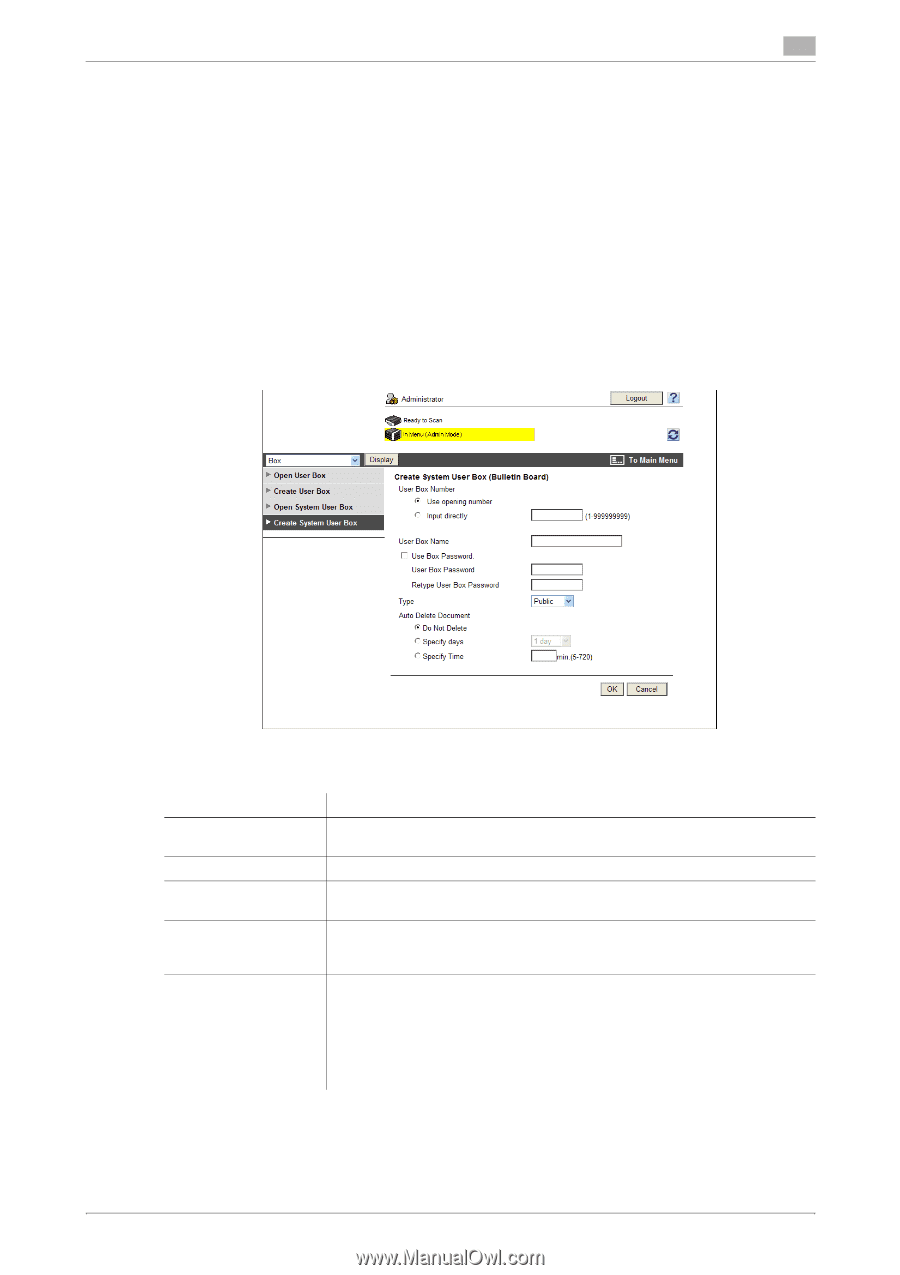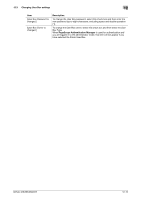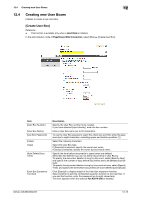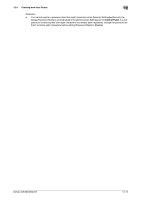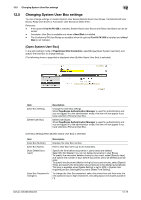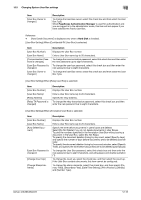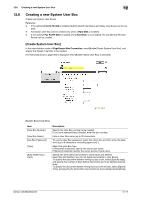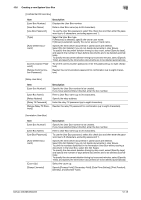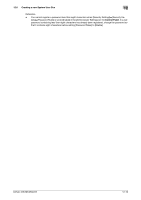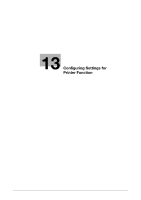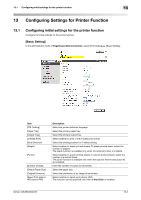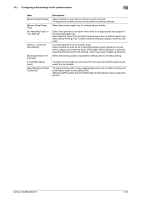Konica Minolta bizhub 223 bizhub 423/363/283/223 Network Administrator User Gu - Page 287
Creating a new System User Box
 |
View all Konica Minolta bizhub 223 manuals
Add to My Manuals
Save this manual to your list of manuals |
Page 287 highlights
12.6 Creating a new System User Box 12 12.6 Creating a new System User Box Create new System User Boxes. Reference - If the optional Fax Kit FK-508 is installed, Bulletin Board User Boxes and Relay User Boxes can be cre- ated. - Annotation User Box can be created only when a Hard Disk is installed. - If the optional Fax Kit FK-508 is installed and a Hard Disk is not installed, the Confidential RX User Boxes can be created. [Create System User Box] In the administrator mode of PageScope Web Connection, select[Box]ö[Create System User Box], and specify the System User Box to be created. (The following shows a page that is displayed when [Bulletin Board User Box] is selected) [Bulletin Board User Box] Item [User Box Number] [User Box Name] [Use Box Password.] [Type] [Auto Delete Document] Description Specify the User Box number to be created. If you have selected [Input directly], enter the box number. Enter a User Box name (up to 20 characters). To use the User Box password, select this check box and then enter the password (up to 8 characters, excluding space and "). Select the User Box type. If [Personal] is selected, specify the owner user name. If [Group] is selected, specify the owner account track name. Specify the time before documents in users boxes are deleted. Select [Do Not Delete] if you do not delete documents in User Boxes. To specify the document deletion timing by day count, select [Specify days], and specify the number of days before documents are to be deleted automatically. To specify the document deletion timing by hours and minutes, select [Specify Time], and specify the time before documents are to be deleted automatically. bizhub 423/363/283/223 12-17