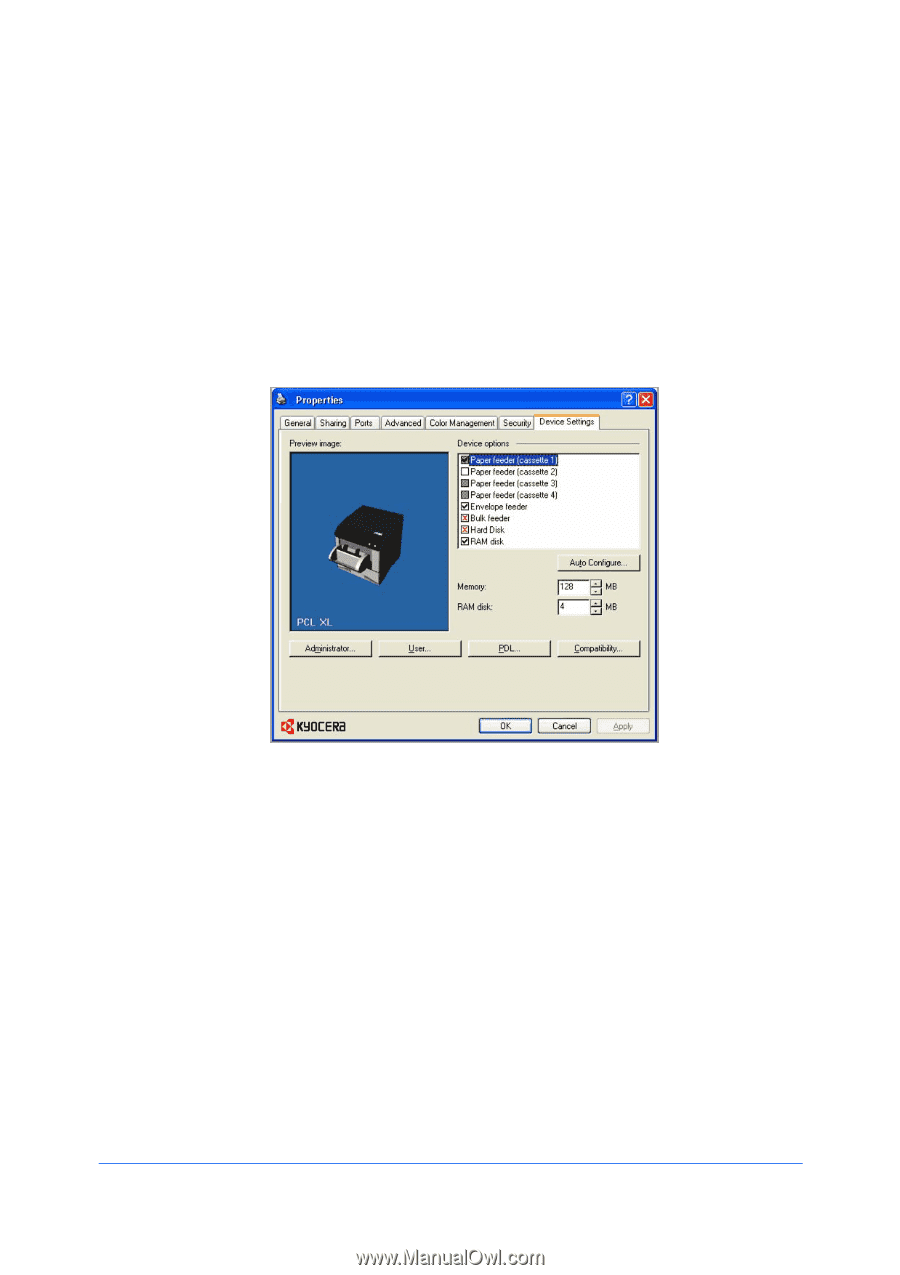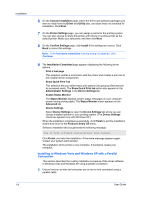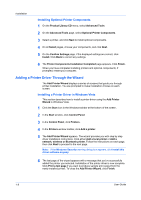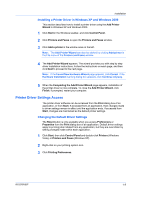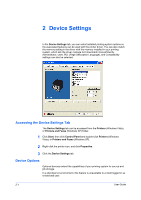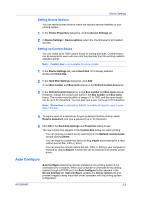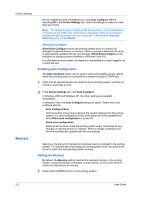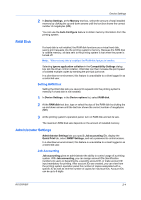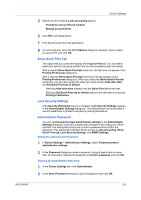Kyocera ECOSYS FS-2020D FS-2020D/3920DN/4020DN KX Driver User Guide Rev 10.8 - Page 16
Device Settings, Accessing the Device Settings Tab, Device Options - driver download
 |
View all Kyocera ECOSYS FS-2020D manuals
Add to My Manuals
Save this manual to your list of manuals |
Page 16 highlights
2 Device Settings In the Device Settings tab, you can select installed printing system options so the associated features can be used with the printer driver. You can also match the memory setting in the driver with the memory installed in your printing system, which lets the driver manage font downloads more efficiently. Administrator, User, PDL (Page Description Language), and Compatibility settings can also be selected. Accessing the Device Settings Tab The Device Settings tab can be accessed from the Printers (Windows Vista), or Printers and Faxes (Windows XP) folder. 1 Click Start, then click Control Panel and double-click Printers (Windows Vista), or Printers and Faxes (Windows XP). 2 Right-click the printer icon, and click Properties. 3 Click the Device Settings tab. Device Options Optional devices extend the capabilities of your printing system for source and job storage. In a client/server environment, this feature is unavailable to a client logged in as a restricted user. 2-1 User Guide