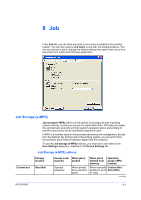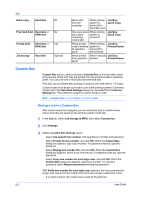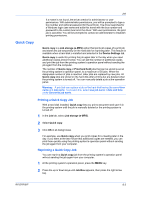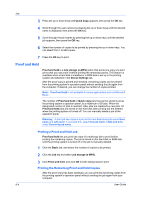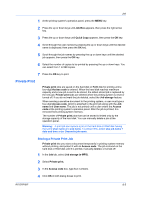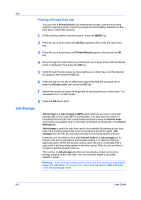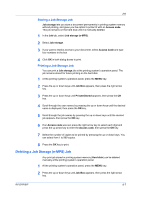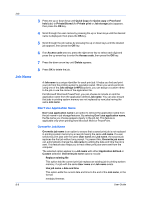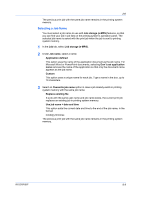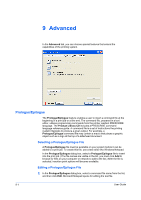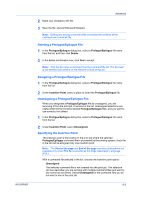Kyocera ECOSYS FS-2020D FS-2020D/3920DN/4020DN KX Driver User Guide Rev 10.8 - Page 64
Printing a Private Print Job, Job Storage
 |
View all Kyocera ECOSYS FS-2020D manuals
Add to My Manuals
Save this manual to your list of manuals |
Page 64 highlights
Job Printing a Private Print Job You can print a Private print job by entering the access code at the printing system's operation panel. The job is printed and immediately deleted from the hard disk or RAM disk memory. 1 At the printing system's operation panel, press the MENU key. 2 Press the up or down keys until Job Box appears, then press the right arrow key. 3 Press the up or down keys until Private/Stored appears, then press the OK key. 4 Scroll through the user names by pressing the up or down keys until the desired name is displayed, then press the OK key. 5 Scroll through the job names by pressing the up or down keys until the desired job appears, then press the OK key. 6 Press the right arrow key to select each digit and press the up arrow key to enter the Access code, then press the OK key. 7 Select the number of copies to be printed by pressing the up or down keys. You can select from 1 to 999 copies. 8 Press the OK key to print. Job Storage Job storage is a Job storage (e-MPS) option that lets you store a print job permanently on the hard disk for printing later. You also have the option of protecting the print job from unauthorized printing by using an Access code. This feature is available when a hard disk is installed and selected in the Device Settings tab. Job storage is useful for jobs that need to be available for printing at any time, even if the printing system has been turned off and turned on again. Job storage jobs can only be removed manually from printing system memory. If desired, you can attach a four-digit Access code to a Job storage job, so that you can print a job without anyone else seeing it, or restrict printing to approved users. When the access code is used, the job is not printed until a user prints it at the printing system's operation panel. After the job is printed, it remains in printing system memory. The number of Job storage jobs that can be stored is limited only by the storage capacity of the hard disk. You can manually delete a job at the operation panel. Warning: A print job can replace a job on the hard disk having the same User name and Job name. To prevent this, select Use job name + date and time under Overwrite job name. 8-6 User Guide