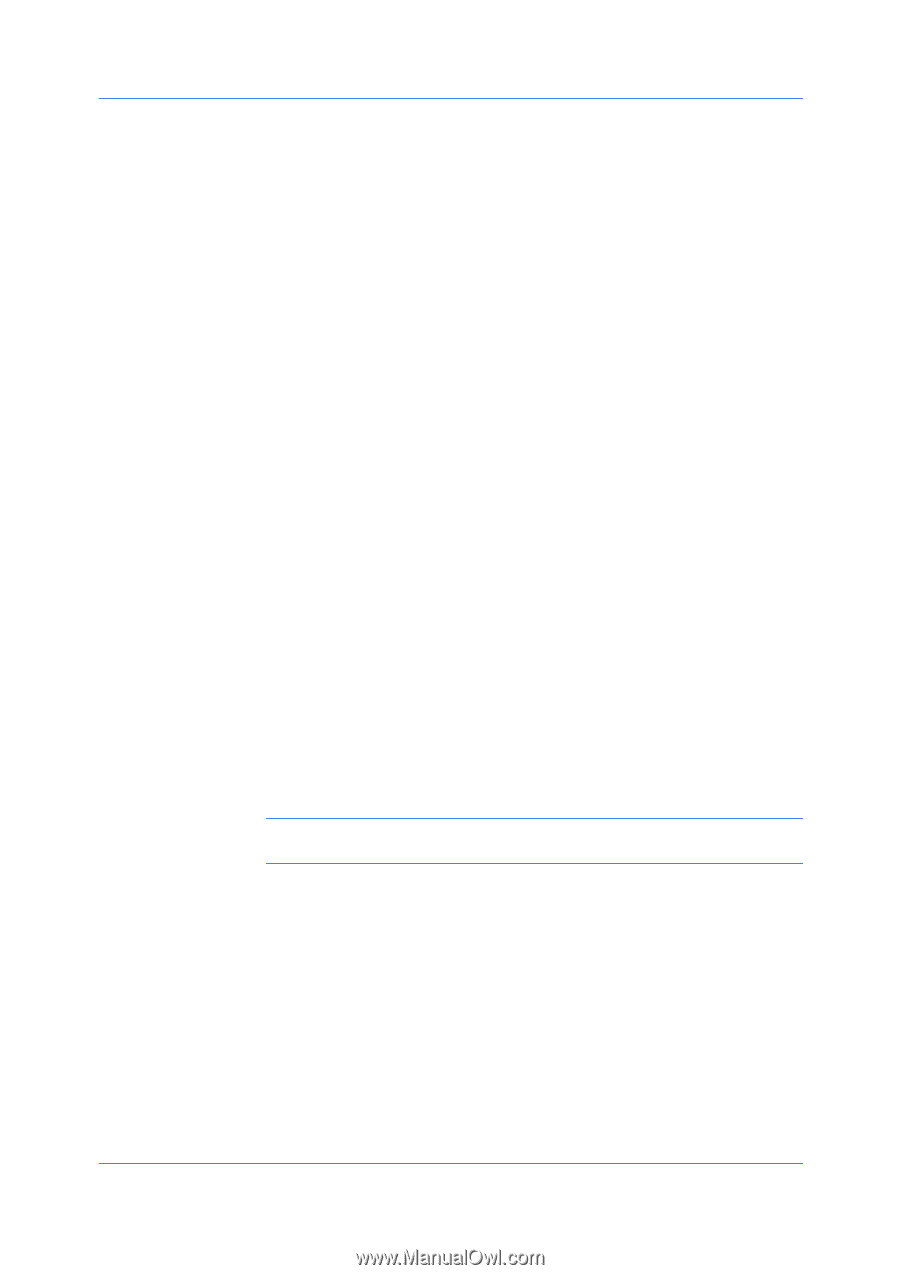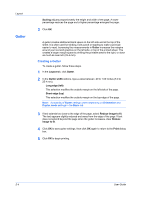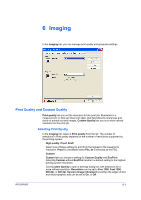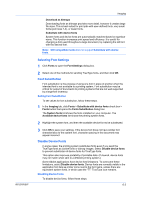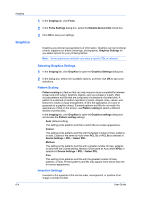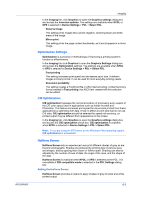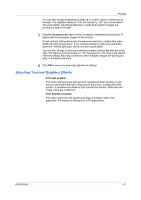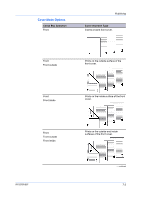Kyocera ECOSYS FS-2020D FS-2020D/3920DN/4020DN KX Driver User Guide Rev 10.8 - Page 49
Optimization Settings, CIE Optimization, Halftone Screen, Setting the Halftone Screen
 |
View all Kyocera ECOSYS FS-2020D manuals
Add to My Manuals
Save this manual to your list of manuals |
Page 49 highlights
KX DRIVER Imaging In the Imaging tab, click Graphics to open the Graphics settings dialog box and access the Inversion options. The settings are available when KPDL or XPS is selected in Device Settings > PDL > Select PDL. Reverse image This setting prints images like a photo negative, reversing black and white areas of the image. Mirror print This setting prints the page content backwards, as it would appear in a mirror image. Optimization Settings Optimization is a process or methodology of improving a printing system's function or effectiveness. In the Imaging tab click Graphics to open the Graphics Settings dialog box and access the Optimization settings. The settings are available when KPDL or XPS is selected in Device Settings > PDL > Select PDL. Fast printing This setting increases print speed and decreases spool size. It delivers images in binary format. It can be used for most everyday printing needs. Document portability This setting creates a PostScript file in ASCII text encoding. Unlike the binary format created in Fast printing, the ASCII text created with this selection can be edited. CIE Optimization CIE optimization bypasses the normal procedure of processing every aspect of the CIE color space used in applications such as Adobe Acrobat and Photoshop. This feature increases print speed for documents printed from these applications by optimizing CIE data. It has no effect on print jobs that do not use CIE data. CIE optimization should be selected for speed not accuracy, so printed output may be different from appearance on the screen. In the Imaging tab, click Graphics to open the Graphics settings dialog box and access the CIE optimization check box. CIE optimization is available when KPDL is selected in Device Settings > PDL > Select PDL. Note: If you are using the XPS driver on the Windows Vista operating system, CIE optimization is unavailable. Halftone Screen Halftone Screen lets an experienced user print different shades of gray as are found in photographs. Shades are produced by printing dots of various sizes and shapes, and by spacing them closer or farther apart. Shading can also be adjusted by the number of rows of data, the angle of the rows, and the shape of the data. Halftone Screen is available when KPDL or XPS is selected as the PDL. It is unavailable if GDI compatible mode is selected in the PDL Settings dialog box. Setting the Halftone Screen Halftone Screen provides a means to apply shades of gray to black and white printed output. 6-5