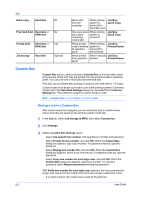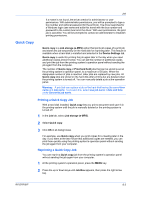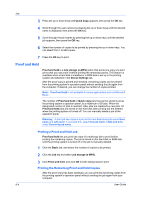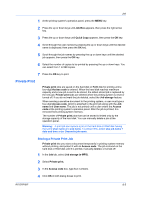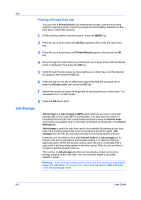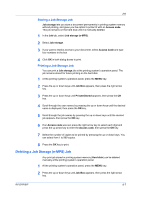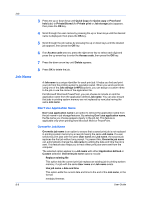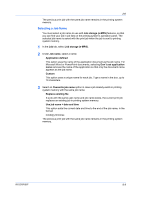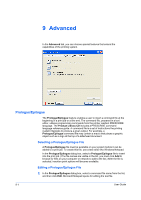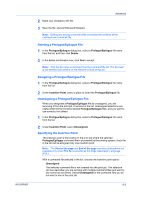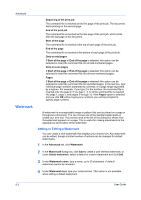Kyocera ECOSYS FS-2020D FS-2020D/3920DN/4020DN KX Driver User Guide Rev 10.8 - Page 65
Storing a Job Storage Job, Deleting a Job Storage (e-MPS) Job
 |
View all Kyocera ECOSYS FS-2020D manuals
Add to My Manuals
Save this manual to your list of manuals |
Page 65 highlights
Job Storing a Job Storage Job Job storage lets you store a document permanently in printing system memory without printing, and gives you the option to protect it with an Access code. This job remains on the hard disk until it is manually deleted. 1 In the Job tab, select Job storage (e-MPS). 2 Select Job storage. 3 If you want to restrict access to your document, select Access Code and type four numbers in the box 4 Click OK in both dialog boxes to print. Printing a Job Storage Job You can print a Job storage job at the printing system's operation panel. The job remains stored for future printing on the hard disk. 1 At the printing system's operation panel, press the MENU key. 2 Press the up or down keys until Job Box appears, then press the right arrow key. 3 Press the up or down keys until Private/Stored appears, then press the OK key. 4 Scroll through the user names by pressing the up or down keys until the desired name is displayed, then press the OK key. 5 Scroll through the job names by pressing the up or down keys until the desired job appears, then press the OK key. 6 If an Access code was set, press the right arrow key to select each digit and press the up arrow key to enter the Access code, then press the OK key. 7 Select the number of copies to be printed by pressing the up or down keys. You can select from 1 to 999 copies. 8 Press the OK key to print. Deleting a Job Storage (e-MPS) Job Any print job stored in printing system memory (Hard disk) can be deleted manually at the printing system's operation panel. 1 At the printing system's operation panel, press the MENU key. 2 Press the up or down keys until Job Box appears, then press the right arrow key. KX DRIVER 8-7