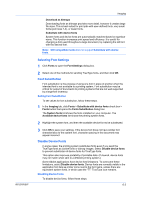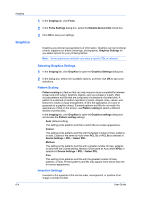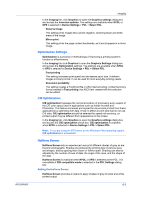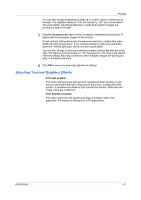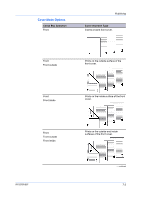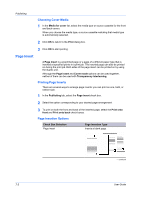Kyocera ECOSYS FS-2020D FS-2020D/3920DN/4020DN KX Driver User Guide Rev 10.8 - Page 52
Publishing, Cover Mode, Printing Covers
 |
View all Kyocera ECOSYS FS-2020D manuals
Add to My Manuals
Save this manual to your list of manuals |
Page 52 highlights
7 Publishing In the Publishing tab, you can create covers, inserts, and add transparencies for a print job. Cover Mode Cover mode is a feature for adding cover pages for the front and back of your document. You can print on cover pages of a different weight or color than the main document. The source of the cover paper is specified by adjusting the Media for cover settings in the Publishing tab. Print on both sides must be selected in the Basic tab or in the Quick Print tab in order to print using the Front inside or Back outside options. Although Cover mode and Page insert may be used simultaneously, they cannot be used with Transparency interleaving. Printing Covers 1 In the Publishing tab, select Cover mode. 2 Select Front, Front and back, or the Print onto options to specify what type of covers to print. 3 Select the Media for cover to specify what type of paper or other media to use for the covers. 7-1 User Guide