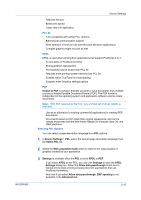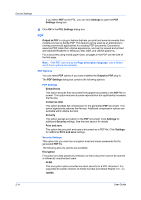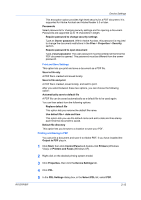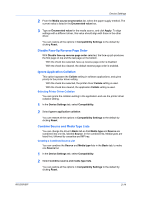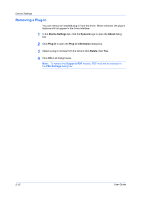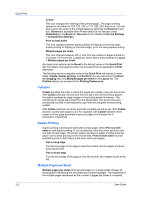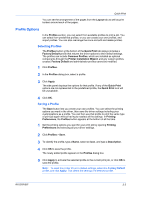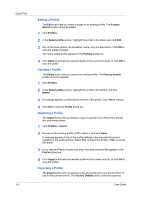Kyocera ECOSYS FS-2020D FS-2020D/3920DN/4020DN KX Driver User Guide Rev 10.8 - Page 30
Removing a Plug-in, Device Settings, Kyocera, About, Plug-in, Plug-in Information, Delete
 |
View all Kyocera ECOSYS FS-2020D manuals
Add to My Manuals
Save this manual to your list of manuals |
Page 30 highlights
Device Settings Removing a Plug-in You can remove an installed plug-in from the driver. When removed, the plug-in features will not appear in the driver interface. 1 In the Device Settings tab, click the Kyocera logo to open the About dialog box. 2 Click Plug-in to open the Plug-in Information dialog box. 3 Select a plug-in module from the list and click Delete, then Yes. 4 Click OK in all dialog boxes. Note: To remove the Output to PDF module, PDF must not be selected in the PDL Settings dialog box. 2-15 User Guide
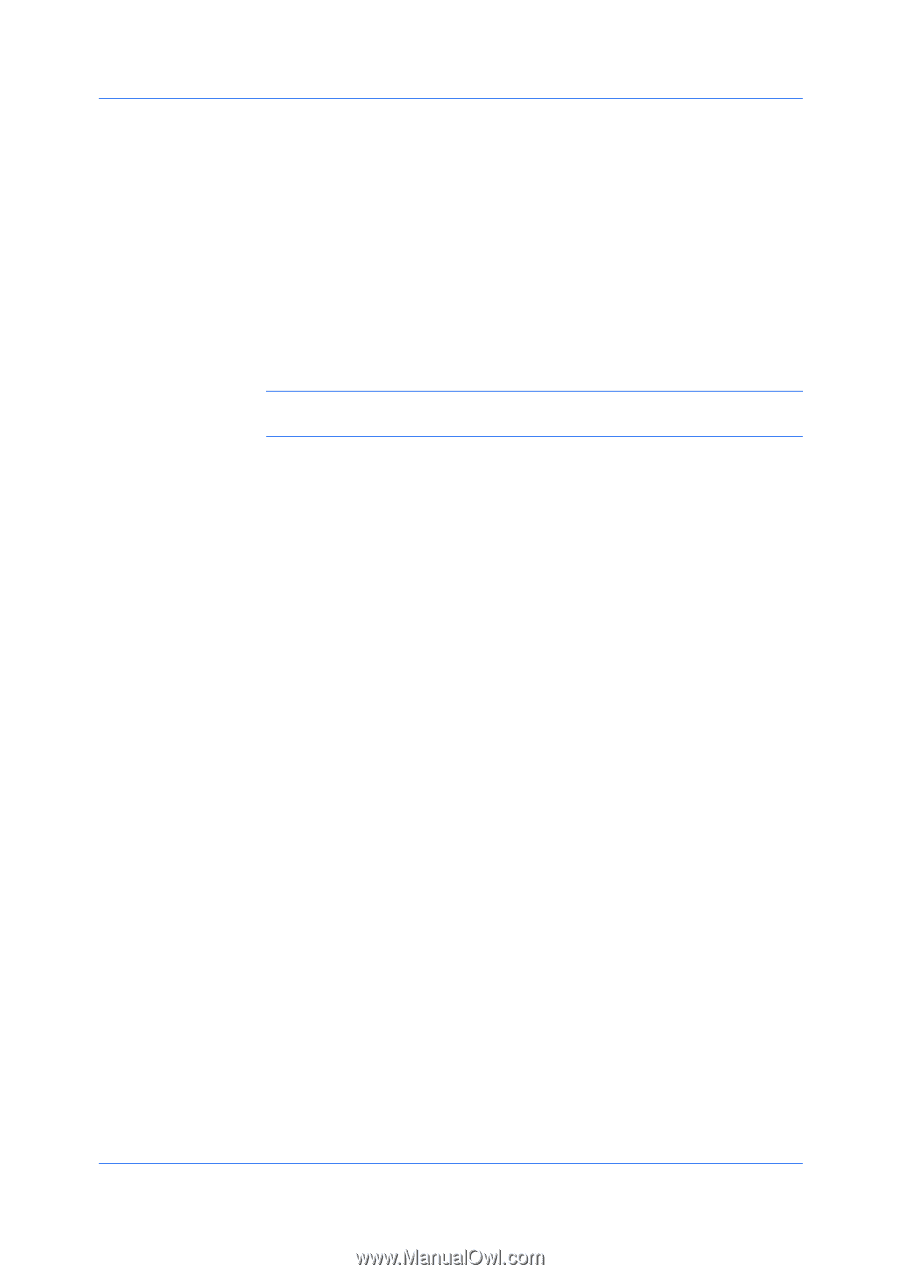
Device Settings
Removing a Plug-in
You can remove an installed plug-in from the driver. When removed, the plug-in
features will not appear in the driver interface.
1
In the
Device Settings
tab, click the
Kyocera
logo to open the
About
dialog
box.
2
Click
Plug-in
to open the
Plug-in Information
dialog box.
3
Select a plug-in module from the list and click
Delete
, then
Yes
.
4
Click
OK
in all dialog boxes.
Note:
To remove the
Output to PDF
module, PDF must not be selected in
the
PDL Settings
dialog box.
User Guide
2-15