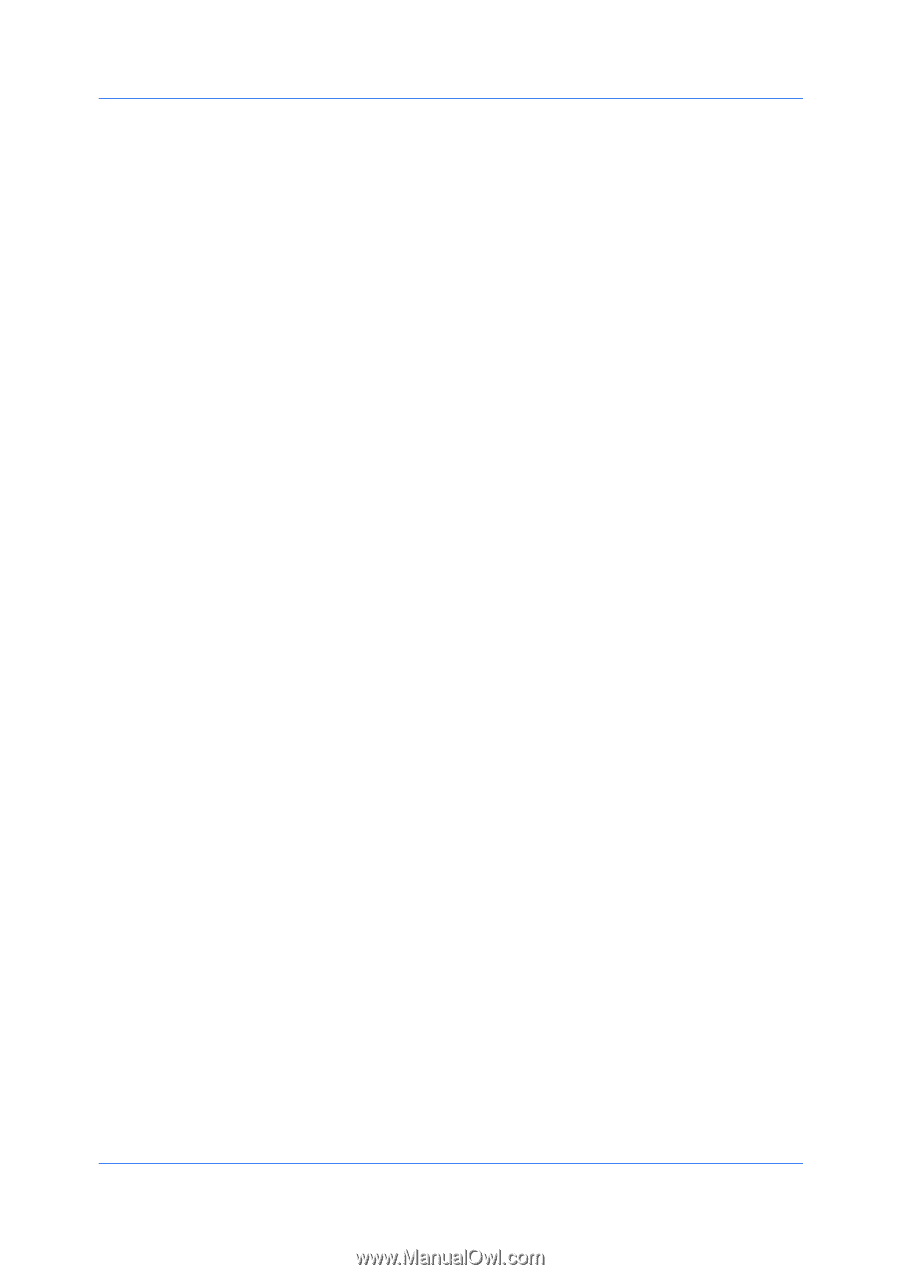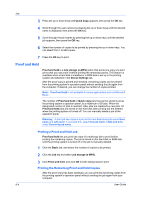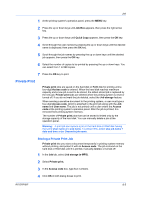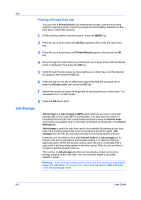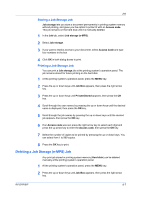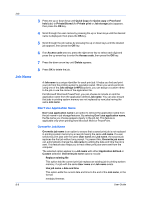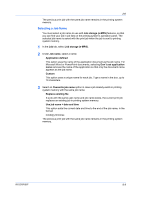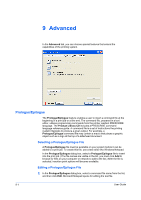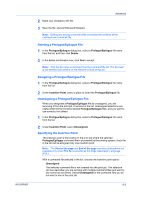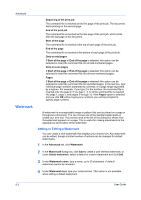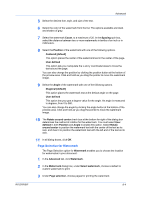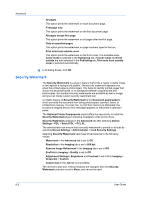Kyocera ECOSYS FS-2020D FS-2020D/3920DN/4020DN KX Driver User Guide Rev 10.8 - Page 67
Selecting a Job Name, Job storage e-MPS, Job name, Application defined, Don't use application, Custom
 |
View all Kyocera ECOSYS FS-2020D manuals
Add to My Manuals
Save this manual to your list of manuals |
Page 67 highlights
Job The previous print job with the same job name remains in the printing system memory. Selecting a Job Name You must select a job name to use with Job storage (e-MPS) features, so that you can find your job in job lists on the printing system's operation panel. The selected job name is saved with the print job when the job is sent to printing system memory. 1 In the Job tab, select Job storage (e-MPS). 2 Under Job name, select a name: Application defined This option uses the name of the application document as the job name. For Microsoft Word or PowerPoint documents, selecting Don't use application name removes the name of the application so that only the document name appears as the job name. Custom This option uses a unique name for each job. Type a name in the box, up to 79 characters. 3 Select an Overwrite job name option in case a job already exists in printing system memory with the same job name: Replace existing file If a job with the same user name and job name exists, the current print job replaces an existing job in printing system memory. Use job name + date and time This option adds the current date and time to the end of the job name, in the format: mmddyy hhmmss The previous print job with the same job name remains in the printing system memory. KX DRIVER 8-9