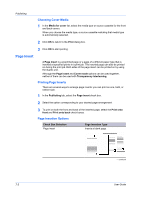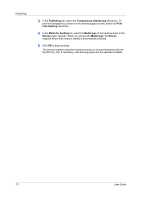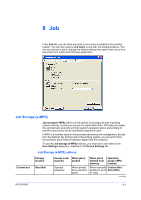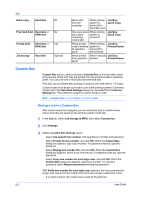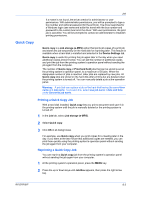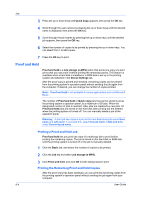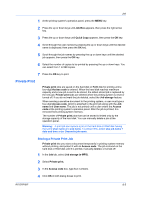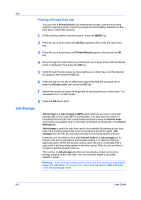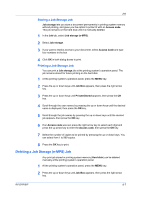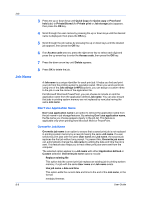Kyocera ECOSYS FS-2020D FS-2020D/3920DN/4020DN KX Driver User Guide Rev 10.8 - Page 61
Quick Copy, Printing a Quick Copy Job
 |
View all Kyocera ECOSYS FS-2020D manuals
Add to My Manuals
Save this manual to your list of manuals |
Page 61 highlights
Job If a match is not found, the driver checks for administrator or user permissions. With administrator permissions, you will be prompted to type a box number and optional password for the print job. The driver searches for a Windows login user name and adds this name with the box number and password to the custom box list in the driver. With user permissions, the print job is canceled. You will be prompted to contact an administrator to establish printing permissions. Quick Copy Quick copy is a Job storage (e-MPS) option that prints all copies of a print job and stores the job temporarily on the hard disk for reprinting later. This feature is available when a hard disk is installed and selected in the Device Settings tab. Quick copy is useful for printing the job again later in the day when you need additional copies at short notice. You can set the number of additional copies and print the job from the printing system's operation panel without sending the job again from the computer. The number of Quick copy or Proof and hold jobs that can be stored is set at the printing system's operation panel, to a maximum of 50 jobs. When the designated number of jobs is reached, older jobs are replaced by new jobs. All Quick copy jobs are stored on the hard disk after printing but are deleted when the printing system is turned off. You can manually delete a job at the operation panel. Warning: A print job can replace a job on the hard disk having the same User name and Job name. To prevent this, select Use job name + date and time under Overwrite job name. Printing a Quick Copy Job With a hard disk installed, Quick copy lets you print a document and save it in the printing system until the job is manually deleted or the printing system is turned off. 1 In the Job tab, select Job storage (e-MPS). 2 Select Quick copy. 3 Click OK in all dialog boxes. For example, use Quick copy when you print copies for a meeting later in the day. If you learn at the last minute that additional copies are needed, you can print them quickly using the printing system's operation panel without sending the job again from your computer. Reprinting a Quick Copy Job You can reprint a Quick copy job from the printing system's operation panel without sending the job again from your computer. 1 At the printing system's operation panel, press the MENU key. 2 Press the up or down keys until Job Box appears, then press the right arrow key. KX DRIVER 8-3