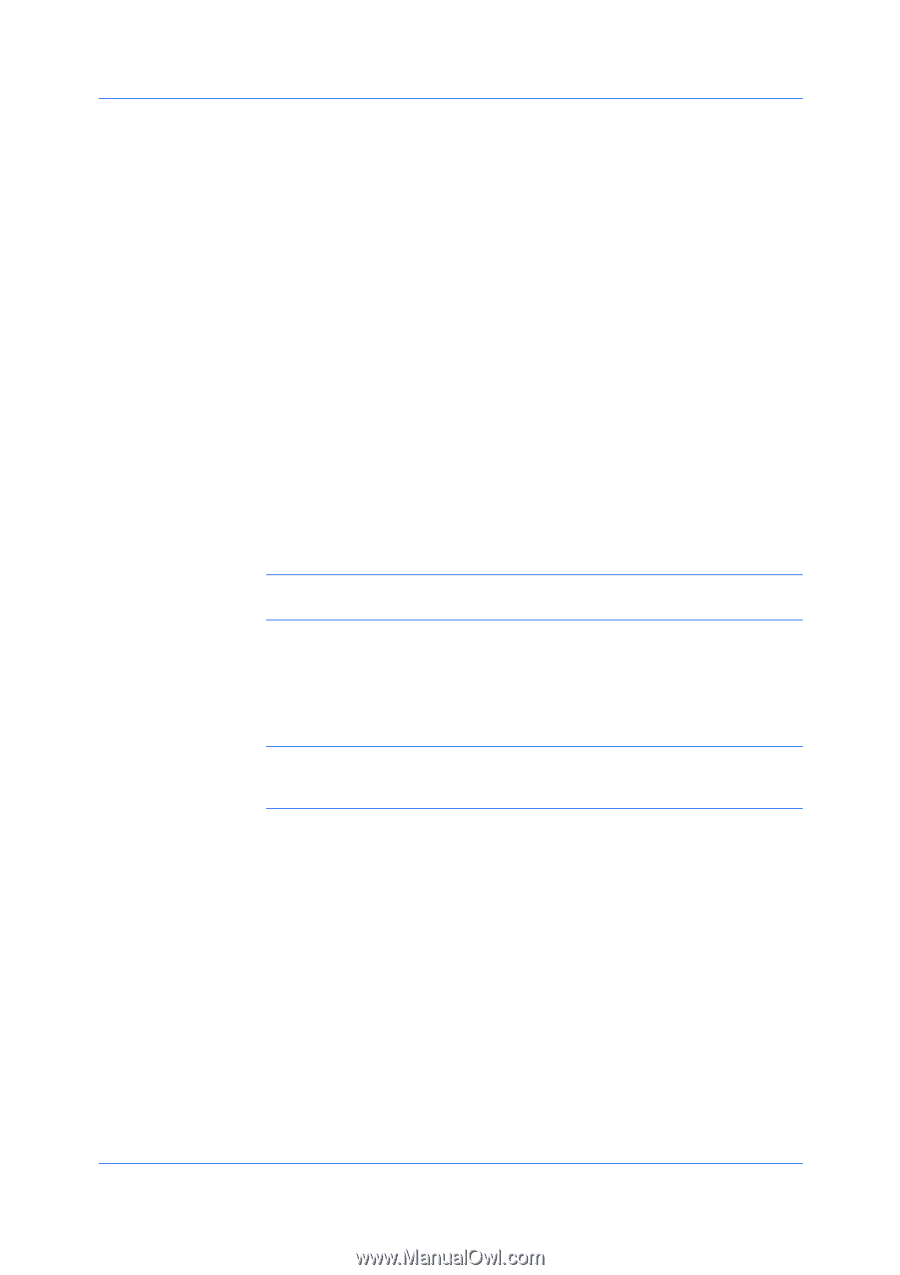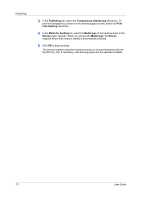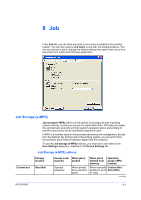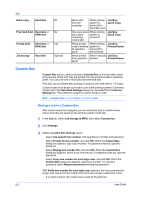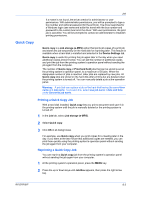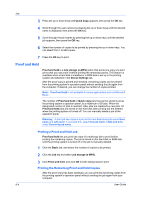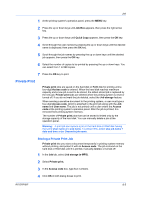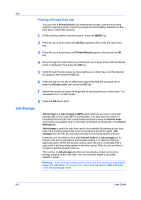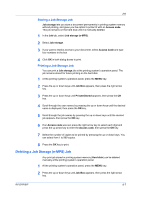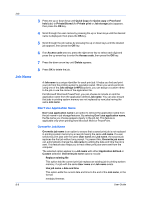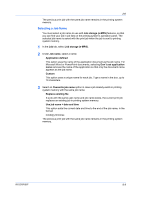Kyocera ECOSYS FS-2020D FS-2020D/3920DN/4020DN KX Driver User Guide Rev 10.8 - Page 62
Proof and Hold, Printing a Proof and Hold Job, Printing the Remaining Proof and Hold Copies
 |
View all Kyocera ECOSYS FS-2020D manuals
Add to My Manuals
Save this manual to your list of manuals |
Page 62 highlights
Job 3 Press the up or down keys until Quick Copy appears, then press the OK key. 4 Scroll through the user names by pressing the up or down keys until the desired name is displayed, then press the OK key. 5 Scroll through the job names by pressing the up or down keys until the desired job appears, then press the OK key. 6 Select the number of copies to be printed by pressing the up or down keys. You can select from 1 to 999 copies. 7 Press the OK key to print. Proof and Hold Proof and hold is a Job storage (e-MPS) option that prints one copy of a print job so that you can proof it before printing the remaining copies. This feature is available when a hard disk is installed or a RAM disk is set up in the printing system and selected in the Device Settings tab. After the proof copy is printed and checked, remaining copies can be printed from the printing system's operation panel without sending the job again from the computer. If desired, you can change the number of copies printed. Note: Proof and hold is not available for some applications such as Microsoft Excel. The number of Proof and hold or Quick copy jobs that can be stored is set at the printing system's operation panel, to a maximum of 50 jobs. When the designated number of jobs is reached, older jobs are replaced by new jobs. All Proof and hold jobs are stored on the hard disk after printing but are deleted when the printing system is turned off. You can manually delete a job at the operation panel. Warning: A print job can replace a job on the hard disk having the same User name and Job name. To prevent this, select Use job name + date and time under Overwrite job name. Printing a Proof and Hold Job Proof and hold lets you print one copy of a multicopy job to proof before printing the remaining copies. The job is stored on the hard disk or RAM disk until the printing system is turned off or the job is manually deleted. 1 Click the Basic tab, and select the number of copies to be printed. 2 Click the Job tab and select Job storage (e-MPS). 3 Click Proof and hold, and click OK in both dialog boxes to print. Printing the Remaining Proof and Hold Copies After the proof copy has been reviewed, you can print the remaining copies from the printing system's operation panel without sending the job again from your computer. 8-4 User Guide