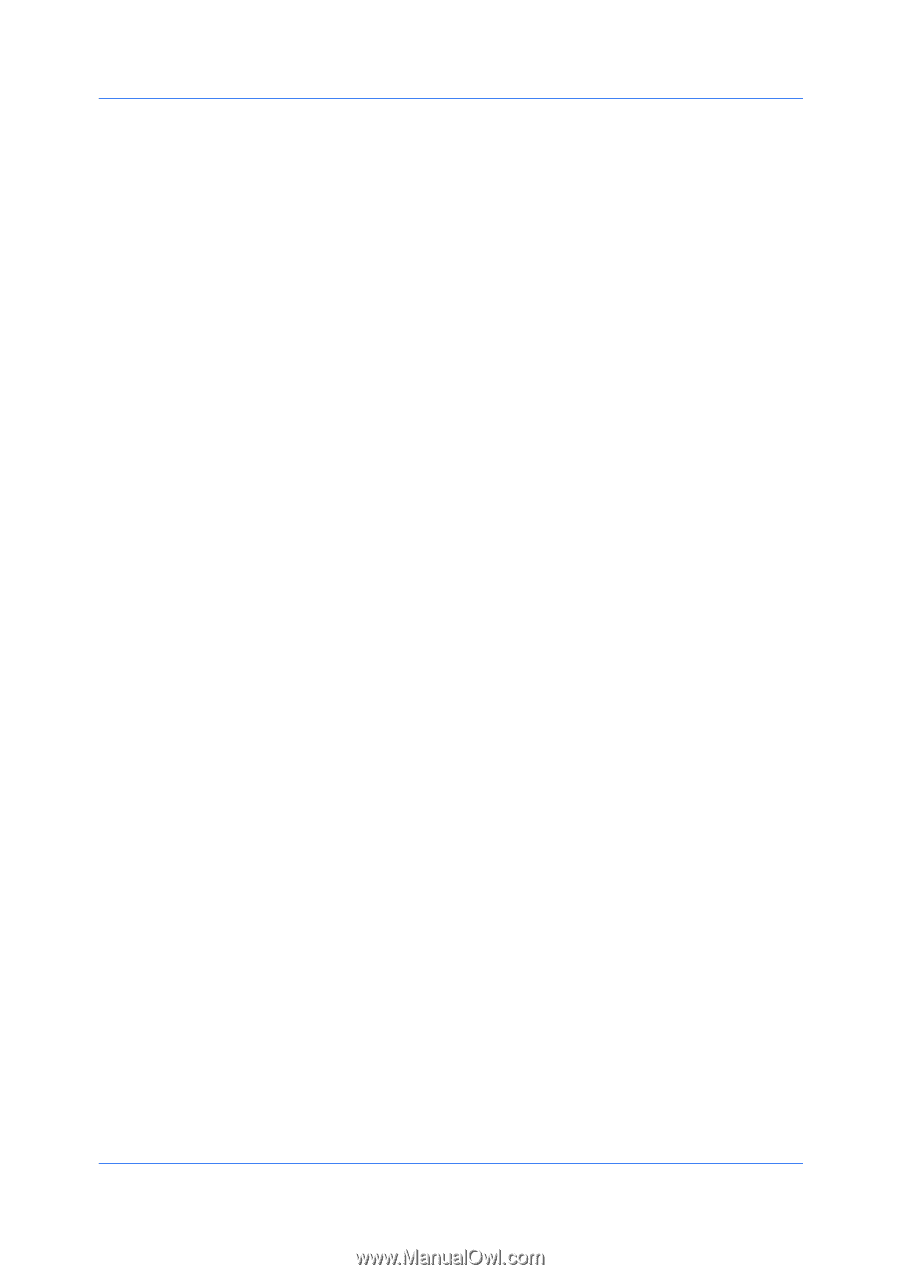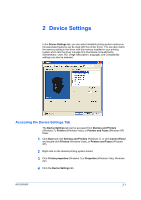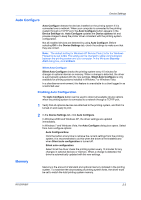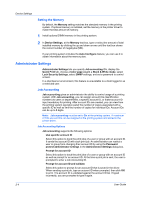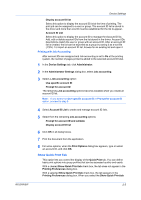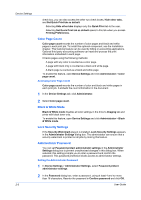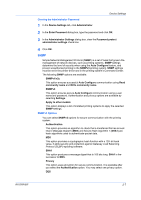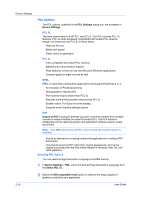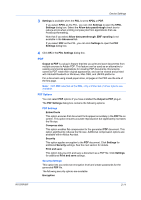Kyocera FS-C8500DN FS-C8500DN Printer Driver User Guide Ver. 11.6 - Page 20
Color Count, Accessing Color Count, Black & White Mode, Lock Security Settings
 |
View all Kyocera FS-C8500DN manuals
Add to My Manuals
Save this manual to your list of manuals |
Page 20 highlights
Device Settings 2-6 check box, you can also access the other two check boxes, Hide other tabs, and Set Quick Print tab as default. Selecting Hide other tabs displays only the Quick Print tab to the user. Selecting Set Quick Print tab as default opens to this tab when you access Printing Preferences. Color Page Count Color page count records the number of color pages and black and white pages in each print job. To install this optional component, see the Installation chapter. This tracking feature can be used by billing or accounting applications. Optional third party accounting software can read and process the print information embedded in each page. It tracks pages using the following methods: A page with any color is counted as a color page. A page with black only is counted as a black and white page. A blank page is counted as a black and white page. To enable this feature, open Device Settings and click Administrator > Color page count. Accessing Color Page Count Color page count records the number of color and black and white pages in each print job. It embeds the count information in the document. 1 In the Device Settings tab, click Administrator. 2 Select Color page count. Black & White Mode Black & White mode disables all color settings in the driver's Imaging tab and prints with black toner only. To enable this feature, open Device Settings and click Administrator > Black & White mode. Lock Security Settings If the Security Watermark plug-in is installed, Lock Security Settings appears in the Administrator Settings dialog box. The administrator can ensure that a security watermark is printed on all jobs by locking this feature. Administrator Password You can set Password protect administrator settings in the Administrator Settings dialog box to prevent unauthorized changes in this dialog box. When selected, this setting prompts you to enter a password and confirm the password. This password protection blocks access to administrator settings. Setting the Administrator Password 1 In Device Settings > Administrator Settings, select Password protect administrator settings. 2 In the Password dialog box, enter a password, using at least 4 and no more than 16 characters. Reenter the password in Confirm password and click OK. User Guide