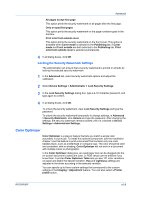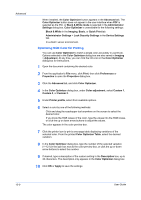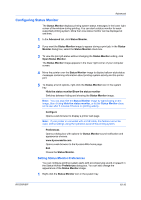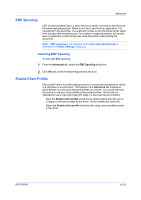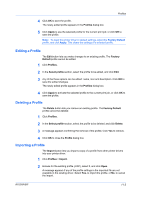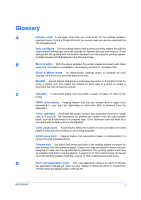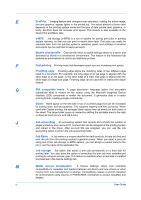Kyocera FS-C8500DN FS-C8500DN Printer Driver User Guide Ver. 11.6 - Page 88
Profiles, Saving a Profile
 |
View all Kyocera FS-C8500DN manuals
Add to My Manuals
Save this manual to your list of manuals |
Page 88 highlights
11 Profiles In Profiles, you can save printer driver settings as a profile. You can select multiple options in the Quick Print tab and Printing Preferences, save them to a profile, and use all of them at once when you apply the profile. A maximum of 26 profiles can be established in one driver, including the Factory Default profile. Device options settings made in the Device Settings tab cannot be saved to a profile. Saving a Profile The Save button lets you create your own profiles. You can select the printing options you want in the driver, then save the driver settings including your customizations as a profile. You can then use that profile to print the same type of print job again without having to reselect all the settings. In Printing Preferences, the Profiles button appears at the bottom of all the tabs. 1 Set the printing options you want for your print job by opening Printing Preferences and selecting all your driver settings. 2 Click Profiles > Save. 11-1 3 To identify the profile, type a Name, select an Icon, and type a Description. User Guide