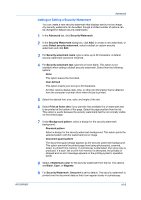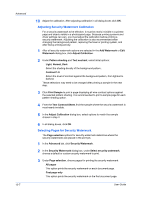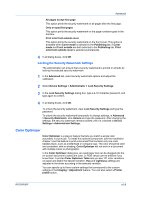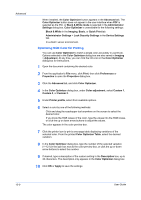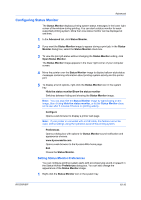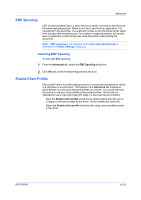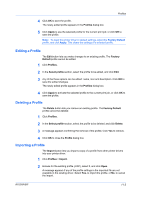Kyocera FS-C8500DN FS-C8500DN Printer Driver User Guide Ver. 11.6 - Page 85
Configuring Status Monitor, Setting Status Monitor Preferences - mita
 |
View all Kyocera FS-C8500DN manuals
Add to My Manuals
Save this manual to your list of manuals |
Page 85 highlights
Advanced Configuring Status Monitor The Status Monitor displays printing system status messages in the lower right corner of the window during printing. You can start a status monitor for each supported printing system. More than one status monitor can be displayed at one time. 1 In the Advanced tab, click Status Monitor. 2 If you want the Status Monitor image to appear during a print job, in the Status Monitor dialog box, select the Status Monitor check box. 3 To view the print job status without changing the Status Monitor setting, click Open Status Monitor. The Status Monitor image appears in the lower right corner of your computer screen. 4 Move the pointer over the Status Monitor image to display balloon-style status messages containing information about printing system activity and the printer port. 5 To display a list of options, right-click the Status Monitor icon in the system tray. Hide the status monitor/Show the status monitor Switches between hiding and showing the Status Monitor image. Note: You can also hide the Status Monitor image by right-clicking on the image, then clicking Hide the status monitor, or let the Status Monitor close on its own after 5 minutes if there is no printing activity. Configure Opens a web browser to display a printer web page. Note: If your printer is connected with a USB cable, this feature cannot be used. Define settings using the operation panel of the printing system. Preferences Opens a dialog box with options for Status Monitor sound notification and appearance choices. www.kyoceramita.com Opens a web browser to the Kyocera Mita home page. Exit Closes the Status Monitor. Setting Status Monitor Preferences You can configure printing system alerts with accompanying sound or speech in the Status Monitor Preferences dialog box. You can also change the appearance of the Status Monitor image. 1 Right-click the Status Monitor icon in the system tray. KX DRIVER 10-10