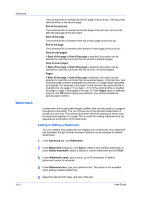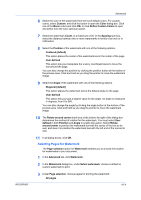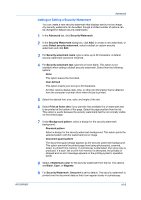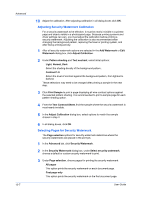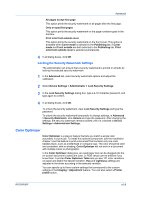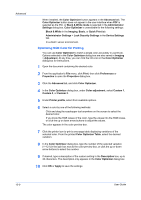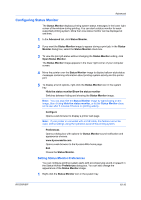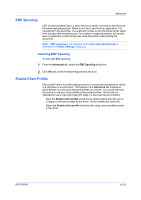Kyocera FS-C8500DN FS-C8500DN Printer Driver User Guide Ver. 11.6 - Page 83
Locking the Security Watermark Settings, Color Optimizer
 |
View all Kyocera FS-C8500DN manuals
Add to My Manuals
Save this manual to your list of manuals |
Page 83 highlights
Advanced All pages except first page This option prints the security watermark on all pages after the first page. Only on specified pages This option prints the security watermark on the page numbers typed in the text box. Print onto front outside cover This option prints the security watermark on the front cover. This option is available when Cover mode is selected in the Publishing tab. If Cover mode and Front outside are both selected in the Publishing tab, Print onto front outside cover is selected automatically. 4 In all dialog boxes, click OK. Locking the Security Watermark Settings The administrator can ensure that a security watermark is printed on all jobs by locking the selected security watermark. 1 In the Advanced tab, select security watermark options and adjust the calibration. 2 Select Device Settings > Administrator > Lock Security Settings. 3 In the Lock Security Settings dialog box, type a 4-16 character password, and type again to confirm. 4 In all dialog boxes, click OK. To unlock the security watermark, clear Lock Security Settings and type the password. To unlock the security watermark temporarily to change settings, in Advanced > Security Watermark, click Unlock and type the password. After changing the settings, the security watermark remains locked until it is unlocked in Device Settings > Administrator Settings. Color Optimizer Color Optimizer is a plug-in feature that lets you match a single color accurately in a print job. To install this optional component, see the Installation chapter. Use this feature to print a document that contains only one color besides black, such as a letterhead or company logo. The color should be solid and consistent, with no shading. Color Optimizer will not work in a document with multiple colors or photographs. In the Color Optimizer dialog box, an eyedropper tool can be dragged into the on-screen document to select the color, or RGB values can be entered if you know them. A printed Color Optimizer Table lets you see 121 color variations on paper and select the desired variation. Hue and Lightness settings are adjusted in the driver according to the selected variation. You can specify up to three custom settings that correspond to the custom settings in the Imaging > Adjustment feature. You can also select a Printer profile option. KX DRIVER 10-8