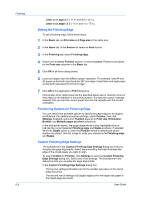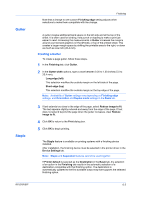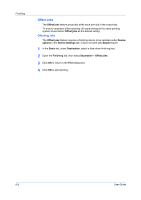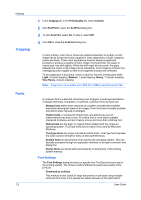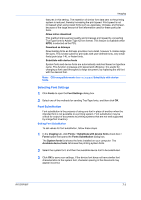Kyocera FS-C8500DN FS-C8500DN Printer Driver User Guide Ver. 11.6 - Page 51
Imaging, Print Quality and Custom Quality, Selecting Print Quality, Selecting EcoPrint
 |
View all Kyocera FS-C8500DN manuals
Add to My Manuals
Save this manual to your list of manuals |
Page 51 highlights
7 Imaging In the Imaging tab, you can manage print quality and color settings. Print Quality and Custom Quality Print quality lets you set the resolution for the print job. Resolution is a measurement, in dots per linear inch (dpi), that describes the sharpness and clarity of printed text and images. Custom Quality lets you set a more refined resolution for the print job. Selecting Print Quality In the Imaging tab, select a Print quality from the list. The number of selections in Print quality depends on the number of resolutions supported by the printing system. High quality Select this setting to print at the highest printing system resolution. Custom Custom lets you choose a setting for EcoPrint. Selecting Custom without EcoPrint results in a default setting to the highest printing system resolution. Selecting EcoPrint EcoPrint changes toner saturation in the printed job, making the entire print image, including text and graphics, appear lighter. The amount of toner varies based upon your printing system model and the type of data printed (text, graphics, or both). EcoPrint is also available in the Quick Print and Basic tabs. KX DRIVER 7-1