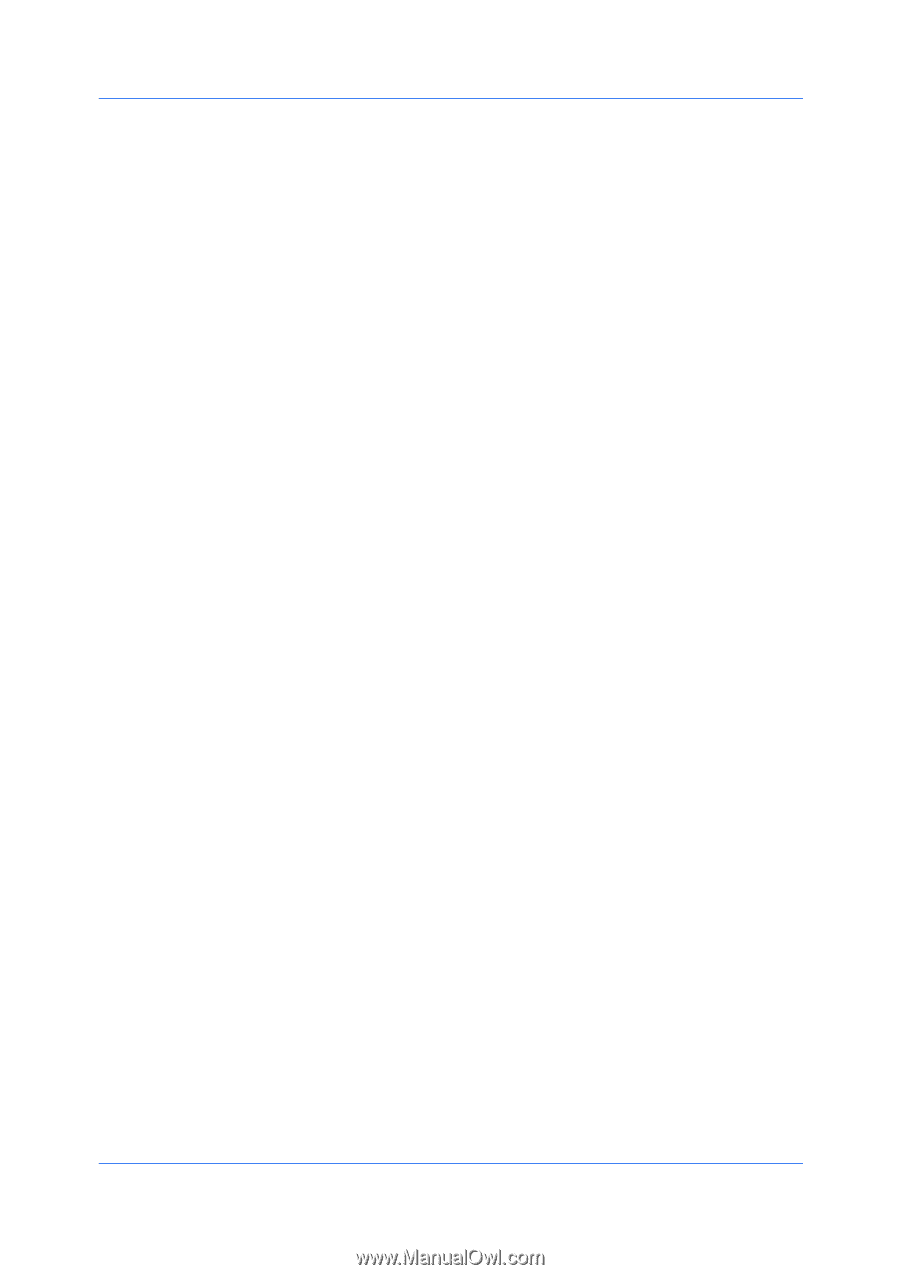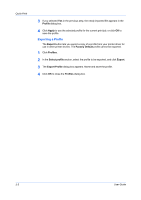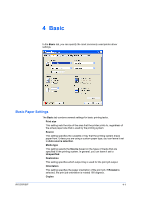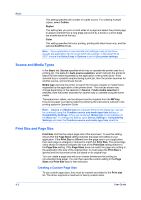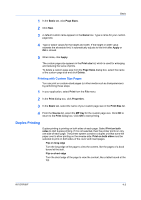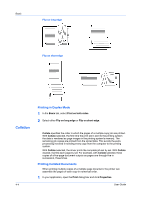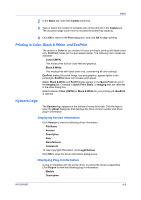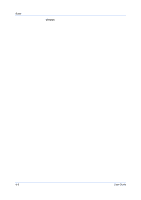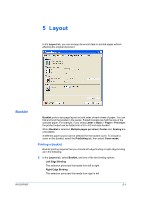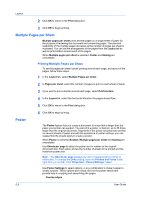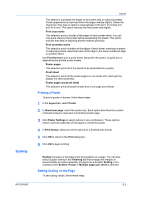Kyocera FS-C8500DN FS-C8500DN Printer Driver User Guide Ver. 11.6 - Page 39
Printing in Color, Black & White, and EcoPrint, Kyocera Logo, Displaying Version Information
 |
View all Kyocera FS-C8500DN manuals
Add to My Manuals
Save this manual to your list of manuals |
Page 39 highlights
Basic 2 In the Basic tab, select the Collate check box. 3 Type or select the number of complete sets of the print job in the Copies box. The document page count must not exceed the printer tray capacity. 4 Click OK to return to the Print dialog box, and click OK to begin printing. Printing in Color, Black & White, and EcoPrint The options in Color let you choose full-color printing or printing with black toner only. EcoPrint makes print output appear lighter. The following color modes are available: Color (CMYK) This mode prints full four-color text and graphics. Black & White This mode prints with black toner only, constraining all color settings. EcoPrint makes the entire image, text and graphics, appear lighter in the printed job. EcoPrint does not increase print speed. Color, Black & White and EcoPrint also appear in the Quick Print tab and in the Imaging tab. Changes in Quick Print, Basic, or Imaging tabs are reflected in the other dialog box. Select between Color (CMYK) or Black & White for your printing job. EcoPrint is optional. Kyocera Logo The Kyocera logo appears at the bottom of every driver tab. Click the logo to open the About dialog box that displays the driver version number and driver plug-in information. Displaying Version Information Click Version to view the following driver information: File Name Version Description Date Manufacturer Comments To view copyright information, click Legal Notices. Click OK to close the driver information dialog boxes. Displaying Plug-in Information A plug-in integrates with the printer driver to extend the driver's capabilities. Click Plug-in to view the following plug-in information: Module Description KX DRIVER 4-5