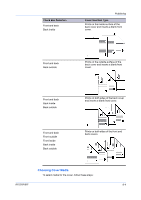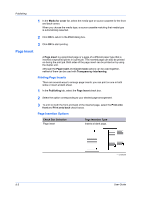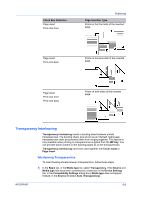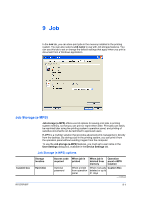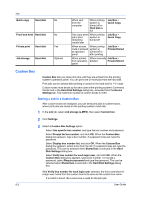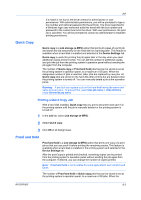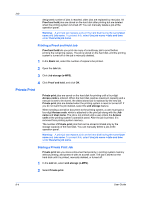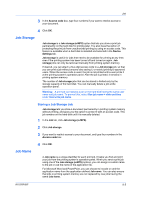Kyocera FS-C8500DN FS-C8500DN Printer Driver User Guide Ver. 11.6 - Page 68
Publishing, User Guide, Transparency interleaving, Print, onto backing, Media for backing, Media type
 |
View all Kyocera FS-C8500DN manuals
Add to My Manuals
Save this manual to your list of manuals |
Page 68 highlights
Publishing 2 Click the Publishing tab. 3 In the Publishing tab, select the Transparency interleaving check box. To print the transparency content on the inserted pages as well, select the Print onto backing check box. 4 In the Media for backing list, select the Media type of the backing sheet or the Source paper cassette. When you choose the Media type, the Source cassette where that media is loaded is automatically selected. 5 Click OK to begin printing. The printing system's operation panel prompts you to load transparencies into the MP tray, and, if necessary, load backing paper into the selected cassette. 8-7 User Guide
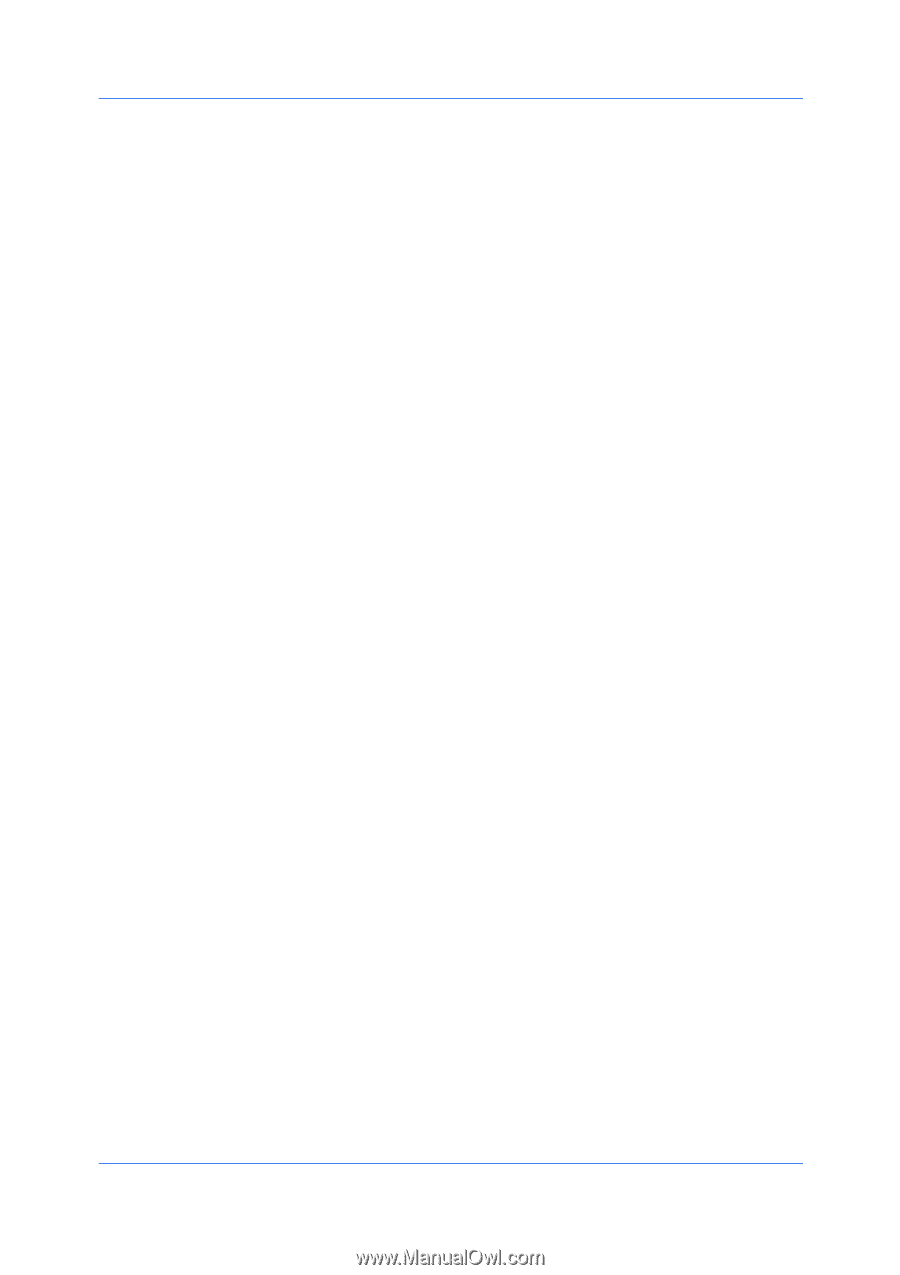
Publishing
2
Click the
Publishing
tab.
3
In the
Publishing
tab, select the
Transparency interleaving
check box. To
print the transparency content on the inserted pages as well, select the
Print
onto backing
check box.
4
In the
Media for backing
list, select the
Media type
of the backing sheet or the
Source
paper cassette. When you choose the
Media type
, the
Source
cassette where that media is loaded is automatically selected.
5
Click
OK
to begin printing.
The printing system's operation panel prompts you to load transparencies into
the
MP tray
, and, if necessary, load backing paper into the selected cassette.
User Guide
8-7