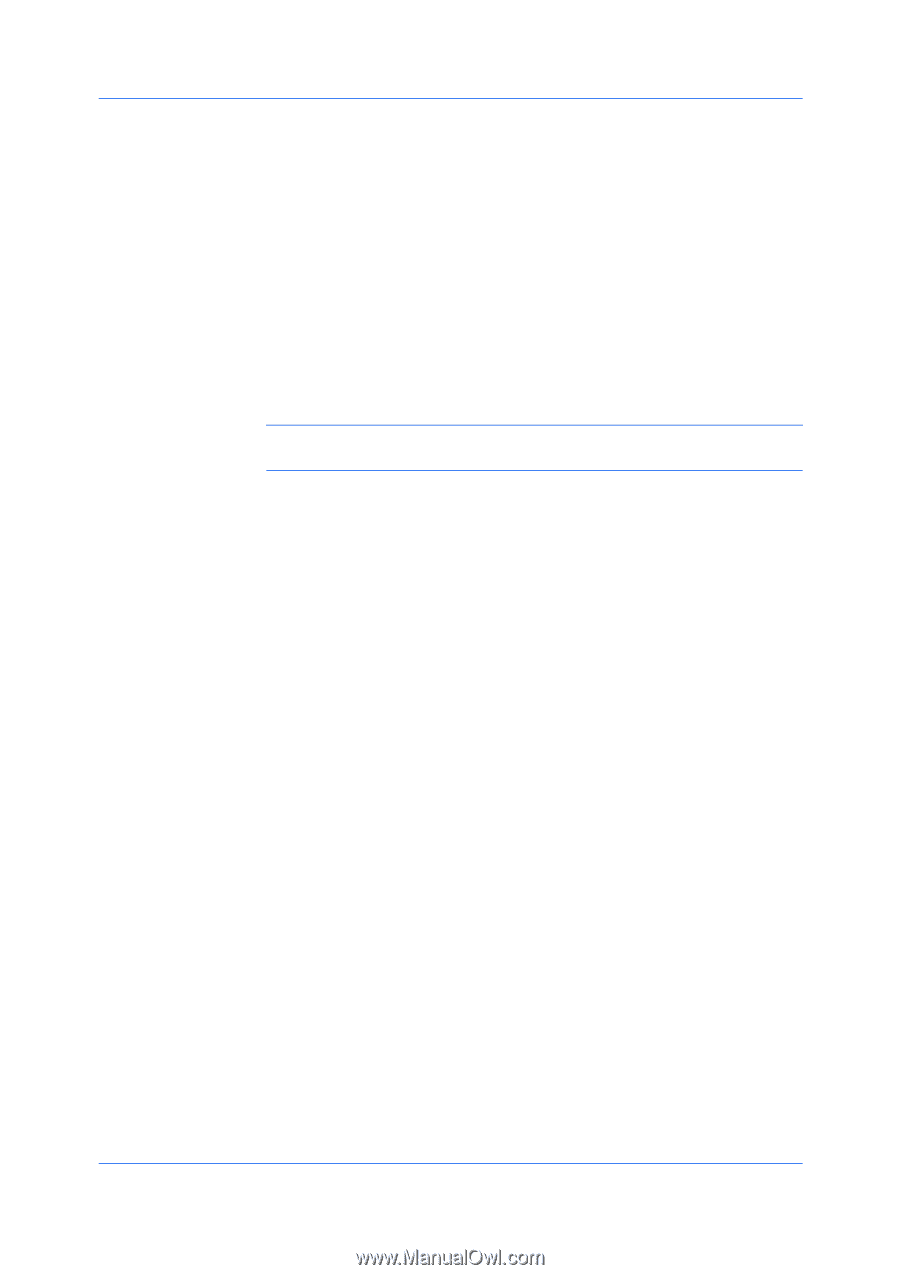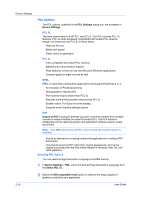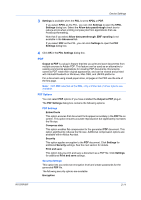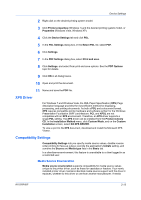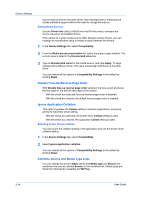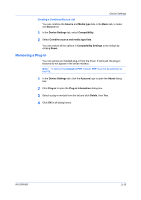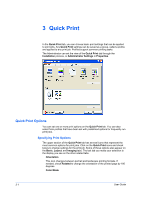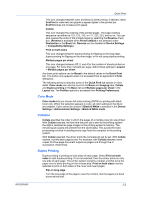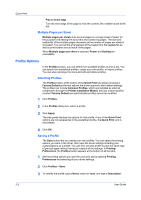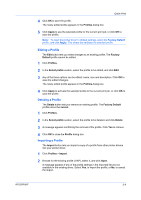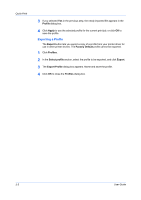Kyocera FS-C8500DN FS-C8500DN Printer Driver User Guide Ver. 11.6 - Page 29
Creating a Combined Source List, Removing a Plug-in, Output to PDF
 |
View all Kyocera FS-C8500DN manuals
Add to My Manuals
Save this manual to your list of manuals |
Page 29 highlights
Device Settings Creating a Combined Source List You can combine the Source and Media type lists in the Basic tab, to make one Source list. 1 In the Device Settings tab, select Compatibility. 2 Select Combine source and media type lists. You can restore all the options in Compatibility Settings to the default by clicking Reset. Removing a Plug-in You can remove an installed plug-in from the driver. If removed, the plug-in features do not appear in the driver interface. Note: To remove the Output to PDF module, PDF must not be selected as the PDL. 1 In the Device Settings tab, click the Kyocera logo to open the About dialog box. 2 Click Plug-in to open the Plug-in Information dialog box. 3 Select a plug-in module from the list and click Delete, then Yes. 4 Click OK in all dialog boxes. KX DRIVER 2-15