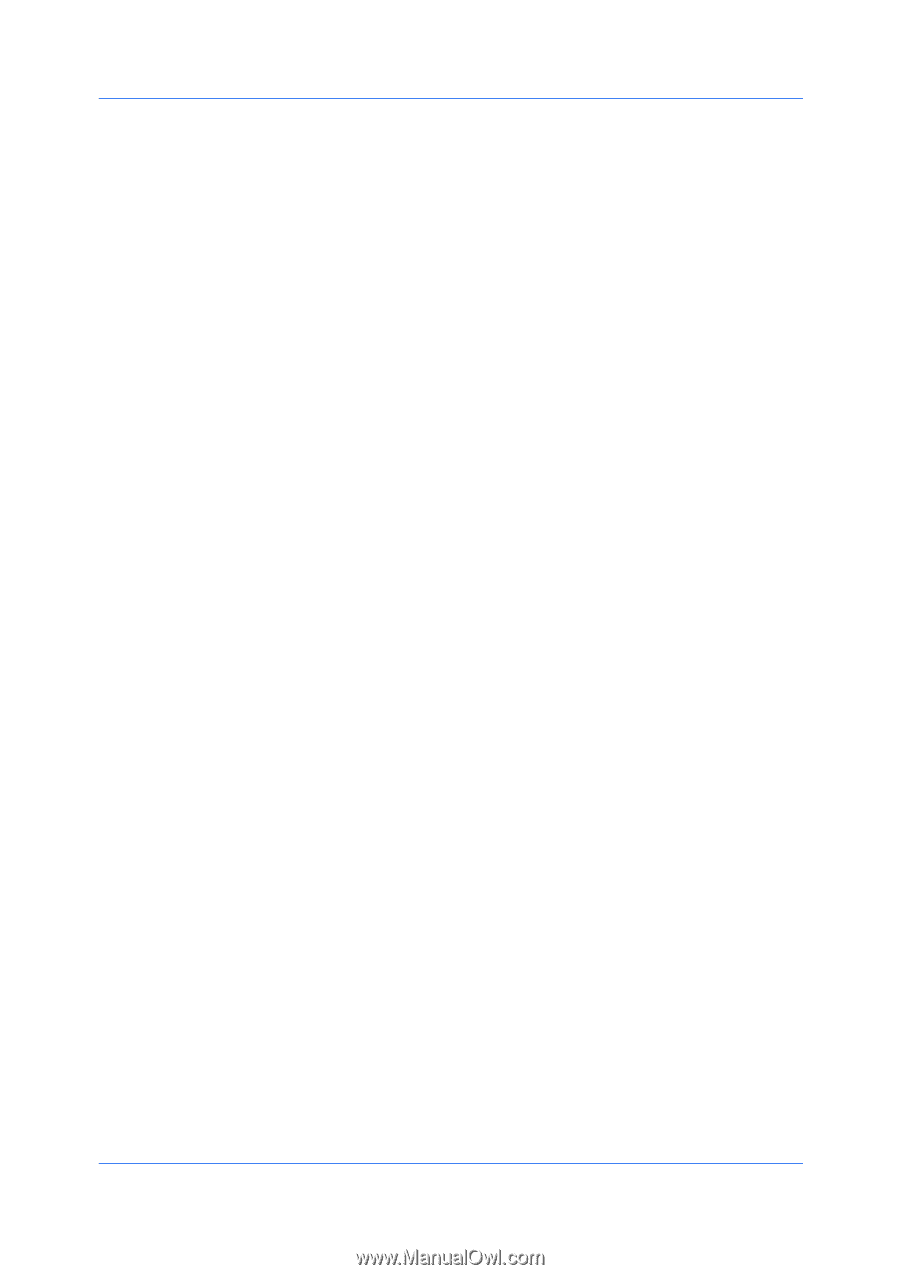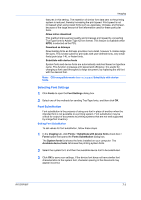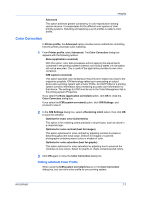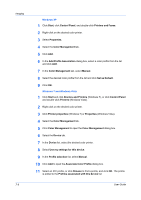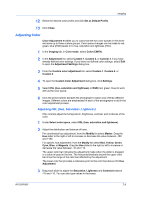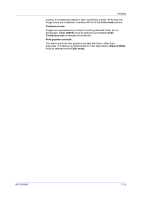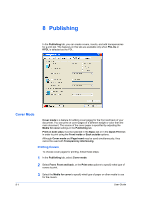Kyocera FS-C8500DN FS-C8500DN Printer Driver User Guide Ver. 11.6 - Page 58
Windows XP, Windows 7 and Windows Vista, Add Profile Association - color printer
 |
View all Kyocera FS-C8500DN manuals
Add to My Manuals
Save this manual to your list of manuals |
Page 58 highlights
Imaging 7-8 Windows XP 1 Click Start, click Control Panel, and double-click Printers and Faxes. 2 Right-click on the desired color printer. 3 Select Properties. 4 Select the Color Management tab. 5 Click Add. 6 In the Add Profile Association dialog box, select a color profile from the list and click Add. 7 In the Color Management tab, select Manual. 8 Select the desired color profile from the list and click Set as Default. 9 Click OK. Windows 7 and Windows Vista 1 Click Start and click Devices and Printers (Windows 7), or click Control Panel and double-click Printers (Windows Vista). 2 Right-click on the desired color printer. 3 Click Printer properties (Windows 7) or Properties (Windows Vista). 4 Select the Color Management tab. 5 Click Color Management to open the Color Management dialog box. 6 Select the Device tab. 7 In the Device list, select the desired color printer. 8 Select Use my settings for this device. 9 In the Profile selection list, select Manual. 10 Click Add to open the Associate Color Profile dialog box. 11 Select an ICC profile, or click Browse to find a profile, and click OK. The profile is added to the Profiles associated with this device list. User Guide