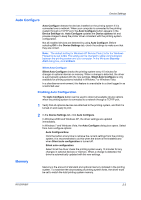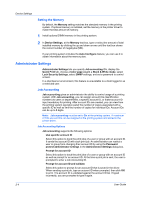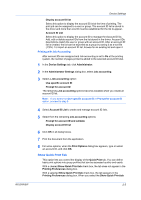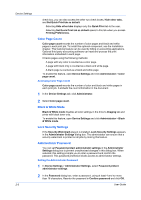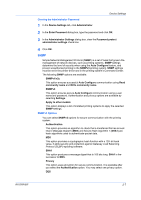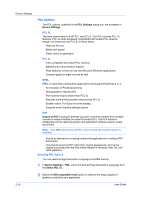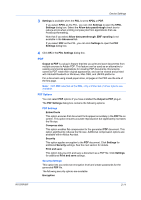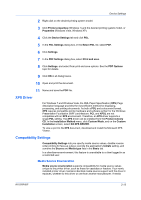Kyocera FS-C8500DN FS-C8500DN Printer Driver User Guide Ver. 11.6 - Page 22
Selecting SNMP Settings, User Settings, Identification, Setting User Identification
 |
View all Kyocera FS-C8500DN manuals
Add to My Manuals
Save this manual to your list of manuals |
Page 22 highlights
Device Settings This option uses the Data Encryption Standard for encryption. DES turns cleartext into ciphertext via an encryption algorithm. It encrypts and decrypts data using 8-byte blocks and a 56-bit key. AES This option uses the Advanced Encryption Standard for encryption. AES is a symmetric block cipher that can process data blocks of 128 bits, using cipher keys with lengths of 128, 192, and 256 bits. It is more secure than DES. Selecting SNMP Settings SNMP settings in the driver must be set to match the settings in the printing system's Command Center. 1 In Device Settings > Administrator, click SNMP Settings. 2 Select SNMPv1/v2c or SNMPv3. For SNMPv1/v2c, type the Read community name and Write community name, up to 32 characters, and click OK. For SNMPv3, type a User name up to 32 characters, and a Password from 8 to 32 characters. 3 To set authentication and privacy options for SNMPv3, click Settings. 4 In the SNMPv3 dialog box, select from the available options. 5 Click OK in the SNMPv3 dialog box. 6 Optional: You can click Apply to other models and select from available models. The SNMP settings are applied to all selected models. User Settings User Settings lets you specify user and department names, select the default unit of measure, and change the driver display language. In a client/server environment, this feature is unavailable to a client logged in as a restricted user. Identification Identification lets you identify your print job with a User name and Department name, up to 31 characters. The User name can be used to identify a print job stored on the hard disk. Setting User Identification You can type User name and Department information to be used with the Job Storage (e-MPS) feature. 1 In Device Settings > User, type your preferred name in the User name text box. 2 Type your department or group name in Department text box. 2-8 User Guide