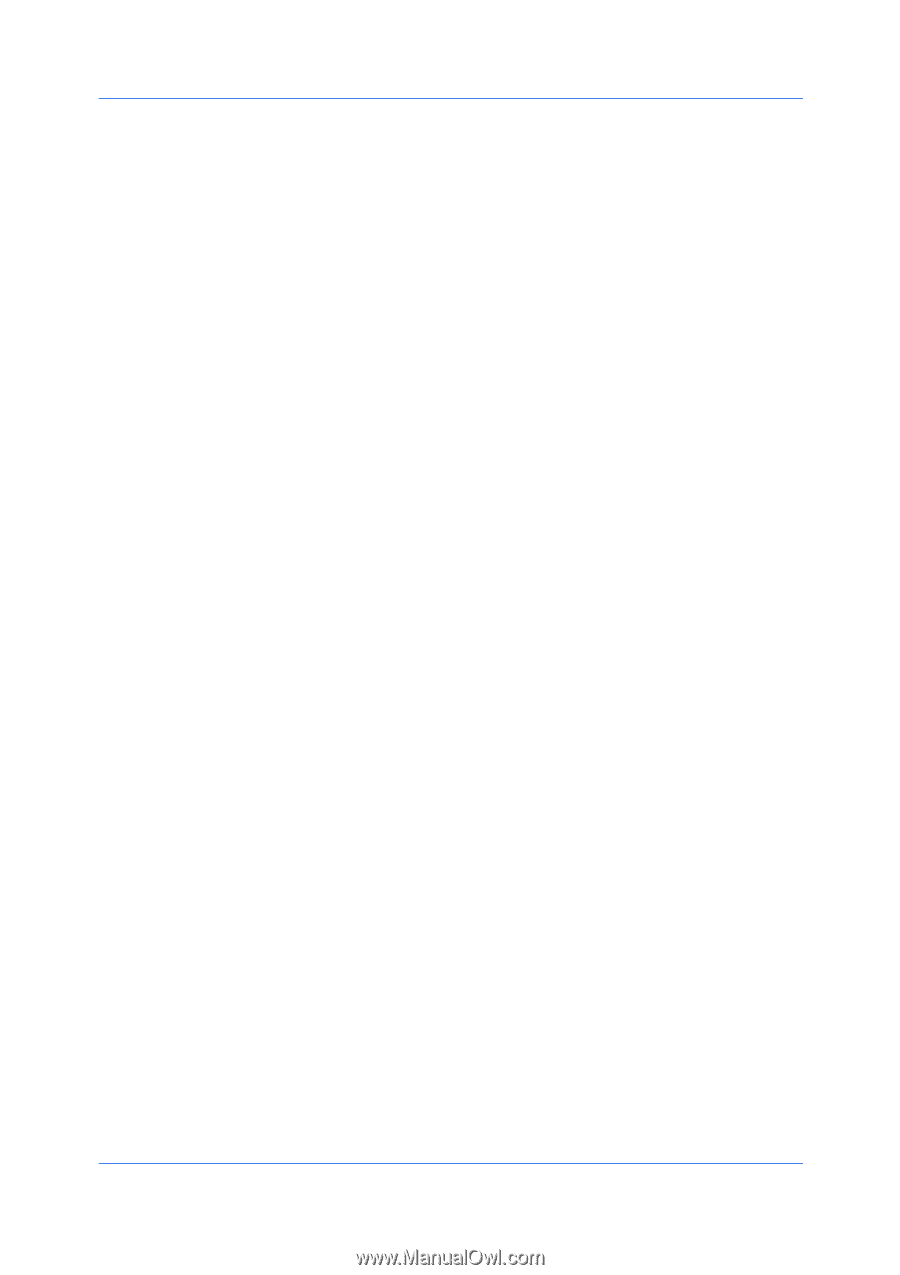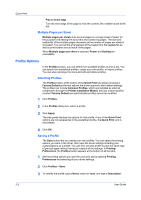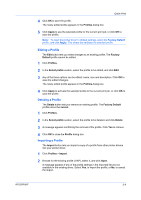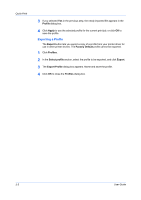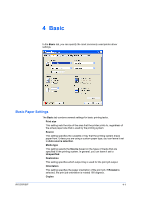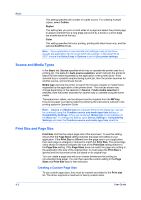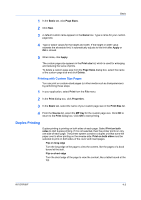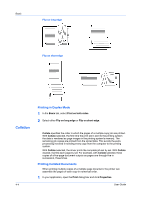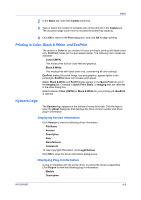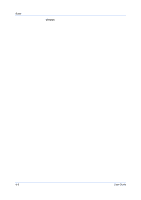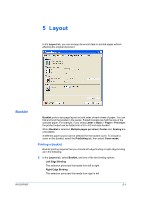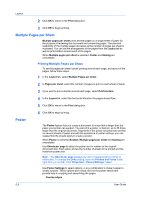Kyocera FS-C8500DN FS-C8500DN Printer Driver User Guide Ver. 11.6 - Page 37
Printing with Custom Size s, Duplex Printing
 |
View all Kyocera FS-C8500DN manuals
Add to My Manuals
Save this manual to your list of manuals |
Page 37 highlights
Basic 1 In the Basic tab, click Page Sizes. 2 Click New. 3 A default custom name appears in the Name box. Type a name for your custom page size. 4 Type or select values for the height and width. If the height or width value exceeds the allowable limit, it automatically adjusts to the limit after Apply or OK is clicked. 5 When done, click Apply. The custom page size appears in the Print size list, which is used for enlarging and reducing the sizes of prints. To delete a custom page size from the Page Sizes dialog box, select the name of the custom page size and click Delete. Printing with Custom Size Pages You can print on custom-sized pages (or other media such as transparencies) by performing these steps: 1 In your application, select Print from the File menu. 2 In the Print dialog box, click Properties. 3 In the Basic tab, select the name of your custom page size in the Print Size list. 4 From the Source list, select the MP tray for the custom page size. Click OK to return to the Print dialog box. Click OK to start printing. Duplex Printing Duplex printing is printing on both sides of each page. Select Print on both sides to start duplex printing. If it is not selected, then the printer prints on only one side of each page. The printer system contains a duplex unit that turns the paper over to allow printing on the reverse side. Print on both sides must be selected to print on both sides of the cover and insert pages. Flip on long edge Turn the long edge of the page to view the content, like the pages of a book bound at the side. Flip on short edge Turn the short edge of the page to view the content, like a tablet bound at the top. KX DRIVER 4-3