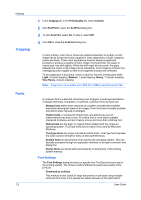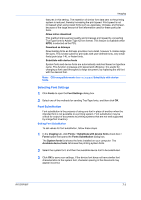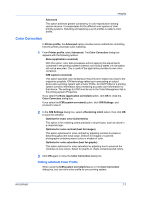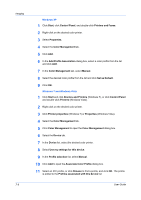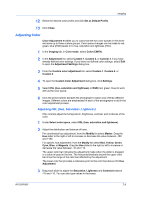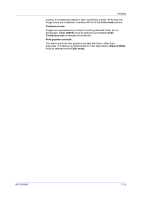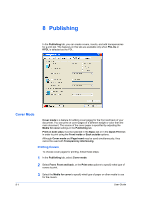Kyocera FS-C8500DN FS-C8500DN Printer Driver User Guide Ver. 11.6 - Page 57
Color Correction, Setting a Default Color Profile
 |
View all Kyocera FS-C8500DN manuals
Add to My Manuals
Save this manual to your list of manuals |
Page 57 highlights
Imaging Advanced This option achieves greater consistency in color reproduction among various devices. It compensates for the different color spaces of color printing systems. Selecting and applying a set of profiles is called a color profile. Color Correction In Printer profile, the Advanced option provides some methods for controlling how the printer processes color matching. 1 From Printer profile, select Advanced. The Color Correction dialog box appears with the following options: None (application corrected) With this option, color data processes without applying the adjustments contained in the printing system's internal color lookup tables. Ink simulation will not be executed. This is useful if the application provides its own color correction. ICM (system corrected) This option specifies color rendering in the print job to make it as close to the original as possible. ICM technology relies upon associating an output device like a printing system with a Color Profile. An ICM Profile for a printing system contains information about rendering accurate color information for that device. The settings for ICM must be set in the Color Management tab in the printing system Properties. If you select the None (application corrected) option, click OK to close the Color Correction dialog box. If you select the ICM (system corrected) option, click ICM Settings, and proceed to step 2. 2 In the ICM Settings dialog box, select a Rendering intent option, then click OK to save the selection. Optimize for exact color (Colormetric) This option is for matching colors precisely in all print jobs, such as colors in a corporate logo. Optimize for color contrast (best for images) This option optimizes for color contrast by adjusting contrast to preserve detail throughout the tonal range. Select it for images or scanned photographs containing many colors or shades of color. Optimize for color saturation (best for graphs) This option optimizes for color saturation by adjusting hue to preserve the vividness of pure colors. Select for graphs or charts containing solid colors. 3 Click OK again to close the Color Correction dialog box. Setting a Default Color Profile When using the ICM (system corrected) feature in the Color Correction dialog box, you can set a color profile for your printing system. KX DRIVER 7-7